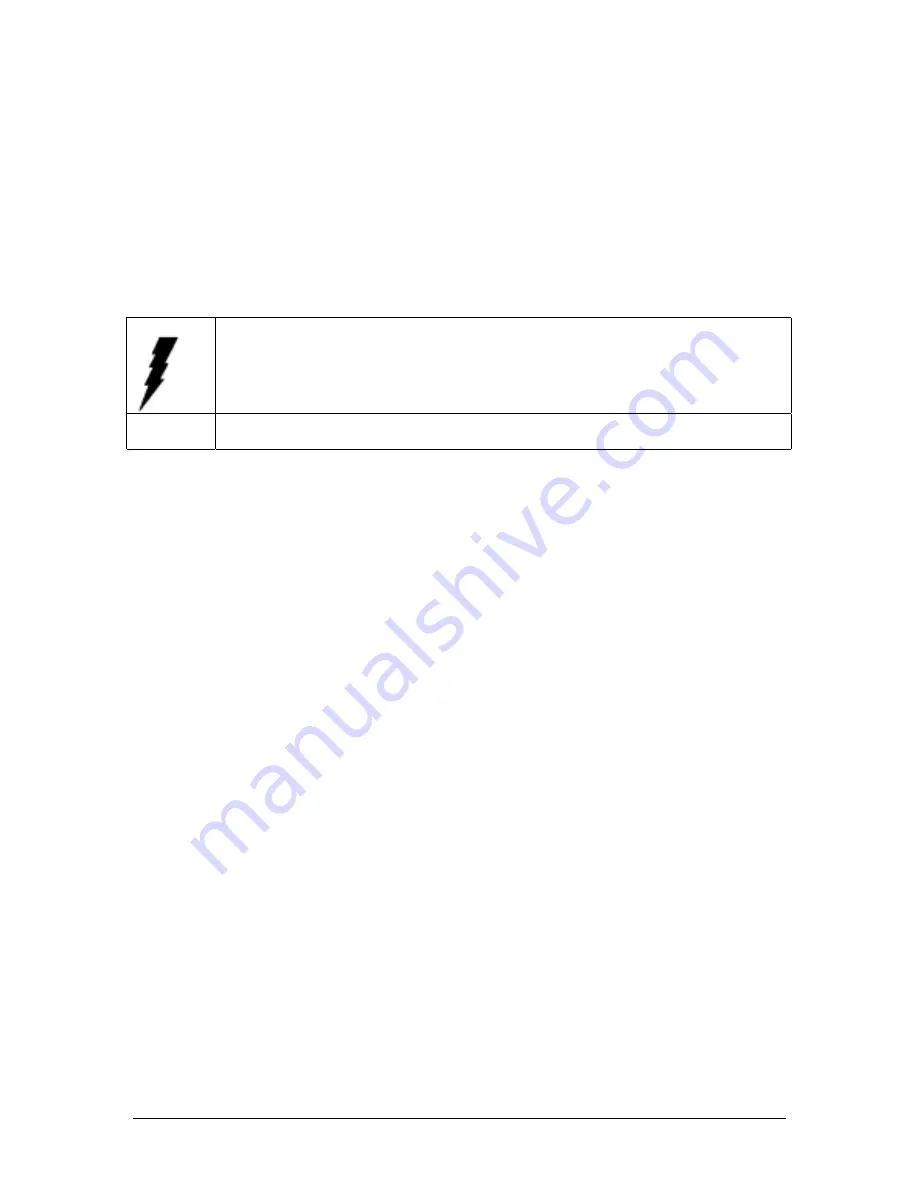
20
IBC 2606 User's Guide
2.1 IDE Device (CN10)
The IBC 2606 provides two IDE (Integrated Device Electronics) channels via the J3 connector to
the rear transition board (IBC 2706 for IBC 2606). Four IDE drives can be connected to the IBC
2606 through the rear transition board.
Users can connect two IDE drives to each IDE channel. If two drives are installed on one
channel, remember to set one as the master and the other one as the slave. You may do this by
setting the jumpers on the drives. Refer to the documentation that came with your drive for more
information. A jumper diagram usually appears on the top side of a hard disk drive.
Warning:
Plug the other end of the cable into the drive with pin 1 on the cable corresponding
to pin 1 on the drive. Improper connection will damage the drive.
Note:
We don't recommend connection to the following Seagate brand IDE HDD models:
ST 31276A, ST31720A, ST 32531A, ST 33240A or ST 34340A
2.2 VGA Display Connector (CN3)
The IBC 2606 provides an VGA chipset built-in display for high performance application. The IBC
2606's CN3 is a DB-15 connector for VGA monitor input. Pin assignments for the VGA display are
detailed in Appendix B.
2.3 PS/2 Keyboard and Mouse Connector (CN5)
The IBC 2606 provides a 6-pin mini-DIN connector (CN5) on the front panel for connection of
PS/2 keyboard and PS/2 mouse. The IBC 2606 comes with a cable to convert from the single 6-
pin mini-DIN connector to a double PS/2 keyboard connector and PS/2 mouse connector. Since
these two connectors are identical, please follow the icons on the cable to plug the keyboard and
the mouse into their correct connectors.
2.4 Serial Ports (CN1 and CN2)
The IBC 2606 offers two serial ports: COM1 and COM2, both in RS-232. These ports allow users
to connect to serial devices (a mouse, printers, etc.) or a communication network.
You can select the address for each port ( For example, 3F8H [COM1], 2F8H [COM2]) or disable
it, using the BIOS Advanced Setup program, covered in Chapter 5.
Different devices implement the RS-232 standard in different ways. If you are having problems
with a serial device, be sure to check the pin assignments for the connector.
The IRQ and address range for both ports are fixed. However, if you wish to disable the port or
change these parameters later, you can do this in the system BIOS setup. The table below shows
the settings for
the IBC 2606 board's ports:
Содержание IBC 2606
Страница 1: ...User s Guide IBC 2606 6U size CompactPCI Master SBC with Pentium III Celeron processor ...
Страница 6: ...6 IBC 2606 User s Guide 1 Hardware Configuration ...
Страница 10: ...10 IBC 2606 User s Guide 1 3 Functional Block Diagram Figure 1 1 IBC 2606 functional block diagram ...
Страница 14: ...14 IBC 2606 User s Guide Figure 1 2 IBC 2606 jumper and connector locations ...
Страница 15: ...IBC 2606 User s Guide 15 Figure 1 3 IBC 2606 front panel connector and indicator locations ...
Страница 19: ...IBC 2606 User s Guide 19 2 Connecting Peripherals ...
Страница 23: ...IBC 2606 User s Guide 23 3 Ethernet Software Configuration ...
Страница 25: ...IBC 2606 User s Guide 25 4 AGP SVGA Setup ...
Страница 27: ...IBC 2606 User s Guide 27 5 Award BIOS Setup ...
Страница 35: ...IBC 2606 User s Guide 35 A Programming the Watchdog Timer ...
Страница 37: ...IBC 2606 User s Guide 37 B Pin Assignments ...














































