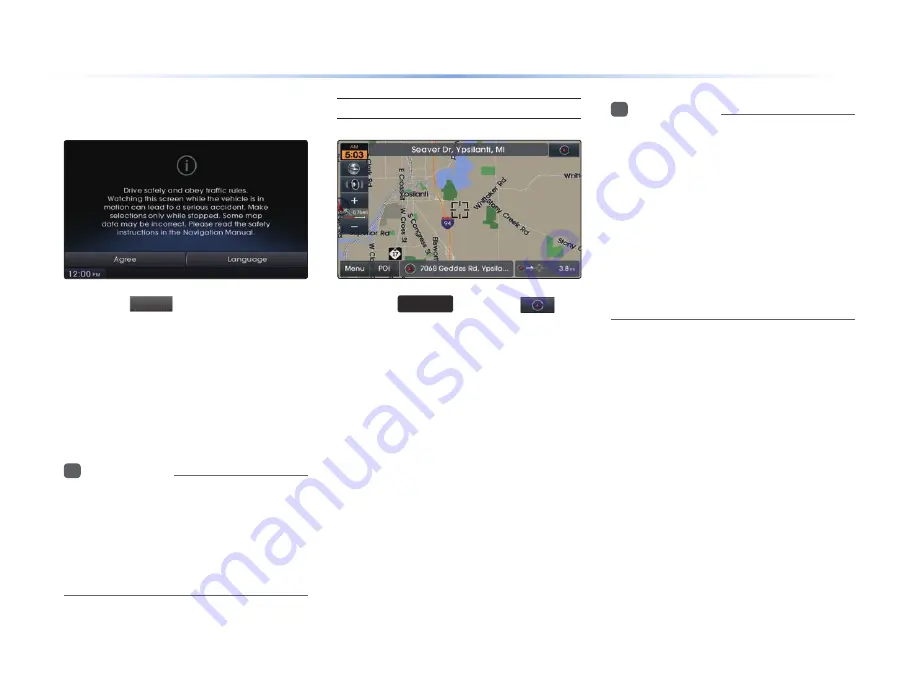
3-8
Initial Screen
Press the
Agree
button to display the
most recently used mode.
If Audio mode is used with the navigation
turned on, navigation guidance will be
provided in the background. If you turn the
ignition on, then the most recently played
mode will restart.
i
Information
•
Once the vehicle ignition is turned on, the
User Warning screen will always be displayed.
Make sure to carefully read the warning page
as it contains important information related to
system operations while driving.
Current Position
Press the
MAP
VOICE
key or the
but-
ton displayed at the upper right side in
some map conditions to display the map
of the current position and the neighboring
area.
i
Information
•
When riding in a new car or after replacing
the battery terminal, the car position mark
may at first appear at a different location.
•
Even if the car position mark on the map
is different, map matching and GPS
coordinates are utilized to automatically
update the current position. It may take
up to several minutes to find your current
position.
Starting Navigation
H_LMFC_G3.0[USA_N]AVN Part 3.indd 3-8
H_LMFC_G3.0[USA_N]AVN Part 3.indd 3-8
2015-07-22 오후 2:25:20
2015-07-22 오후 2:25:2
Содержание Tucson 2017
Страница 208: ...MEMO H_LMFC_G3 0 USA_N AVN Part 9 indd 9 20 H_LMFC_G3 0 USA_N AVN Part 9 indd 9 20 2015 07 22 2 50 4 2015 07 22 2 50 4...
Страница 209: ...MEMO H_LMFC_G3 0 USA_N AVN Part 9 indd 9 21 H_LMFC_G3 0 USA_N AVN Part 9 indd 9 21 2015 07 22 2 50 4 2015 07 22 2 50 4...
Страница 210: ...MEMO H_LMFC_G3 0 USA_N AVN Part 9 indd 9 22 H_LMFC_G3 0 USA_N AVN Part 9 indd 9 22 2015 07 22 2 50 4 2015 07 22 2 50 4...






























