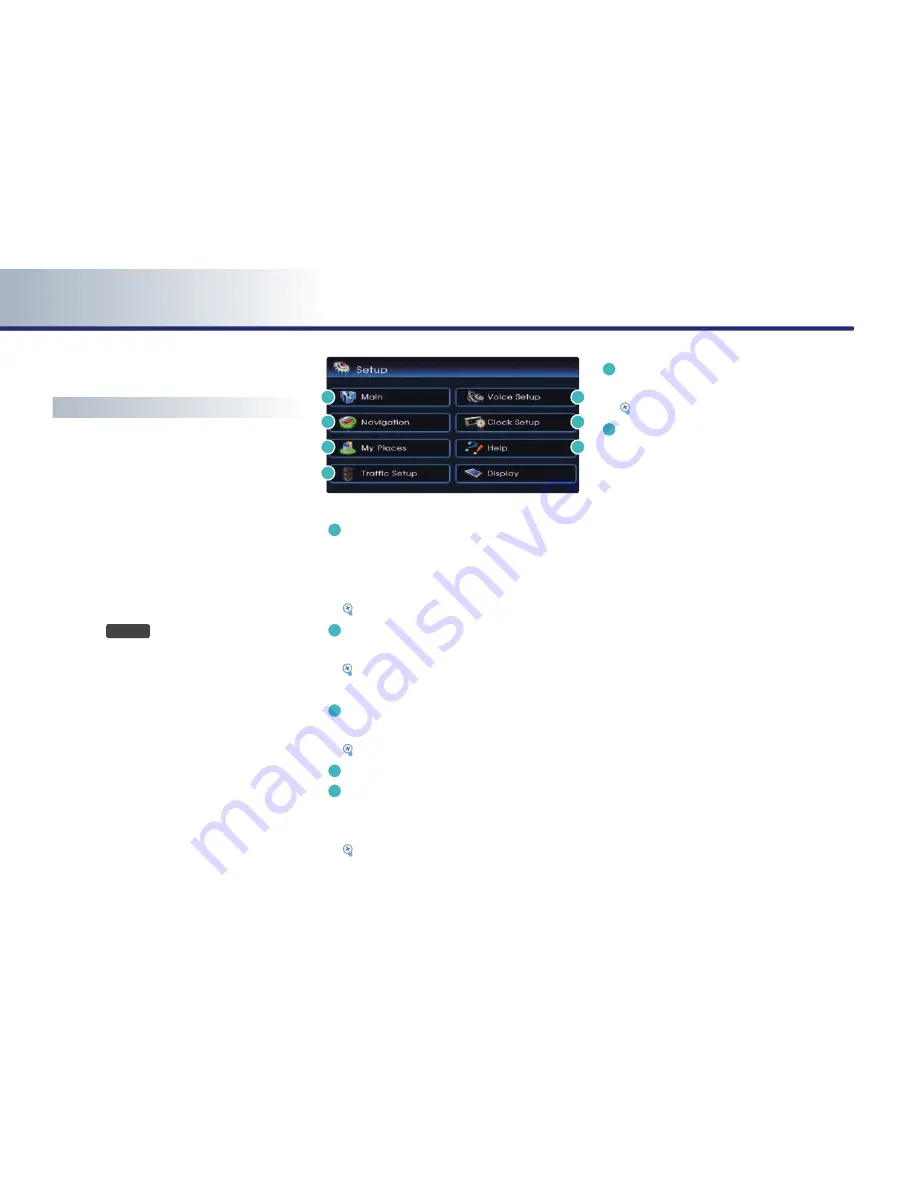
PART 3
NAVIGATION SYSTEM
3-36 NAVIGATION SYSTEM
Setup and Information
Setup menu screen and functions
Press the
SETUP
key on the control panel to
display the setup menu screen.
a
Main button : changes to the input key-
board type, voice command feedback ON/
OFF settings and system initialization can
be made.
[Main setting], page 3-36 .
b
Voice Setup button : adjusts the Navigation
guidance volume.
[Voice guidance volume setting], page
3-51.
c
Navigation button : navigation related set-
tings can be set.
[Navigation setting], page 3-38 .
d
Clock Setup button
e
My Places button : the Address book, Home
address, Favorite places, Previous destina-
tion can be edited.
[My places setting], page 3-43 .
f
Help button : the help contents can be
viewed.
[Help], page 3-54 .
g
Traffic Setup : sets to display traffic informa-
tion on map, or to provide upcoming traffic
information voice guidance, and or to dis-
play the detour route popup showing
upcoming traffic information.
a
b
c
d
e
f
g
Содержание TQ8-AN240DKAN
Страница 1: ...DIGITAL NAVIGATION SYSTEM User s Manual...
Страница 17: ...PRE OVERVIEW 1 15 PRE OVERVIEW...
Страница 53: ...PRE OVERVIEW 2 35 PRE OVERVIEW MEMO...











































