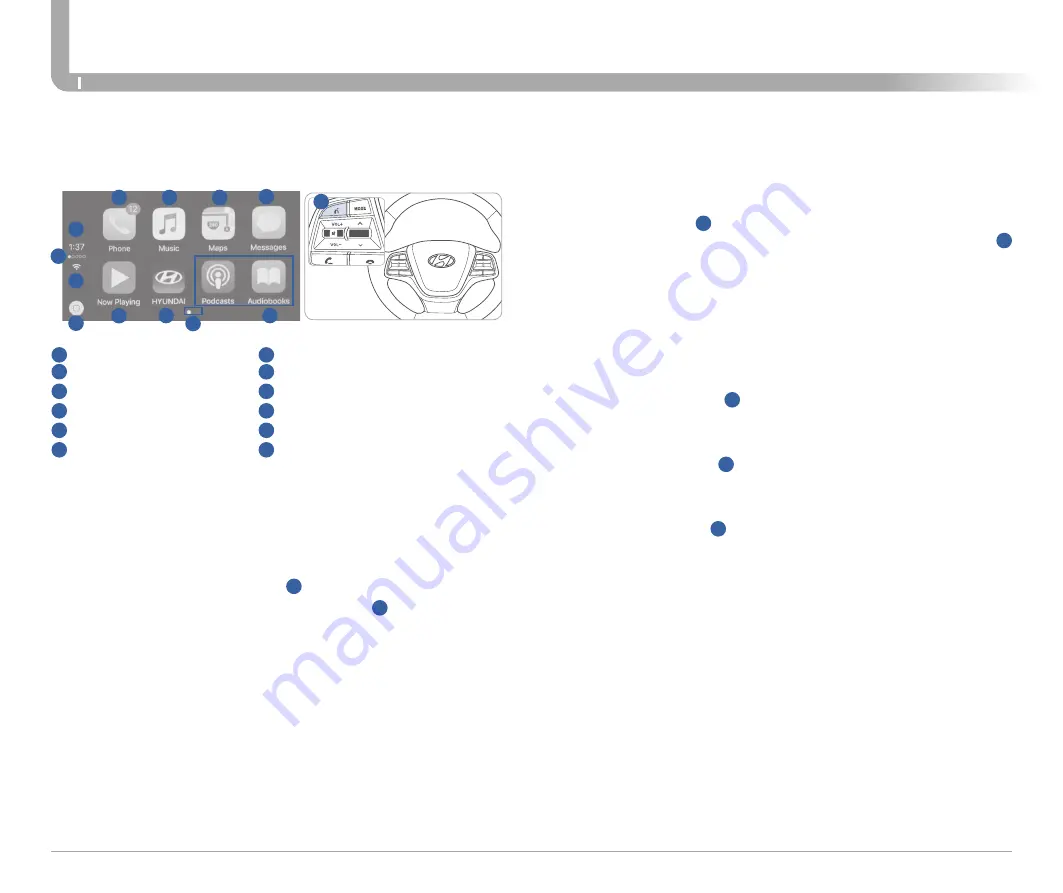
Quick Reference Guide I
41
SONATA HYBRID/PLUG-IN HYBRID
MULTIMEDIA
40
I
Quick Reference Guide
HYUNDAI
Apple CarPlay uses Siri to perform many actions like sending
messages, placing calls, and looking up/setting POI/Destinations.
A Siri session can be initiated on any screen by:
1. Touch and holding the HOME icon
1
on the CarPlay screen or
2. Press the steering wheel VOICE RECOGNITION
13
button.
Note: Ensure Siri feature is set to ON in your phone (Go to Settings >
General > Siri).
3. Say any of the following commands;
•
“Text <John Smith> ‘Call you later’” to send a text message.
•
“Read text messages” to read available text message.
•
“Call <John Smith>” to make a phone call.
•
“Find <POI/Destination>” to locate a POI/Destination.
PHONE
Touch the PHONE
5
icon to access the Phone screen. Siri will
automatically asks ‘Who you would like to call’ when the PHONE
5
icon is selected.
NOTE: Phone call sound quality is dependent on the wired
connection. Using the Lightning cable that came with the phone is
recommended.
APPLE MUSIC
Touch the APPLE MUSIC
6
icon to access the Apple Music screen.
APPLE MAPS
Touch the APPLE MAPS
7
icon to access the Apple Map screen.
MESSAGES
Touch the MESSAGES
8
icon to access the Message screen. Siri will
automatically asks ‘To hear unread messages or create a new one’
when the MESSAGE icon is selected.
3rd PARTY APPS
Supported CarPlay apps that are downloaded on your phone will
appear on the CarPlay screen. Touch the apps icons to access those
supported apps.
NOTE
:
A list of the supported CarPlay supported apps can be found at
http://www.apple.com/ios/carplay/
Ensure phone has latest version of the 3rd Party Apps.
CarPlay Home Screen
SIRI
1
HOME ICON
2
WIRELESS CONNECTIVTY
3
CELLULAR SIGNAL
4
PHONE TIME
5
PHONE
6
APPLE MUSIC™
7
APPLE MAPS
8
MESSAGES
9
3
RD
PARTY APPS
10
SCREEN PAGE INDICATOR
11
EXIT TO HYUNDAI
12
CURRENT CARPLAY AUDIO PLAYING
2
3
4
1
5
6
7
8
9
10
11
12
13




















