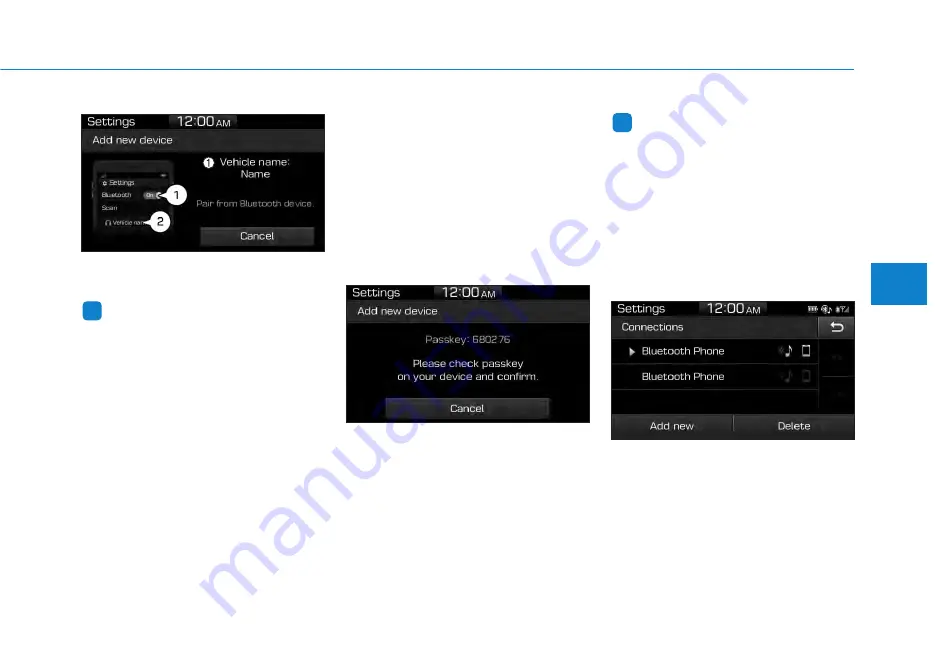
4-61
Multimedia System
4
(1) Vehicle name: Searched name in
Bluetooth
®
device.
Information
The vehicle name in the image above
is an example. Refer to your device for
the actual name of your device.
2. Search for available Bluetooth
®
devices in the Bluetooth
®
menu of
your Bluetooth
®
device (cell phone,
etc.).
3. Confirm that the vehicle name in
your Bluetooth
®
device matches
the vehicle name shown on the
audio screen, then select it.
4-1. For devices that require passkey
entry, a passkey entry screen is
shown on your Bluetooth
®
device.
- Enter the passkey ‘0000’, in your
Bluetooth
®
device.
4-2. For devices that require passkey
confirmation, the following screen
is shown on the audio system. A
6-digit passkey input screen is
shown in the Bluetooth
®
device.
- After confirming that the 6-digit
passkey on the audio screen
and the Bluetooth
®
device are
identical, select [OK] in your
Bluetooth
®
device.
Information
The 6-digit passkey in the image
above is an example. Refer to your
vehicle for the actual passkey.
Pairing a second Bluetooth
®
device
Press the
[SETUP]
button on the
audio system
➟
Select [Bluetooth]
➟
Select [Connections]
➟
Select [Add
new].
- The pairing procedure from this
point is identical to [Pairing the first
Bluetooth device].
i
i
Содержание Sonata Hybrid 2017
Страница 10: ......
Страница 255: ...4 12 Multimedia System Type A 3 Type A 4 With Bluetooth Wireless Technology C1G4H0002EE C1G4H0003EE...
Страница 312: ...4 69 Multimedia System 4 D De ec cl la ar ra at ti io on n o of f C Co on nf fo or rm mi it ty y CE for EU...
Страница 313: ...4 70 Multimedia System...
Страница 431: ...6 23 What to do in an emergency 6 JACKDOC14S EC Declaration of conformity for Jack...
Страница 545: ...I Index I...






























