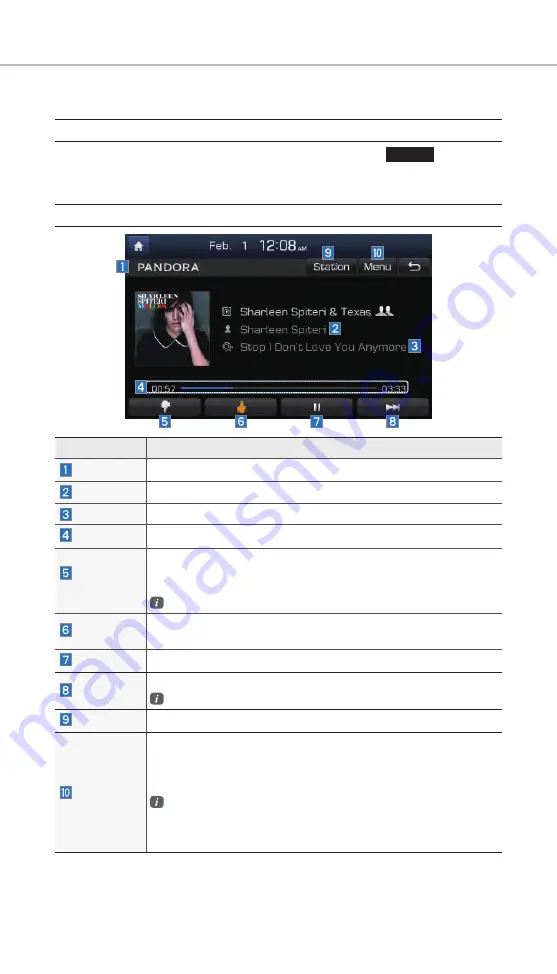
49
Accessing Pandora Radio Mode
Press the “Pandora” icon after selecting All Menus or the
INFO
hard-key to
enter Pandora Radio mode.
Pandora Radio Mode Screen Controls
Pandora Radio
Name
Description
Mode
Displays current operating mode.
Station Info
Shows the station name current playing.
Track Info
Shows the artist/title information current playing.
Play Time
Displays the current play time.
Thumb
Down
If you don’t like the music current playing, press this button to move
to the next music and to minimize the number of playbacks of simi-
lar genre music.
You can move to next song up to specific times which pandora allows
Thumb Up
If you like the genre of the music current playing, press this button to send
a “Thumb Up” signal to Pandora so that more similar music will play.
Play/Pause
Plays/pauses the current song
SKIP
Moves to the next track
You can move to next song up to specific times which pandora allows
Station List
Moves to the station list screen.
Menu
•
Bookmark Track
Adds the music current playing to the bookmarks list.
•
Bookmark Artist
Adds the artist of the music current playing to the bookmarks list.
You can view your bookmarked artists and songs from your
Pandora profile online. Go to pandora.com, then click on the “Your
Profile” button above the player. That will bring up a page with
your stations, bookmarked artists, and bookmarked songs.
H_LF16MY_G4.0[USA_N] QRG.indd 49
MY_G4.0[USA_N] QRG.indd 49
2015-05-26 오전 10:13:16
2015-05-26
Содержание Sonata 2016 CAR MULTIMEDIA SYSTEM
Страница 10: ...H_LF16MY_G4 0 USA_N Part0 indd 8 H_LF16MY_G4 0 USA_N Part0 indd 8 2015 05 26 9 34 2 2015 05 26 9 34 2...
Страница 208: ...MEMO H_LF16MY_G4 0 USA_N Part10 indd 10 18 H_LF16MY_G4 0 USA_N Part10 indd 10 18 2015 05 26 10 19 0 2015 05 26 10 19 0...
Страница 210: ...MEMO H_LF16MY_G4 0 USA_N Part10 indd 10 20 H_LF16MY_G4 0 USA_N Part10 indd 10 20 2015 05 26 10 19 0 2015 05 26 10 19 0...
Страница 302: ...MEMO MY_G4 0 USA_N QRG indd 90 MY_G4 0 USA_N QRG indd 90 2015 05 26 2015 05 26...
Страница 303: ...MEMO MY_G4 0 USA_N QRG indd 91 MY_G4 0 USA_N QRG indd 91 2015 05 26 2015 05 26...
Страница 304: ...MEMO MY_G4 0 USA_N QRG indd 92 MY_G4 0 USA_N QRG indd 92 2015 05 26 2015 05 26...
Страница 305: ...MEMO MY_G4 0 USA_N QRG indd 93 MY_G4 0 USA_N QRG indd 93 2015 05 26 2015 05 26...
Страница 306: ...MEMO MY_G4 0 USA_N QRG indd 94 MY_G4 0 USA_N QRG indd 94 2015 05 26 2015 05 26...
Страница 307: ...MEMO MY_G4 0 USA_N QRG indd 95 MY_G4 0 USA_N QRG indd 95 2015 05 26 2015 05 26...
Страница 308: ...MEMO MY_G4 0 USA_N QRG indd 96 MY_G4 0 USA_N QRG indd 96 2015 05 26 2015 05 26...






























