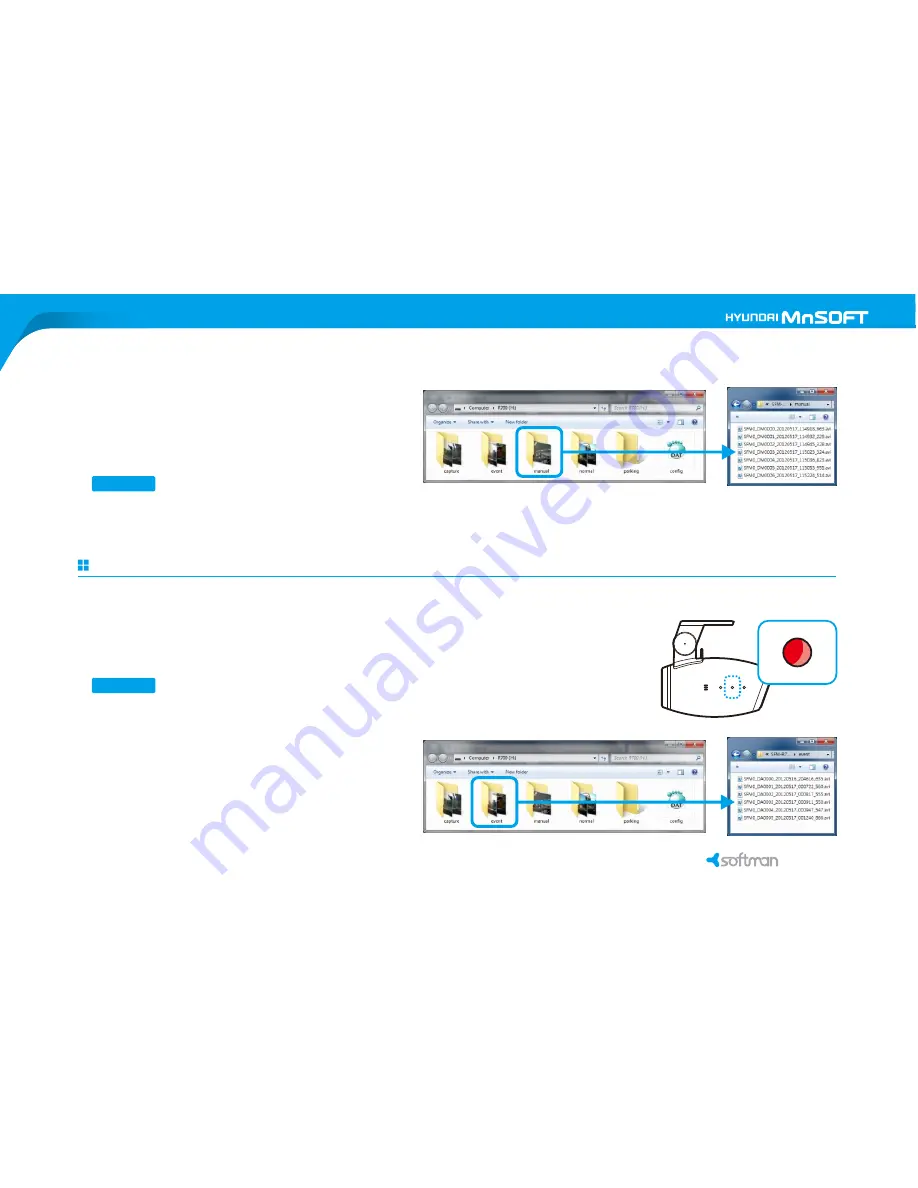
Event recording
(
by recognizing the impact by G-sensor)
A. Starting event recording
► When event is occurred, LED2 turns to red color until the recording is finished
.
► One file is max. 20 sec (before 10 sec & after 10 sec based on impact occurred).
G-sensor sensitivity can be managed by PC Viewer
.
NOTE
B. Files of event recording folder
► Event recording files are saved in event folder.
► The form of file names is same with one by normal recording.
B. Files of manual recording folder
► Manual recording files are saved in manual folder.
► The form of file names is same with one by normal recording.
The number of files is max. 20 files created.
If the folder is full, the firstly saved files are automatically deleted in order so the new files are saved continuously.
NOTE
6. Basic operation
Manual recording
A. Starting manual recording
❖
Manual recording is not working during event recording.
❖
Event recording is not working during manual recording.
NOTE
❖
Be sure to set up by both PC Viewer and the car.
Parking mode of auto only works properly after setup is completely done by both PC Viewer and the car. Insert microSD card into
the computer and run PC Viewer. Open microSD card and go to configuration. Choose [Auto] in parking mode and click [Save].
Take out microSD card and insert it into the device. After installing the device in the car, turn on the device and car and set up the
device, according to voice guidance.
❖
Be sure to turn off all other devices before checking voltage measurement.
After turning on the car, be sure to turn off all other devices like light, audio, air conditioner, heater, etc in order to check exact
voltage measurement. After that, press “ “ and turn off the car and press “ “ to finish the setup.
❖
Switching time to parking mode may vary depending on the battery status of car.
Switching time to parking mode is 20 minutes after the car turned off. However, it may vary depending on the battery status of the
car.
❖
If the car does not support [Voltage Sensing] due to the battery status, it automatically switches to [Vibration Sensing].
❖
Need to set up parking mode of auto again for the following.
1. In case of installing the device in other car.
2. In case of changing power supply such as battery, generator, etc.
► Short press
“ “
for manual recording, then LED2 turns to red color and manual recording starts.
► One file is max. 20 sec (before 10 sec & after 10 sec based on button press).
6. Basic operation
R
700
R
700
22
23
Содержание softman DVD R700
Страница 1: ...HYUNDAI MNSOFT softman DVR R700 USER MANUAL...
Страница 2: ......
Страница 37: ...Serial Number...
Страница 38: ......






























