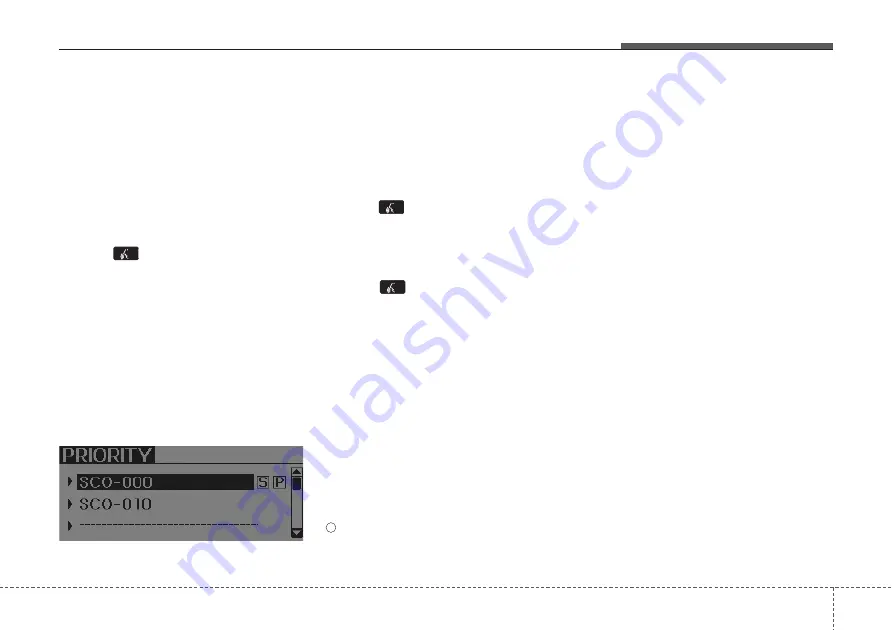
4 27
Features of your vehicle
• Changing Priority
When several phones are paired to the
audio system, the system attempts to
connect following order when the
Bluetooth
®
is enabled:
1) “Priority” checked phone.
2) Previously connected phone
3) Gives up auto connection.
By Voice Recognition
➀
Press button.
➁
Say “Set Up”.
➂
Say “Change Priority” after prompt.
- The system lists all the registered
phone names.
➃
Say the name or number of desired
phone from the list.
➄
Say “Yes” to confirm.
By Manual operation
➀
Select “PRIORITY” in PHONE menu,
then select desired phone from the list.
■
Phone Book (In-Vehicle)
• Adding Entry
Phone numbers and voice tags can be
registered. Entries registered in the
phone can also be transferred.
By Voice Recognition
➀
Press button.
➁
Say "Phonebook".
- The system replies with all available
commands.
- To skip the information message,
press
again and then a beep is
heard.
➂
Say “Add Entry”.
➃
Say “By Voice” to proceed.
➄
Say the name of the entry when
prompted.
➅
Say “Yes” to confirm.
➆
Say the phone number of that entry
when prompted.
➇
Say “Store” if phone number input is
finished.
➈
Say a phone number type. “Home”,
“Work”, “Mobile”, “Other” or “Default” is
available.
➉
Say “Yes” to complete adding entry.
Say “Yes” to store additional location
for this contact, or say “Cancel” to fin-
ish the process.
✽
✽
NOTICE
- The system can recognize single digits
from zero to nine. Numbers that are
ten or greater cannot be recognized.
- You can enter each digit individually
or group digits together in preferred
string lengths.
- To speed up input, it is a good idea to
group all digits into a continuous
string.
- Recommend to enter the numbers
constituted an grouping within all
digit numbers to dial 995 / 734 / 0000
- The display corresponding to each
operation appears on the screen as fol-
lows:
Input operation example:
1. Say: “Nine, nine, five”
➟
Display: “995”
2. And say: “Seven, three, four”
➟
Display: “995734”
11



















