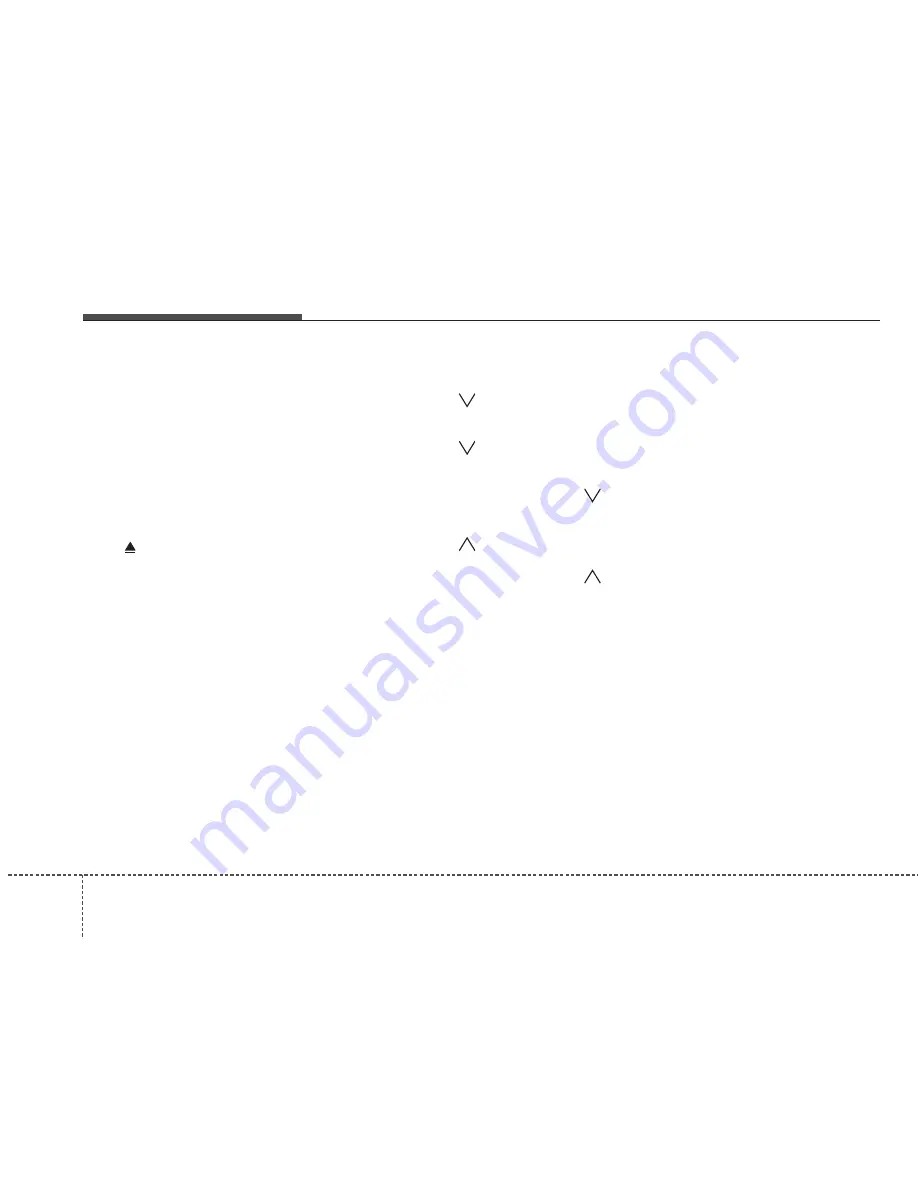
Knowing your vehicle
6
3
1. CD Loading Slot
Please face printed side upward and gen-
tly push in. When the ignition switch is on
ACC or ON and power is off, power is
automatically turned on if the CD is loaded.
This CDP supports only 12cm CD. If VCD
or Data CD are loaded, a "Reading Error"
message will be displayed and the CD will
be ejected.
2. CD Eject Button
Push
button to eject the CD during
CD playback. This button is enabled
when ignition switch is off.
3. CD/AUX Selection Button
• If an auxiliary device is connected, it
switches to AUX mode from the other
mode to play the sounds from the aux-
iliary player.
• If the CD is loaded, turns to CD mode,
and if a device is connected to AUX
then it toggles in the order of CD
➟
AUX
➟
CD... when the button is pressed
each time.(It will not turn to AUX if the
auxiliary device is not connected.)
• If there is no CD or auxiliary device,
then it displays the message "No
Media" for 3 seconds and returns to the
previous mode.
4. Automatic Track Selection
Button
• Press [TRACK
] button for less than
0.8 second to play from the beginning
of current song.
• Press [TRACK
] button for less than
0.8 second and press again within 1
seconds to play the previous song.
• Continue to press down the [TRACK
]
button to initiate reverse direction high
speed sound search of current song.
• Press [TRACK
] button for less than
0.8 second to play the next song.
• Continue to press down the [TRACK
]
button to initiate high speed sound
search of current song.
5. REPEAT Button
Repeats current song when the button is
pressed for less than 0.8 second.
Repeats the entire DISC when the button
is pressed for 0.8 second or longer.
(In the case of MP3, the Repeat function
will operate only within folder.)
6. RANDOM Play Button
Press this button for less than 0.8 second
to activate ‘RDM’ mode and longer than
0.8 second to activate ‘A.RDM’ mode.
• RDM : Only files/tracks in a folder/disc
are played back in a random sequence.
• A.RDM(MP3/WMA Only) : All files in a
disc are played back in the random
sequence.
7. CD Indicator
When car ignition switch is ACC or ON
and if the CD is loaded, this indicator is
lighted. If the CD is ejected, the light is
turned off.
8. SCAN Play Button
Scans first 10 seconds of each song in
the DISC. To cancel the mode, press the
button once again.
9. INFO Button
Displays the information of the current
CD TRACK(FILE) in the order shown
below each time the button is pressed.
• CDDA : Disc Title
➟
Disc Artist
➟
Track
Title
➟
Track Artist
➟
Total Track...








































