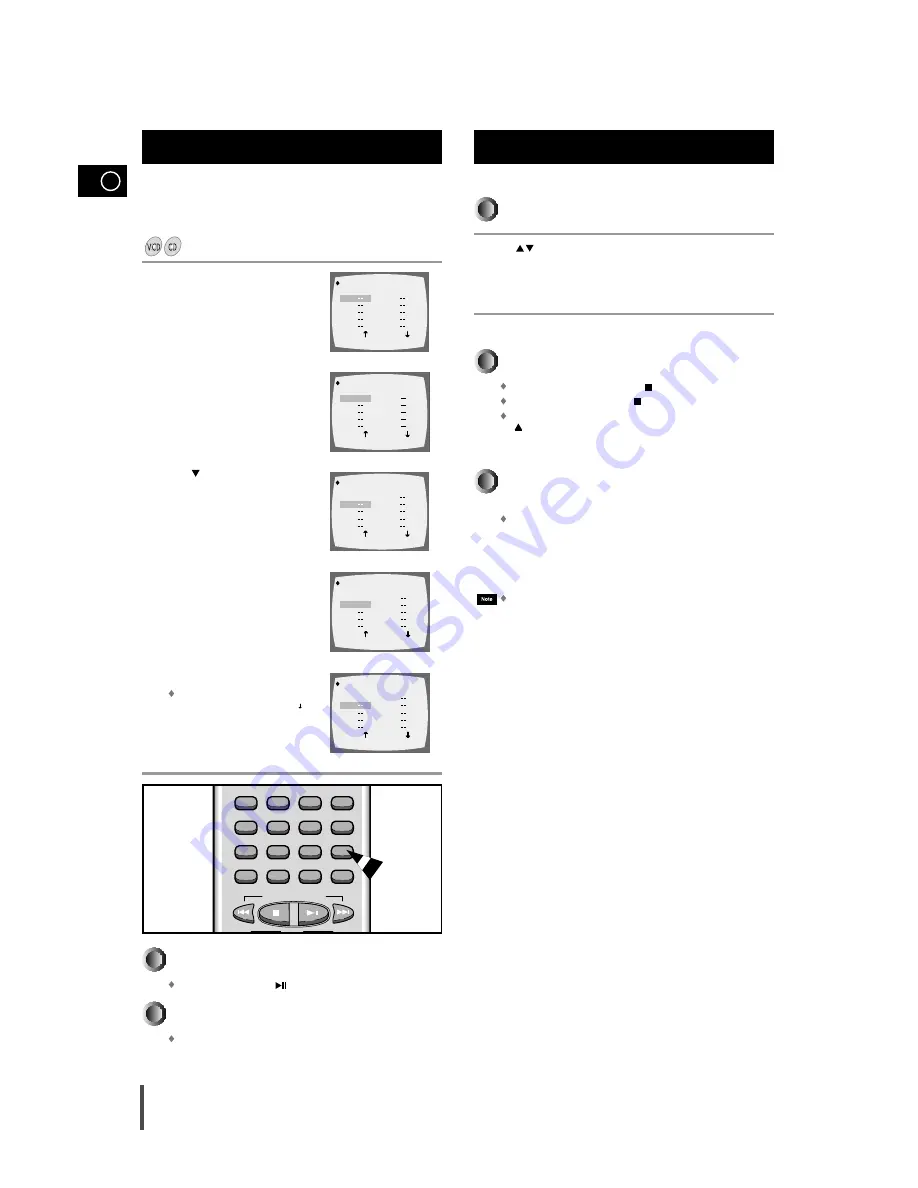
GB
19
Program Function (Continued)
To Change the Program Order
Use buttons to select the track numeric you want to change.
Press the
Numeric
buttons (0-9) and then press the Enter button.
Repeat step 1 to 2 above to change the program order.
1
2
3
To Cancel the Program
During playback, press the
Stop
( ) button twice.
In Stop mode, press the
Stop
( ) button once.
The entire program will be cleared if you press the
Open/Close
( )button on the front panel to open and then close the tray.
To Clear Incorrectly Entered Numeric
Press the
Cancel/Clear
button.
To clear tracks from the program, select the tracks you want to
clear and then press the
Cancel/Clear
button.
The program function does not work with DVD discs.
Program Function
In Stop mode, press the
Program/SET
button.
Use the
Numeric
buttons (0-9) to
select the track numeric you want
to program and then press the
Enter
button.
Press button to move to the
next numeric.
Use the
Numeric
buttons (0-9) to
select the track numeric you want
to program and then press the
Enter
button.
Repeat steps 3 to 4 to continue to
program the tracks .
To program more than 10 tracks,
press the Enter button while
is selected. A screen appears,
allowing you to program 10 more
tracks from 11 to 20.
1
2
3
4
5
You can watch movies or listen to songs in the desired
order.
To Play the Program
1
2
3
Mute
Disc Skip
0
DVD-OK/DVD/TUNER
EQ
Cancel/Clear
4
5
6
7
8
9
Search Song
MO/ST
SET
Program
PROGRAM MENU
TRACK
PREVIOUS
NEXT
2
3
4
5
TRACK
6
7
8
9
10
1
PLAY
PROGRAM MENU
TRACK
PREVIOUS
NEXT
2
3
4
5
TRACK
6
7
8
9
10
1 1
1
PLAY
PROGRAM MENU
TRACK
PREVIOUS
NEXT
3
4
5
TRACK
6
7
8
9
10
1 1
1
PLAY
2
PROGRAM MENU
TRACK
PREVIOUS
NEXT
3
4
5
TRACK
6
7
8
9
10
1 1
1
1
PLAY
2 2
PROGRAM MENU
TRACK
PREVIOUS
NEXT
3
4
5
TRACK
6
7
8
9
20
1
1
1
1
1
1
1
1
1
1
1 1
PLAY
2
Press the
Play/Pause( )
button.
To Cancel During the Programmed Play
Press the
Program/SET
button or the
Stop
button.
NEXT
Содержание MX-KDZ100
Страница 36: ...MEMO...
Страница 37: ...MEMO...
Страница 38: ...THIS APPLIANCE IS MANUFACTURED BY AH68 01288C...






























