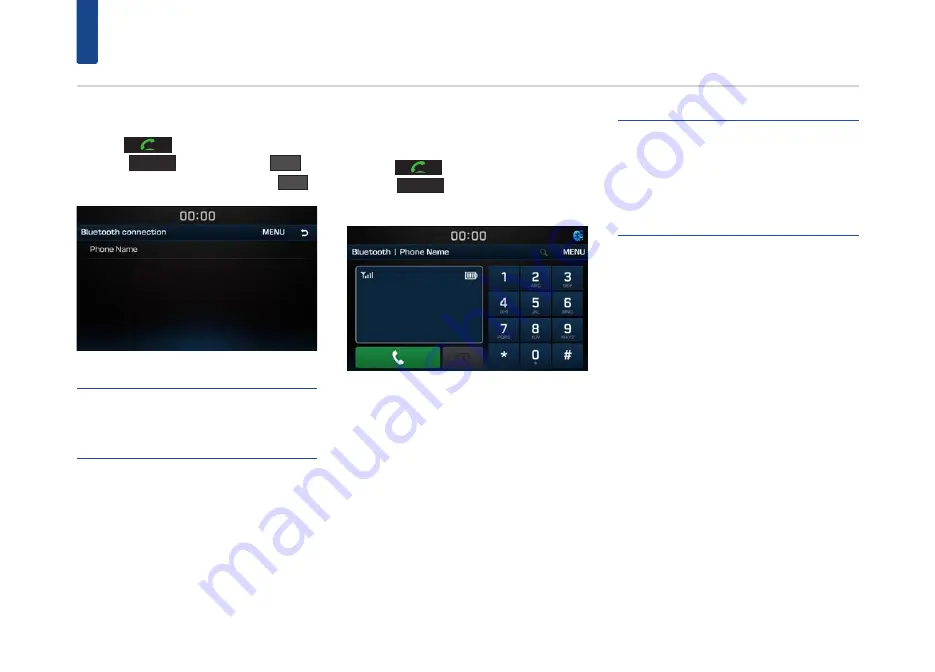
28
Bluetooth® Connection
When a Phone is Already Paired
Press the
key on the steering wheel or
press the
PHONE
key
▶
Press the
OK
▶
Press the phone name to pair
▶
Press the
YES
.
NOTE
•
When a Bluetooth® device is connected, a new
device cannot be paired. If you want to pair a new
phone, first disconnect the connected Bluetooth®
device.
When your phone is
connected
Press the
key on the steering wheel or
press the
PHONE
key on the head unit to dis-
play the following screen.
NOTE
•
Once Bluetooth® connection is successful, the
name of the connected mobile phone will be
displayed on the phone screen and Bluetooth®
handsfree functions will be ready to be operated.
•
Some functions may not be supported due to
limited Bluetooth® compatibility between the car
system and mobile phone.






























