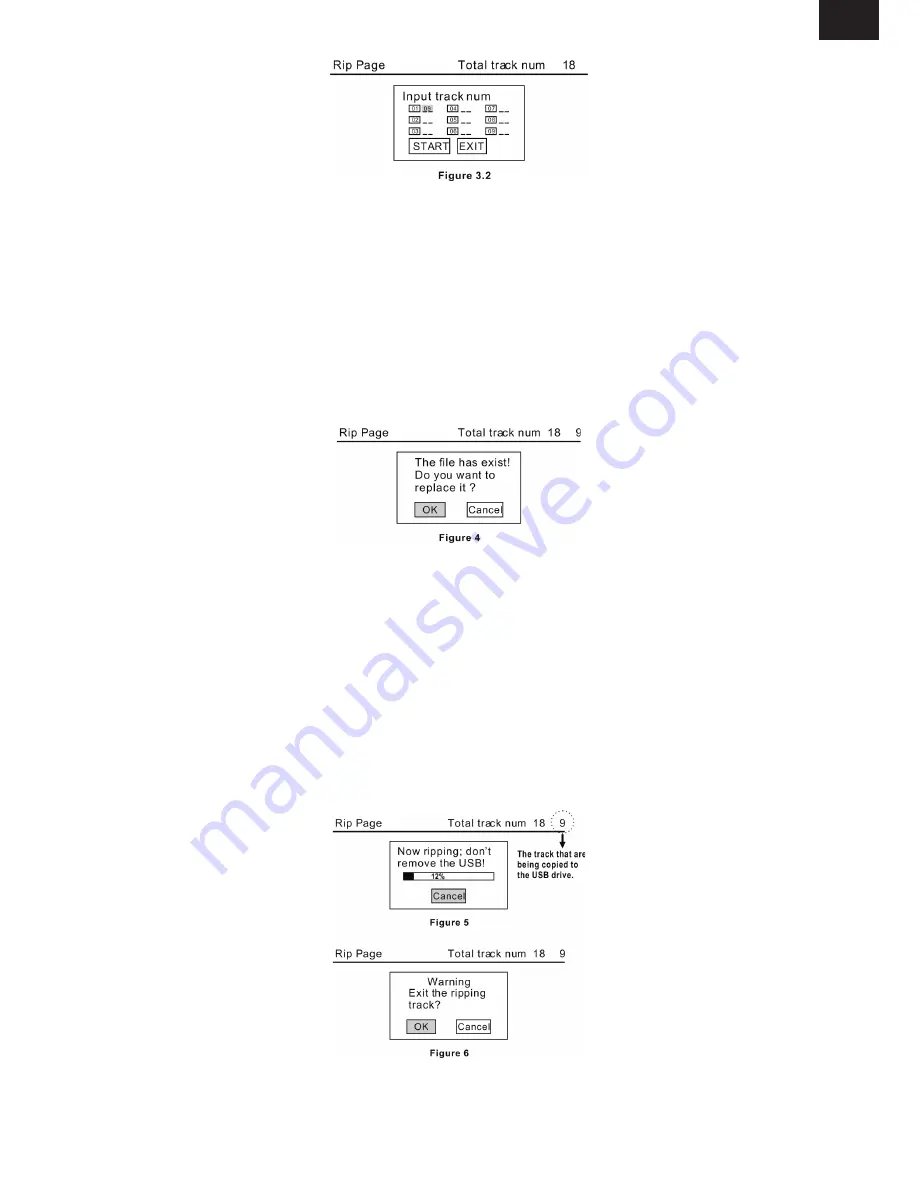
EN - 133
EN
NOTE: [10+] doesn’t function during your inputting of track numbers for CD ripping.
To put it precisely, if you want to input 15 for example, you should press [1] and [5]; to input 35,
you should press [3] and [5], etc.
figure 4
The ripped tracks from CD or HDCD discs will be stored in a folder created automatically by the
system in the connected USB drive. If the selected track shares the same file name with the
existing one in that folder, the system will pop up a dialogue box(Figure 4) to warn you of that.
Press [ENTER] to continue and replace the existing one with the selected track.
Select ‘Cancel’ to quit. You can choose to create another folder for ripping this track.
Create a new folder
If you want to create another folder in the connected USB drive to save the ripped tracks, you
need to open the disc tray and then close it. The tracks ripped afterwards will be saved in a
newly created folder.
figure 5 and figure 6
During ripping, a progress bar is displayed showing the ripping procedure. And the option ‘Can
-
cel’ below is highlighted, so if you want to stop ripping, just press [ENTER]. Then a warning
dialog box (Figure 6) will pop up. Press [ENTER] to stop ripping while select ‘Cancel’ to continue
the ripping procedure.
Содержание MSD762DVBT
Страница 153: ...Poznámky Notatky Notes ...
Страница 154: ...Poznámky Notatky Notes ...
Страница 155: ...Poznámky Notatky Notes ...
Страница 156: ...Seoul Korea ...






























