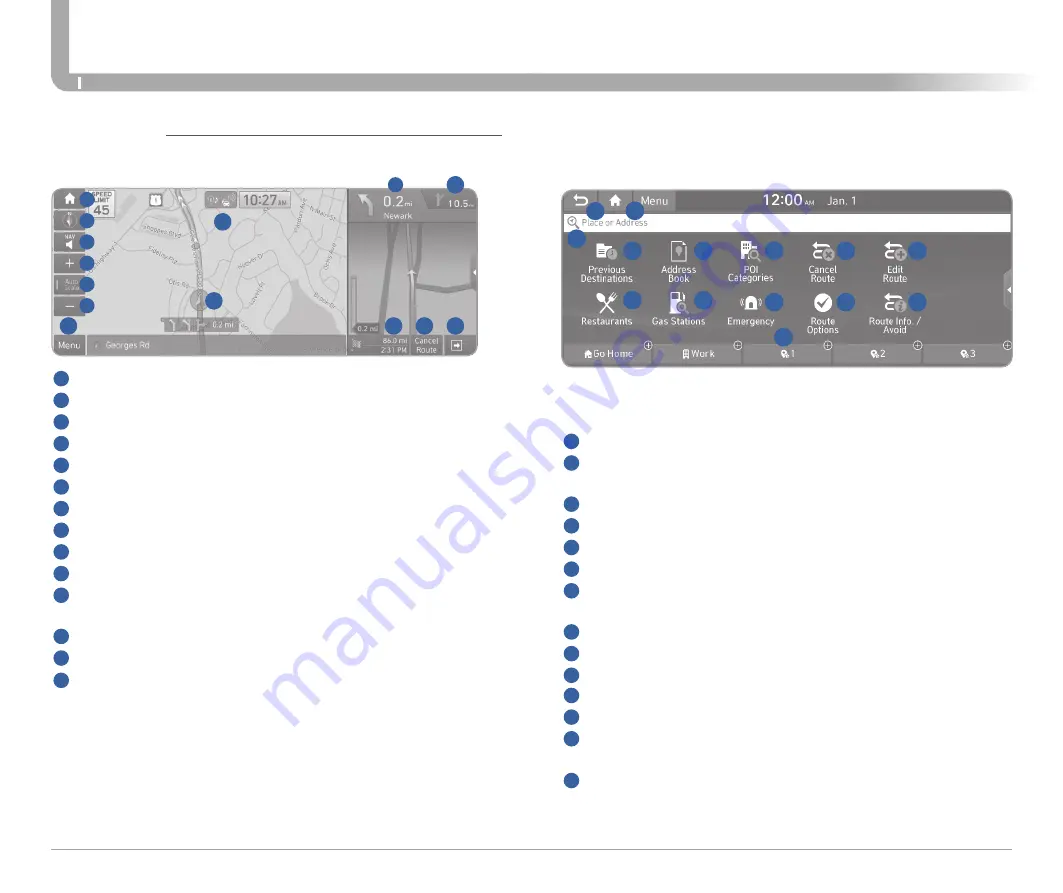
Quick Reference Guide I
28
27
I
Quick Reference Guide
IONIQ
HYBRID
HYUNDAI
INFOTAINMENT
NAVIGATION
Basic features on the map screen
1
Displays the Home screen.
2
Used to change the map display mode.
3
You can adjust the volume of navigation or GPS warning sound.
4
Zoom in the map
5
The scale of the map automatically changes.
6
Zoom out the map
7
Guides the point to change the driving direction.
8
Guides the next point to change the driving direction.
9
Displays the lanes in different colors.
10
Displays quick menu items that can be used during a guidance.
11
Displays the remaining distance to the destination and the estimated
time of arrival. For more details, touch the information item.
12
Can cancel the route guidance.
13
Displays or hides the detailed guidance.
14
You can see the system information on the map.
1
13
14
8
9
10
11
12
2
3
4
5
6
7
Destination search screen
Press [
NAV
] button in the navigation head unit, and finds a destination by
using the [
Destination
] menu.
2
7
3
8
4
9
1
6
5
10
1
Returns to the previous step.
2
Search for a location by entering various types of keywords such as
place name and address.
3
Select any of previous destinations to set as a destination.
4
Register the location or use the address book for setting a destination.
5
Search for POIs by category to set as a destination.
6
You can cancel guidance to the destination.
7
You can edit the current route so that you can travel via waypoints on
the way to the destination.
8
You can easily search for restaurants.
9
You can set a destination after searching for gas stations.
10
You can easily search for emergency services.
11
You can change the route search criteria to resume routing.
12
You can see the entire route information to the destination.
13
You can register your home, office, or other frequently visited place as
a favorite for ease of search.
14
The list of menu items appears.
13
11
12
14






















