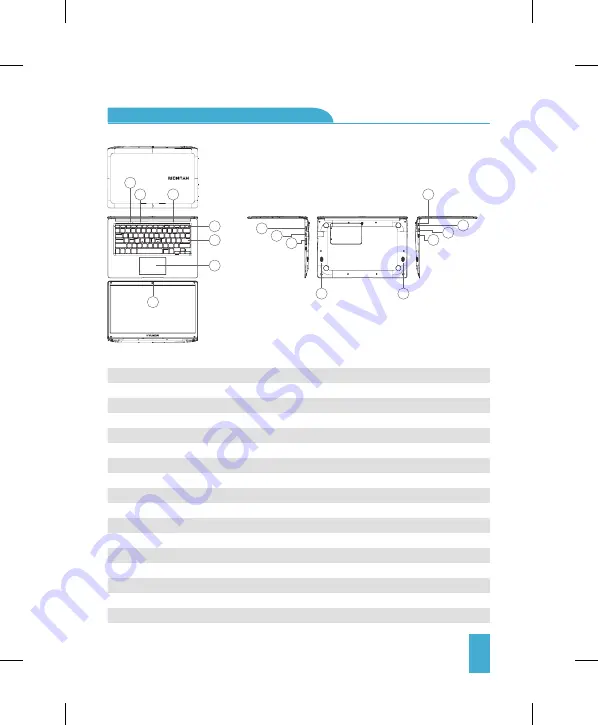
7
1. Power Button: Press it down to start or close the touch screen panel. You can also let the computer to enter
dormancy through this button or wake from the dormacy mode.
2. Front Camera: Take pictures, shoot video.
3. Touchpad: The device can be operated directly.
4. Keyboard Board: The device can be operated directly.
5. Indicators: a) Is the green light when the Caps Lock indicator Caps Lock;
b) charging indicator, red when charging connector adapter;
c) work light, bright green when the machine starts to work.
6. Microphone: It can transmit audio signals to a device at work.
7. Charge Indicator: Red light when plug adapter.
8. DC Charging Base: Use the built-12V / 2A charger.
9. USB Interface: You can insert U disk, mouse, keyboard directly.
10. Mini-HDMI Interface: High-Definition Multimedia Interface.
11. USB 2.0: You can insert U disk, mouse, keyboard directly.
12. RJ-45: Physical Interface to Connect Computer Networks
13. USB 2.0: You can insert U disk, mouse, keyboard directly.
14. Speakers: The built-in speaker lets you hear the sound of work without additional connected devices
Key Layout And Definitions:
2
1
5
6
6
4
3
11
13
12
8
10
9
7
14
14













