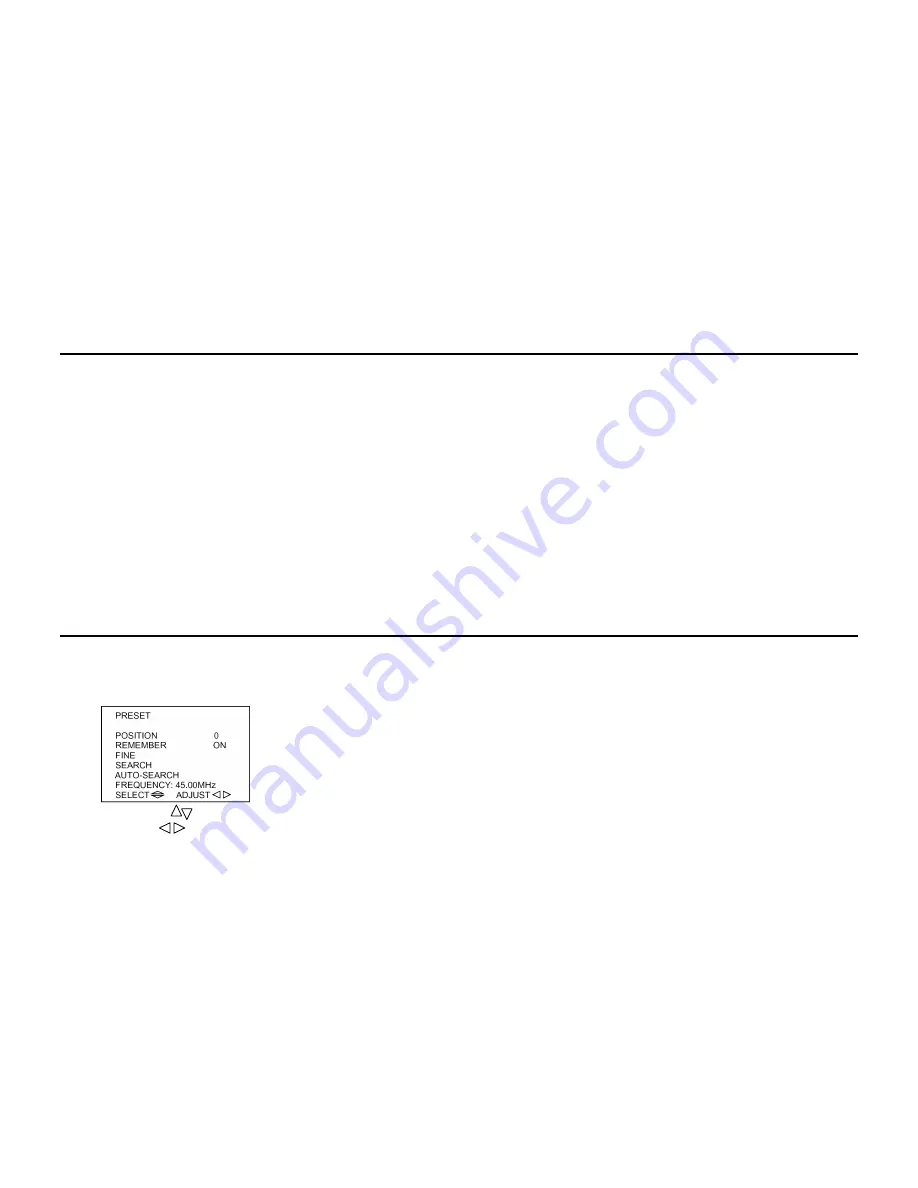
12
Basic Operation
Power ON/ OFF
Connect to the mains
Insert the mains plug of the unit into 110~240V AC mains outlet, unplug it when the unit will not be used for a long period of time.
How to power on/off
1. Press the main power switch, the image or snowy picture will display.
2. In case of the screen no snowy or picture, press POWER button on the remote control to exit Standby status.
3. If you want to turn off the unit temporarily during watching, press down POWER button on the remote control.
4. Press down the POWER switch on the unit to power off completely.
Non-signal automatic power-off in 10 minutes
In case the unit under non-signal screen saver state, TV will enter standby status automatically 10 minutes later, to turn it on again, please press down
POWER button on the remote control or PROG. button on the unit.
Memory Function Before Power off
The setting of picture, sound and the preset channels will be memorized before turning off the unit. When being started up again, the unit will work
according to your preset settings before being turned off. But please note that if the mode is AV before being turned off, it will work under AV mode
when being started again.
Preset menu
Presetting the channels
This unit being offered automatic and semi-automatic preset way to preset channel, select one to set channels.
Auto Search preset
1. Press MENU button six times to enter PRESET menu as the figure shown:
2. Press PROG. button to select AUTO-SEARCH.
3. Press VOL button to start AUTO-SEARCH, and the program will return to program 0 at the end of searching.
4. Press MENU button again to stop searching at any time.
Содержание H-TV1403
Страница 1: ...H TV1403 COLOUR TELEVISION Instruction manual...
Страница 6: ...6 Input and output terminals Side AV jacks...
Страница 9: ...9 Remote control...
Страница 24: ...24 HYUNDAI 24 25 26 27 30 31 32 35 35 37 38 39 39 41 42 43 45 46...
Страница 25: ...25 5 40 10 10 10...
Страница 26: ...26 14 37 PAL SECAM BG DK NTSC 3 58 4 43 2 1 5 255 4 AV...
Страница 27: ...27 300 75 300 75 300 75 300...
Страница 28: ...28 1 2 A 1 5 3 1 1 2 3 1 2...
Страница 29: ...29 AV AV...
Страница 30: ...30 1 2 3 AV TV 4 5 6 7 8...
Страница 31: ...31 DVD AV AV AV AV...
Страница 32: ...32...
Страница 34: ...34 LOCK AV AV 2173 TV AV TV AV TV AV DISPLAY AV 5 PICTURE PICTURE OPTION ZOOM...
Страница 35: ...35 110 240 1 2 POWER 3 POWER 4 10 10 POWER PROG AV 1 MENU 6 PRESET 2 PROG AUTO SEARCH 3 VOL 4 MENU...
Страница 37: ...37 3 PROG REMEMBER ON 4 VOL REMEMBER OFF 5 MENU 6 REMEMBER ON P P 5 1 MENU PICTURE 2 PROG PICTURE VOL...
Страница 38: ...38 ITEM VOL VOL 3 4 MENU 1 MENU 2 VOL VOL 2 PROG VOL 3 MENU 4 VOL...
Страница 39: ...39 1 MENU 4 2 PROG VOL VOL VOL 3 4 5 6 7 8 9 MENU 1 MENU OPTION...
Страница 41: ...41 3 5 9 1 MENU 5 SYSTEM 2 PROG VOL 3 PAL N3 58 N4 43 SECAM 4 4 5M 5 5M 6 0M 6 5M 5 6 AV SYSTEM 7 VOL 8 MENU...
Страница 42: ...42...
Страница 43: ...43...
Страница 44: ...44...
Страница 45: ...45 1 2 3...



























