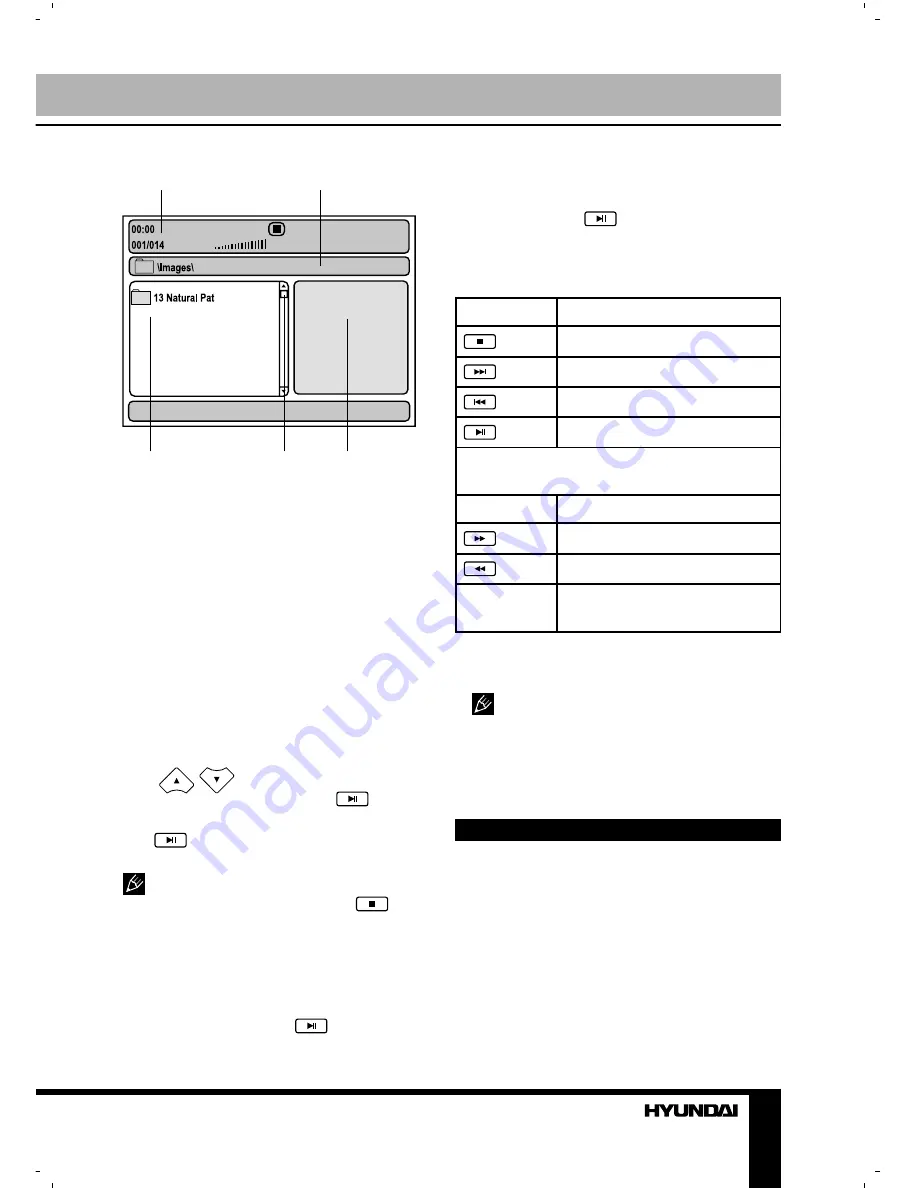
17
Operation
1. Playback info window - shows
current playback time, track number,
volume level, playback status (stop/play/
pause) etc.
2. Address window - shows directory
address at which the currently played file
is found.
3. Directory window - shows the
currently selected directory.
4. Scroll bar - shows file location in the
directory.
5. Preview window - shows the
selected JPEG file thumbnail.
Use
/
buttons to select the
directory you want and press
or
ENTER button to enter it. Select a file and
press
or ENTER button to start its
playback.
JPEG playback notes:
• While a file playback, press
button, 12 thumbnails will be shown on
the screen.
• Press cursor buttons to select the
desired picture.
• Use cursor buttons to select SLIDE
SHOW item, then press
or ENTER
button to start slide show.
• Use cursor buttons to select MENU
item, then press
or ENTER button to
enter button function menu.
The button function menu is as follows:
Button
Function
Entering thumbnail mode
Next picture
Previous picture
To play picture
Select CONTINUE item and press ENTER
button to go to the other menu page:
ZOOM
Change zoom mode
Zoom in picture
Zoom out picture
Cursor
buttons
Move zoom center
Select EXIT MENU item
and press
ENTER button
to exit.
Depending on file volume and
encoding, some delay is possible when
changing modes or passing to the next
menu item.
USB/SD/MMC operation
Insert a USB drive in the USB port, then
press USB button to play the readable
files in it. Press USB button again to
switch to the DVD mode.
Insert a SD, MS or a MMC card into the
SD/MMC/MS card slot, then press USB
button to play readable files in it.
Press USB button again to switch to the
1
2
3
4
5






























