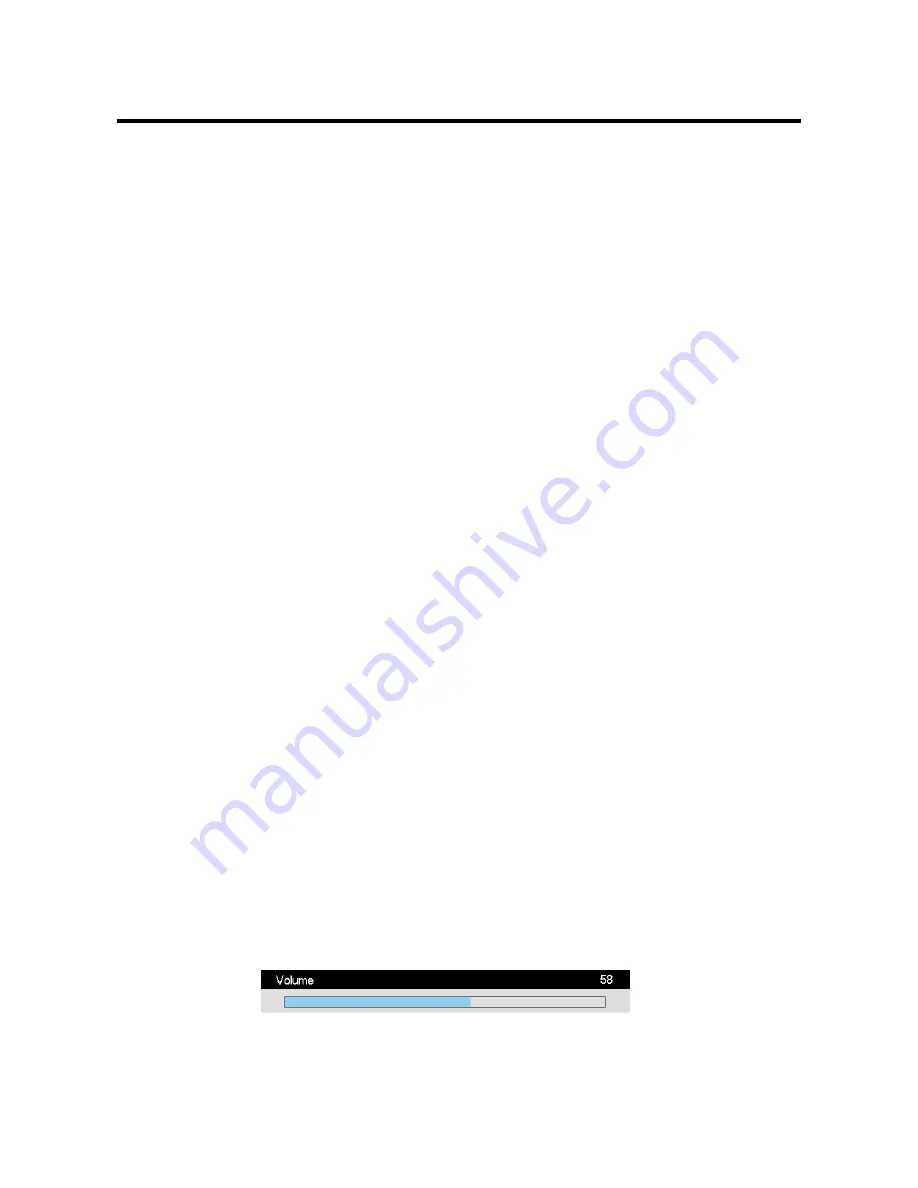
14
Other Operations
Turning on/off the TV
Turning on
1. Connect the power input port on TV with AC power cable, and then connect it with A power supply,
turn on the AC switch of the TV, the indicator turns red, TV enters into standby mode.
2. In standby mode, press POWER button on TV or on the RC to turn on the TV, the indicator flashes and
turns red, green by turns when starting the TV, the LCD TV starts to work after the indicator turn to be
green.
Turning off
1. When the temporary turning off is required, please press POWER button on TV or on the RC.
2. When a complete turning off is required, please turn off the AC switch on the TV and unplug the power
cable from the power socket.
Note:
If there is an accident power off, the TV will be in standby mode automatically after re-supply the
power. To ensure the normal use of the TV, the frequent turning on and off is forbidden, when there is an ac-
cident power off, it is recommended to unplug the power cable from the power socket.
Automatic turning off for no TV signal input
When the TV working in RF receiving mode, the TV will enter standby mode automatically 5 minutes after
there is no any signal (such as the programs are stopped by TV station)
Standby Mode
Press POWER button on TV or on the RC, the LCD TV will store the current settings and enter into standby
mode, press POWER button on TV or on the RC again, the TV will be back to the normal working mode.
If the TV is restarted after the TV entering into the standby mode or after shutting off the power, the TV will
work with the setting signal source mode, which was set before turning off.
Switching the Signal Source
Press TV/AV button on the TV or AV button on the RC to enter the menu, ad then select the signal sources
among TV, AV1, AV2, AV3, SVIDEO, COMP1, COMP2, PC and HDMI, HDMI2, by pressing CH+/CH-
buttons on the TV or P+/P- buttons on the RC.
Channel Selection
Press CH+/CH- buttons on the TV or P+/P- buttons on the RC to increase or decrease the channel numbers,
if the next channel is set as “Skip on”, the system will select the channel after this channel. Also, the channel
can be selected by pressing the number buttons. The channel number of the selected channel will display on
the screen as green for 6 seconds since it is selected, and then, it will disappear.
When you are inputting the channel number through number button, you can press OK button to switch to
the channel corresponding to the current number without finishing all these 3 numbers, if the input is not cor-
rect, please press MENU button to cancel.
Additionally, when TV is in AV, SVIDEO, COMP, PC or HDMI mode, the TV will work in TV mode and
play the corresponding channel if any number button is pressed.
Adjusting Volume
When there is no any menu displaying on the screen, the volume can be adjusted continuously by pressing
VOL+/VOL- buttons on the TV or by pressing V+/V- buttons on the RC, the range can be adjusted is 0-100,
the volume indication band will be disappeared 2 seconds after adjusting the volume.
Mute and Relevant Functions
By pressing MUTE button on the RC, the sound on/off mode can be selected. The MUTE mode indication
information will remain on the lower left position as the following picture. The mute mode can be released if
Содержание H-LCD3200
Страница 1: ...H LCD4201 LCD TV LCD Instruction manual...
Страница 21: ...21 21 22 24 24 25 29 33 37 38 39 LCD HYUNDAI...
Страница 22: ...22 20 50...
Страница 23: ...23 LCD 10 LCD LCD LCD 18 2 LCD...
Страница 25: ...25 MENU TV AV VOL CH TV POWER...
Страница 28: ...28 1 5 AAA...
Страница 29: ...29 MENU P P V V MENU MENU EXIT MENU NTSC DNR DNR MENU MENU V V V V V V TV V...
Страница 36: ...36 xx 30 0 MENU EXIT OK Recall RECALL 1 2 20 10 FAVS TV SCAN 9 1 9 2 5...
Страница 37: ...37 AUTO VGA CH CH...
Страница 38: ...38...





























