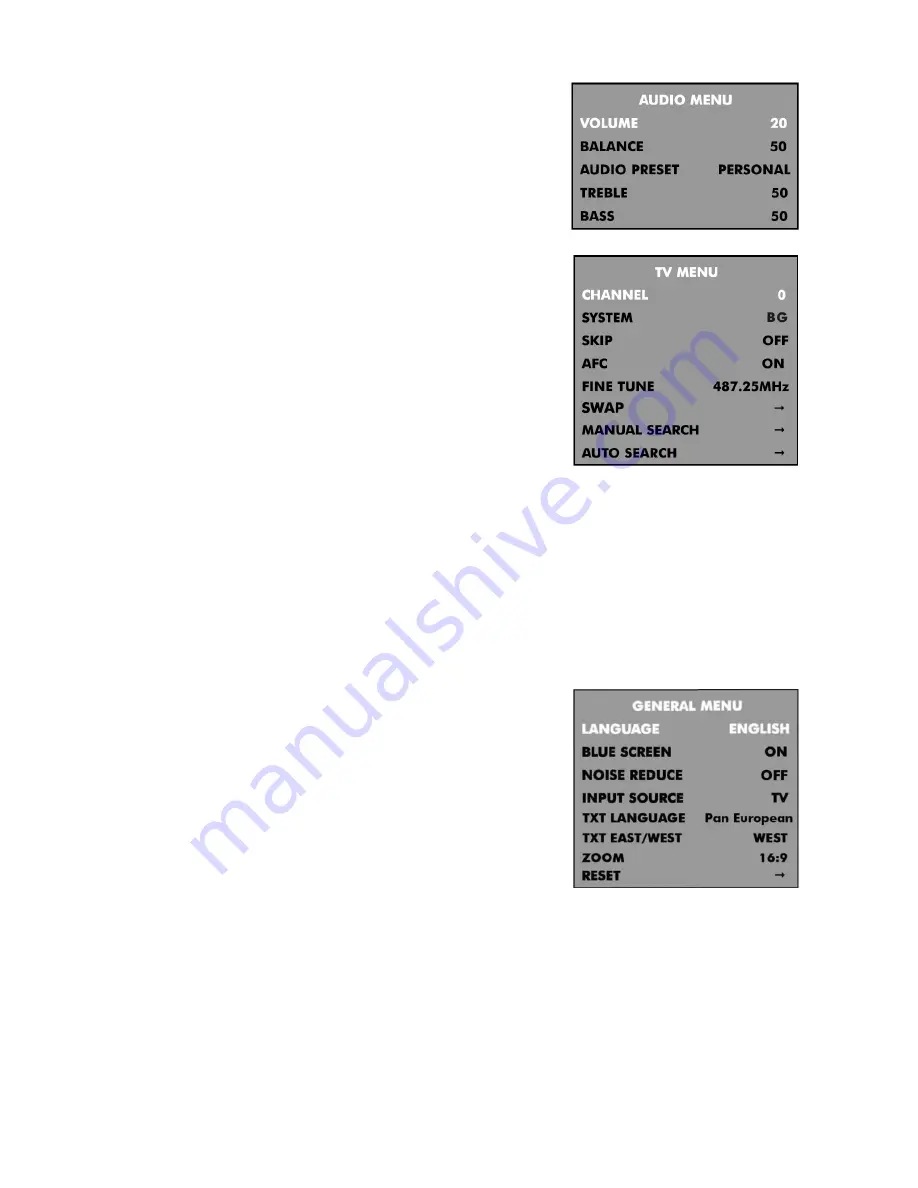
10
AUDIO menu
In this menu you can adjust following parameters:
Volume:
to adjust the volume of the sound.
Balance:
to adjust the left/right balance of the sound.
Audio Preset:
to select from Personal, Voice, Music or Theatre. If
you select Personal, you can adjust the following settings:
Treble and Bass:
to adjust the tone of the sound.
TV menu
In this menu you can adjust following parameters:
Channel:
to select a channel.
System:
to select a display system: BG, DK, I, L.
Skip:
to turn the channel skip: ON – this channel will be skipped
when changing channel using the CH+/- buttons; OFF – this channel
will be included when changing channel using the CH+/- buttons.
Automatic Frequency Control:
to turn AFC ON or OFF:
Fine Tune:
to fine tune the frequency if you are having problems with
a weak signal on the current channel. The AFC will turn off if you use
the Fine Tune controls.
SWAP:
Press VOL+ button to enter the
SWAP
menu.
For example, to swap channel 5 with channel 1:
Using VOL+/VOL- buttons to set the
FROM
number to 5. Press CH+ button to move the highlight down to
the
TO
number. Using VOL+/VOL- buttons to set the
TO
number to 1. Press CH+ button to move the
highlight down to SWAP. Press CH+ button to make the swap.
Manual Search:
Press VOL+ button once, then again to select from DOWN or UP. Press MENU button to
start the Manual Station Search. When the search is finished, the first station found will be allocated to the
current channel.
Autosearch:
Press VOL+ button to start autosearch. The TV will start searching from the lowest frequency.
When it finds a station, it will automatically store this in the first location and move to the next. When
autosearch is complete, the TV will display the first station found. In most cases, the stored stations will not
be in the correct order, therefore you must use the SWAP function to change to the correct order.
GENERAL menu
In this menu you can adjust following parameters:
Language:
to select the needed OSD language.
Blue Screen:
to turn the blue screen: ON - the screen will turn blue
when the signal strength is very poor
OFF - the picture and sound will be noisy when the signal is very
poor.
Noise Reduce:
to select: OFF, LOW, MID, HIGH.
Input Source:
to select which input source to use: TV, SCART, PC-
RGB, AV, HDMI or S-VIDEO.
TXT Language:
to select the Teletext language.
TXT EAST/WEST:
to select the area of Teletext.
ZOOM:
to select the display mode of the screen.
Reset:
press VOL+ button to return the set to the factory default settings.
Содержание H-LCD2202
Страница 1: ...H LCD2202 LCD TV Instruction manual ...
Страница 13: ...13 13 14 16 16 17 21 23 23 24 LCD HYUNDAI ...
Страница 14: ...14 20 50 ...
Страница 15: ...15 LCD 10 LCD LCD LCD 18 2 LCD ...
Страница 17: ...17 MENU CH TV VOL TV AV POWER ...
Страница 20: ...20 ...
Страница 22: ...22 BG DK I L CH VOL 5 1 VOL VOL 5 CH VOL VOL 1 CH CH VOL MENU VOL TV SCART PC RGB AV HDMI S VIDEO VOL ...
Страница 23: ...23 VGA CH CH ...
























