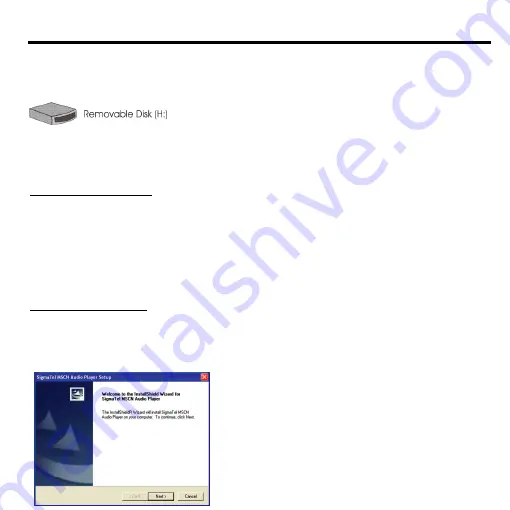
- 22 -
Operating with computer
When connecting the player to your computer, Removable Driver, (H:) is shown on My
Computer . It represents the flash memory of the player. Then, you can upload, download and
manage the file(s) in the player by computer.
Firmware Download and Format are enclosed with the bundle CD ROM:
Installation CD
.
Please refer to
Software Utilities
for the operation instruction of
Firmware Download
and
Format
.
1. System Requirements
·
Windows ME / 2000 / XP; Mac OS 9 or above
·
CD-ROM Drive 4x or above
·
Pentium MMX 200 or above
·
Minimum 30MB hard disk space
·
USB (Universal Serial Bus) port
Note:
To install software under Windows 2000 / XP, you must login as an administrator
2. Software Installation
1. Insert the
Installation CD into your CD-ROM driver
.
2. To start the installation manually: On desktop, click Start then Run , enter D:\Setup.exe
(D is the name of CD-ROM drive) and click OK to start.
3. Following the icon instruction, click Next to continue installation.
Содержание H- F1382
Страница 1: ...H F1382 DIGITAL AUDIO PLAYER Instruction manual ...
Страница 4: ... 4 Names of controls indicators Portable MP3 Player ...
Страница 36: ...36 36 37 38 41 41 43 46 47 FM 52 56 63 69 FM 69 70 72 ...
Страница 37: ...37 ...
Страница 38: ...38 MP3 ...
Страница 39: ...39 1 2 3 4 5 6 7 8 MENU FM 9 A Id3 B C USB D Hands Free E F ...
Страница 40: ...40 1 2 FM 3 FM 4 5 6 MENU FM 1 2 3 4 5 6 7 MENU ...
Страница 41: ...41 1 CD 2 Hands Free 3 4 USB 5 6 Nokia ...
Страница 42: ...42 A B PLAY PAUSE II STOP C D E F G NORMAL ROCK JAZZ CLASS H I J K ...
Страница 43: ...43 1 Mini K Music Player 5 2 3 3 ...
Страница 44: ...44 4 5 6 0 30 7 Hold Function Locked ...
Страница 45: ...45 8 ...
Страница 46: ...46 1 RECORD 3 2 3 ...
Страница 47: ...47 1 2 Setting Setting 1 EQ EQ 5 2 PLAYMODE PLAYMODE 5 ...
Страница 48: ...48 3 CONTRAST Contrast 4 POWER SAVING Power Saving 5 RECORD SETTINGS Record Settings 8 000 48 000 ...
Страница 49: ...49 6 BACKLIGHT SETTING Backlight Setting 4 7 BACKLIGHT COLOR Backlight Color 7 Random 8 EXIT Exit 3 ...
Страница 50: ...50 3 Record Record 4 Erase Erase Music Voice Music Voice Yes No ...
Страница 51: ...51 5 MUSIC 6 About About 7 EXIT ...
Страница 52: ...52 FM FM Radio FM 1 FM Auto Scan 20 FM Preset ...
Страница 53: ...53 FM Preset Memory Ch 2 FM FM Recording FM ...
Страница 54: ...54 wav 3 FM Recording Setting Record Setting 8 000 48 000 4 FM 5 EXIT Exit FM ...
Страница 55: ...55 1 Mobile Mobile 2 Record MENU MENU ...
Страница 57: ...57 4 5 C Program Files Sigma Tel MSCN ...
Страница 58: ...58 6 7 ...
Страница 59: ...59 3 USB Ready 3 4 Read Write Windows Windows Safety Remove Hardware 1 ...
Страница 60: ...60 2 Stop 3 OK 4 ...
Страница 61: ...61 USB Windows ME 2000 XP 5 USB 6 3 VOICE ...
Страница 62: ...62 7 Windows Sigma Tel MSCN Audio Player Uninstall Sigma Tel MSCN Audio Player ...
Страница 64: ...64 Show Details Download Options Format Data Area 3 3 Start Format Data Area Question Yes No ...
Страница 65: ...65 Start Close ...
Страница 66: ...66 2 USB 5 Firmware Download Windows Digital Music Player Firmware Download 15 Firmware Download ...
Страница 67: ...67 ...
Страница 68: ...68 ...
Страница 69: ...69 WMA MP3 ADPCM 30 20 20 5 5 22 80 0 1 3 6 1 32 64 128 256 AAA 1 12 USB FM 87 5 108 40 60 30 25 31 30 40 1 2 ...
Страница 70: ...70 1 5 1 5 Ni Cd Ni MH 1 2 HOLD On USB USB MP3 Player 64 ...
Страница 71: ...71 3 3 60 CD USB USB ...
Страница 73: ...73 ...






























