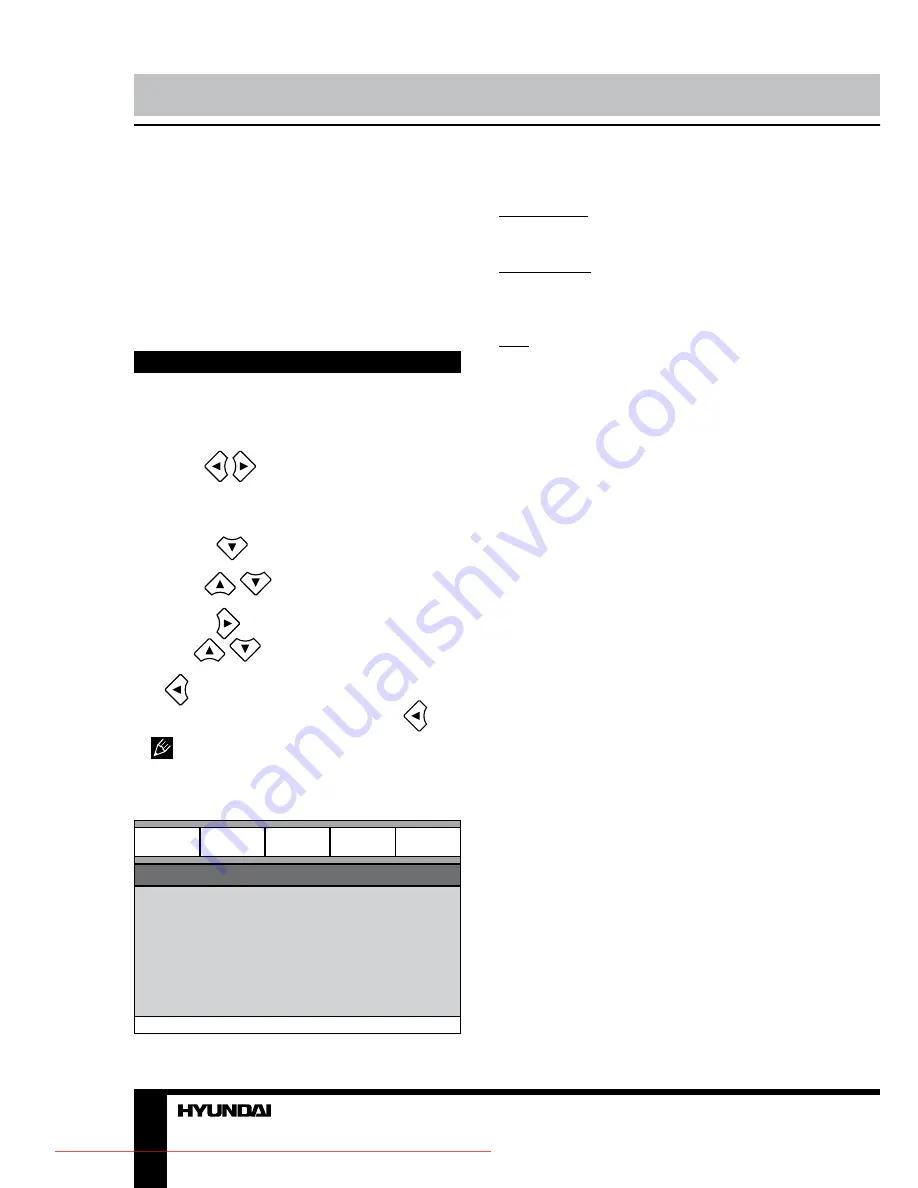
10
Operation
when you press ENTER button.
RETURN
When playing DVD, Super-VCD or VCD2.0
discs, press RETURN button to go to the disc
menu. Press the button again to return to
current playback. This function is not available
when PBC is off.
System setup
1. Press SETUP button to enter the setup
menu. In Setup menu, press SETUP button
again to quit the setup page.
2. Use
/
buttons to choose a setup
page: General setup page, Audio setup
page, Dolby Digital setup, Video setup page,
Preference page, Exit.
3. Press
button to enter the setup page
selected.
4. Use
/
buttons to select the
option you want to adjust.
5. Press
button to enter the adjustment
list. Use
/
buttons to select the
adjustment and press ENTER button to confirm
and
button to return to options list.
6. To return to setup page list press
button when in the option list.
The items in gray can’t be set up. The
setup is memorized and kept after power is off.
General setup page
General
General setup page
TV display
Angle mark
OSD language
Closed captions
Screen saver
HDCD
Last memory
Audio
Dolby
Video
Preference
• TV DISPLAY
4:3 PanScan: When the unit connects to the
normal TV set, the wide-screen image shows
on the full screen, but some part is cut off.
4:3 LetterBox: When the unit connects to the
normal TV set, the wide-screen image shows
and black bars appear on the top and bottom
of screen.
16:9: Use this item when the unit is
connected with the wide screen TV set.
• ANGLE MARK
It will show the angle mark when playing
DVD disc with multi-angle view if selecting On.
• OSD LANGUAGE
Select on-screen display language: English,
Russian.
• CLOSED CAPTIONS
This function doesn’t work when the disc
without caption. If the caption is Off, press
SUBTITLE button on the RC to make caption
on. The default setup is On.
• SCREEN SAVER
If the Screen saver is set On and the unit is
switched on without a disc playing for several
minutes, a moving picture appears on the
screen, and the unit will go to standby mode
after 20 minutes. You can press any button
except STANDBY to wake it up.
• HDCD
You can select the digital filter Off, 1x, 2x.
The initial factory setup is Off.
• LAST MEMORY
When this function is on, the unit can
memorize the time elapsed from the last time
you played the disc. Then at the next playing, it
will resume playing from the memorized time.
Downloaded From DvDPlayer-Manual.com Hyundai Manuals
Содержание H-DVD5037
Страница 1: ...DVD DVD PLAYER Instruction manual H DVD5037 Downloaded From DvDPlayer Manual com Hyundai Manuals...
Страница 21: ...21 1 1 2 Warning RISK OF ELECTRIC SHOCK DO NOT OPEN Downloaded From DvDPlayer Manual com Hyundai Manuals...
Страница 37: ...37 12 DVD 1 1 1 AAA 1 5V 2 1 1 1 Downloaded From DvDPlayer Manual com Hyundai Manuals...
Страница 38: ...38 1 2 1 2 Downloaded From DvDPlayer Manual com Hyundai Manuals...

























