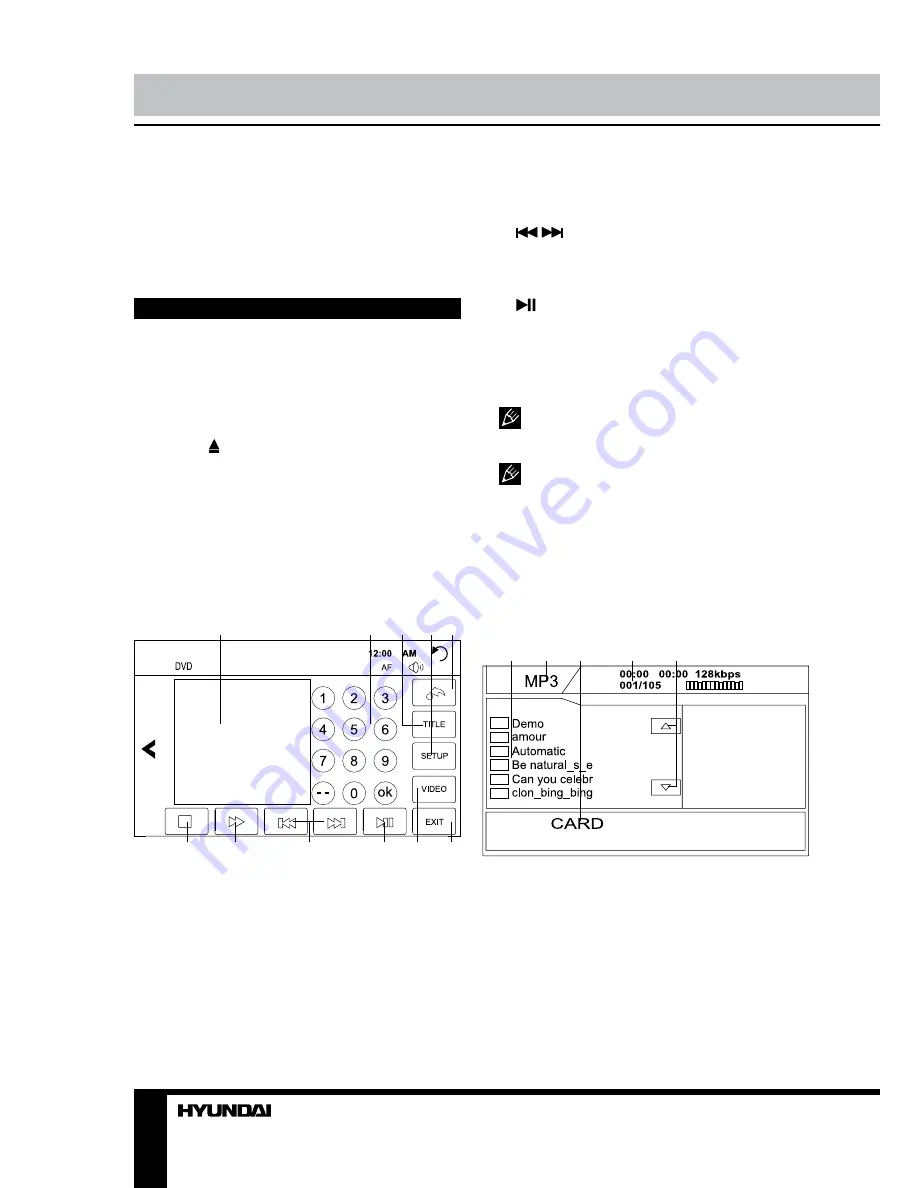
18
Operation
3. AUX-F button. Touch to select Front AUX.
4. EXIT button. Touch to exit to full-screen
image mode.
5. VIDEO button. Touch to go to VIDEO
setup menu.
Disc/USB/SD/MMC card operations
Insert/eject disc
• When the monitor is open, insert a disc
into the slot. The unit will automatically switch
into DVD mode. After loading the disc, its
playback will start automatically.
• Press button on the RC or on the panel
to eject the disc.
Touch screen operations with Disc/
USB/SD
While playing a file contained on a CD/
MP3/USB/SD, the touch screen has following
areas and buttons enabling to perform various
playback operations:
1
2
3
4 5
6
7
8
9
10
11
1. Screen.
2. Number buttons. Touch to input a chapter/
title/track number.
3. TITLE button. Touch to go to the root
menu of the disc.
4. SETUP button. Touch to enable DVD
OSD setup menu.
5. Keyboard button. Touch to call number
keyboard.
6. STOP button. Touch to stop playback.
7. FAST FORWARD button. Touch repeatedly
to select fast forward playback speed.
8.
/
buttons. Touch to select previous
track/title/chapter. You can also perform this
funtion by touching left or right part of the
screen when the image is in full-screen mode.
9.
button. Touch to pause/resume
playback.
10. VIDEO button. Touch to go to VIDEO
setup menu.
11. EXIT button. Touch to exit to full-screen
image mode.
When the image is in full-screen mode,
touch left upper corner of the screen to go
back to the DVD interface.
Manufacturer guarantees regular
playback of licensed discs only. Some AVI files
cannot be played due to their parameters and
recording conditions. Video files more than 2 Gb
having AVI extension can be played partially.
File disc/CD/USB/SD/MMC interface
When an MP3/CD/USB/SD/MMC is played,
following touchable menu will be displayed:
1
2
3
4
5
1. Contents list. Touch an item (file/folder) to
enter or start it.
2. Current storage indication.
3. USB/CARD indication.
4. Current playback information (track
number/total tracks/total time/elapsed time/
bitrate etc., depending on the format).
5. Content navigation buttons.






























