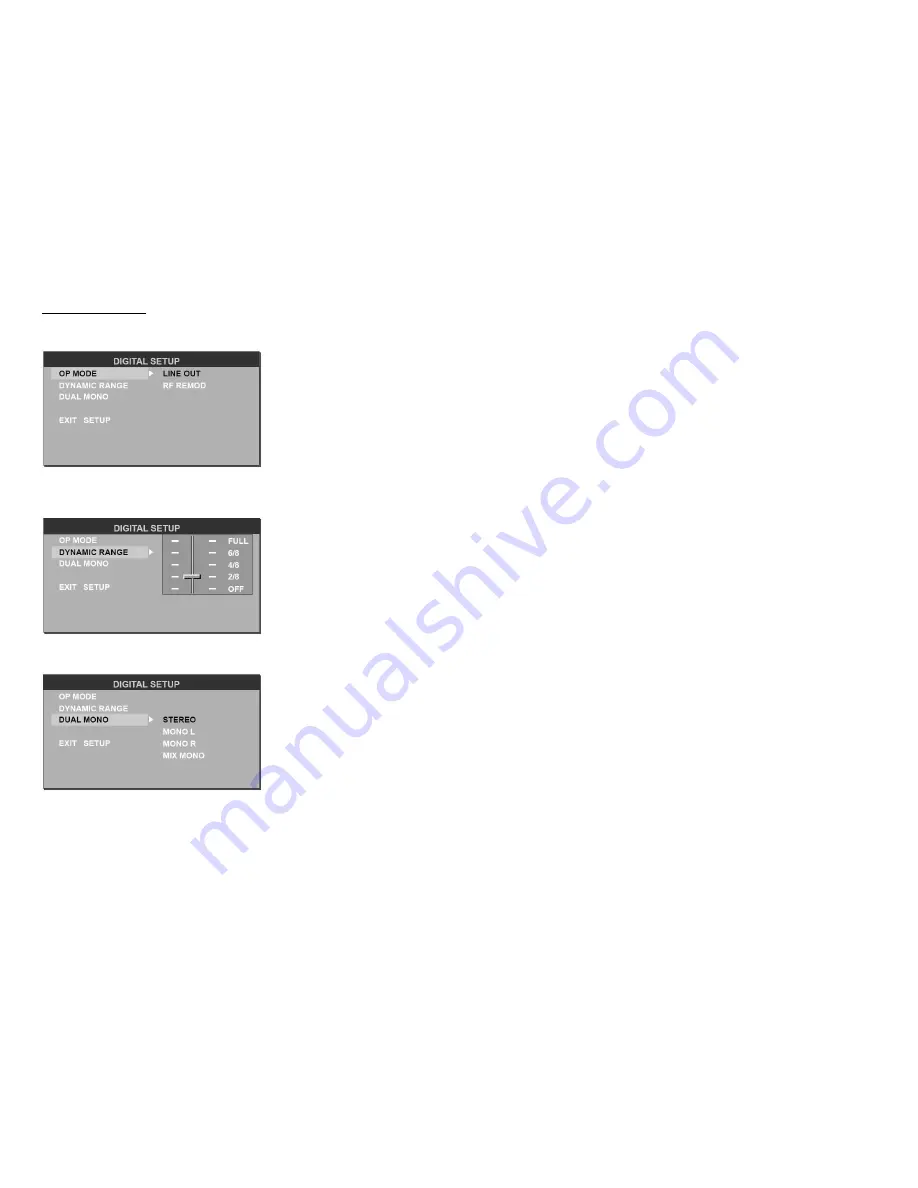
33
Digital setup
Output mode
Select the output mode:
LINE OUT
: Compress the input signal. The volume is small.
RF REMOD
: The volume is large.
Dynamic range
When you select the compressed mode as line out , select it to adjust the
compression proportion and get the different compressed effect.
When select FULL, the audio signal is minimum; when select OFF, the audio
signal is maximum.
Dual mono
Select the audio channel from STEREO, MONO L, MONO R and MIX MONO.
Содержание H- CMD7071
Страница 1: ...H CMD7071 DVD MP3 CD RECEIVER DVD MP3 CD Instruction manual ...
Страница 5: ...5 Electrical connections ...
Страница 38: ...38 38 39 40 43 46 47 48 49 50 52 54 DVD VCD CD MP3 CD R 56 64 71 72 73 74 75 ...
Страница 39: ...39 10º ...
Страница 40: ...40 4 75 5 56 1 2 3 CD MP3 ...
Страница 41: ...41 ...
Страница 42: ...42 ISO 1 ISO 2 ISO A B 1 2 3 4 12 5 6 7 ACC 8 ...
Страница 45: ...45 ISO 4 ...
Страница 47: ...47 1 2 3 1 2 6 3 4 5 ...
Страница 48: ...48 PBC PBC DVD 1 2 3 ...
Страница 54: ...54 RESET POWER MUTE POWER MUTE MUTE 1 SRC BAND FM1 FM2 FM3 FM OIRT MW1 MW2 2 ...
Страница 57: ...57 1 LOAD MP3 1 2 CD ERROR 3 VCD CD VCD CD 4 MP3 WMA MP4 MP3 5 DVD DVD ENTER 6 MP3 MP3 JPEG ...
Страница 58: ...58 0 9 ENTER 2 X2 X4 X8 DVD X2 X4 X16 X100 Intro CD VCD 10 1 INT INT 2 INT ...
Страница 59: ...59 CD MP3 VCD 1 RDM RDM 2 RDM Video CD DVD PAL NTSC P N NTSC PAL PBC VCD Video CD PBC 1 VCD PBC 1 2 3 1 0 9 ...
Страница 60: ...60 VCD 4 RETURN VCD VCD PBC 5 GOTO GOTO DVD ENTER A B A B repeat SET A A SET B B A B OFF A B ...
Страница 61: ...61 RPT RPT VCD CD MP3 RPT ONE RPT ALL RPT OFF DVD RPT CHP RPT TLE RPT OFF RPT 5 PAUSE PAUSE ...
Страница 63: ...63 TITLE MENU DVD DVD VIDEO DVD 1 TITLE MENU 2 3 ENTER DVD DVD ANGLE 1 ZOOM ...
Страница 64: ...64 SETUP ENTER 3 ...
Страница 65: ...65 INTERLACE YUV 4 3 PS 4 3 4 3 LB 4 3 16 9 16 9 0000 1 8 1 8 8 ...
Страница 66: ...66 DVD ...
Страница 67: ...67 DVD DVD DIVX R VOD SPDIF RAW SPDIF PCM ...
Страница 68: ...68 ...
Страница 69: ...69 ...
Страница 70: ...70 LINE OUT RF REMOD line out Full Off STEREO MONO L MONO R MIX MONO ...
Страница 71: ...71 1 2 3 4 1 2 1 2 3 ...
Страница 72: ...72 ...
Страница 73: ...73 ...
Страница 74: ...74 RESET 30 30 ...
















































