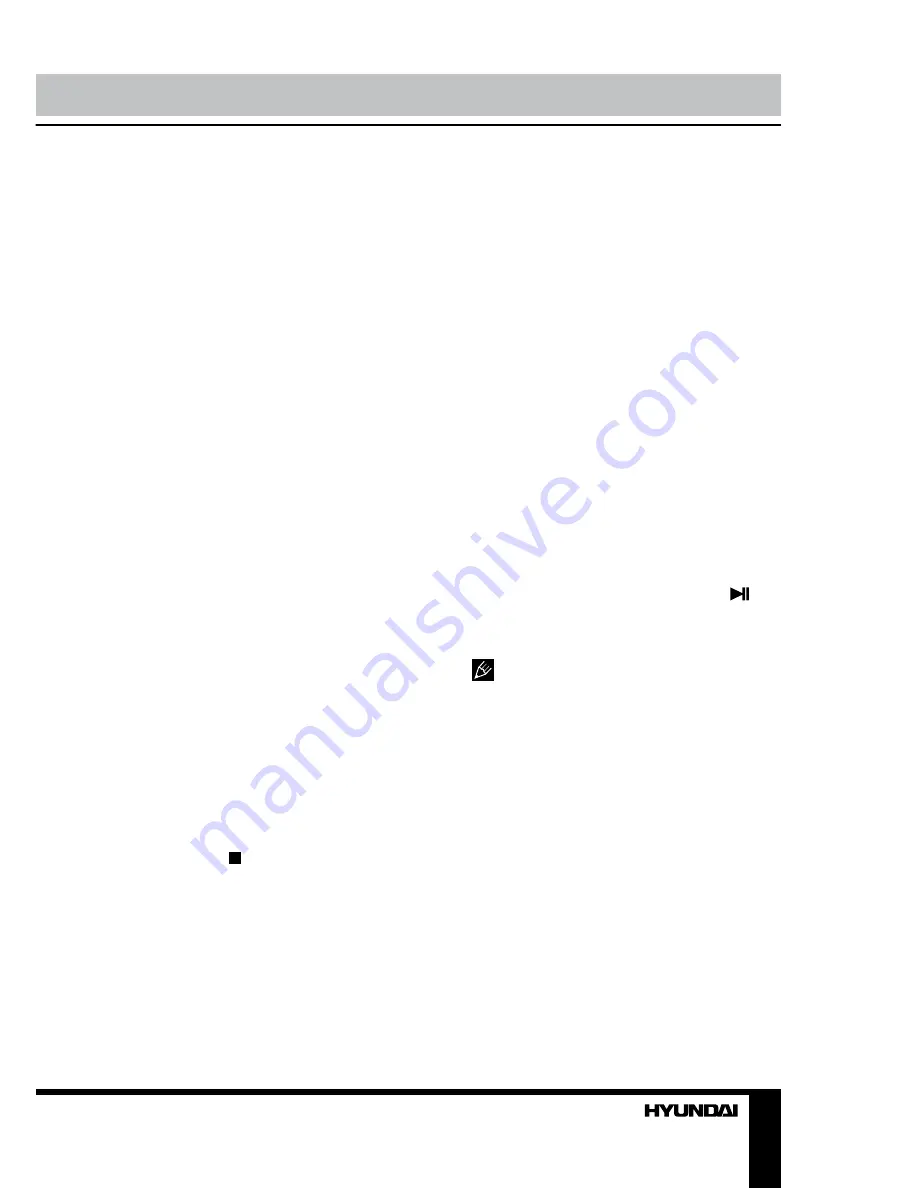
20
21
Operation
Operation
Intro playback
Press INT button on the RC to activate
introduction function. Several initial seconds
of each track will be played. Press the button
again to cancel intro playback.
GOTO
Press and hold AUDIO/GOTO button to
show the playback parameters for the current
chapter/track/time (track/title/chapter number
or time). Press cursor buttons to navigate
between the parameters and use number
buttons to input needed settings. Press ENTER
button on the RC to start playback from the set
number or time.
Random playback
Press BND/RDM button on the RC to
activate random playing mode. Press one more
time to return to normal playing.
OSD setting (for DVD)
Press OSD button to display the current
playback information.
Zooming in/out
During playback of video or images on disc/
USB/SD/MMC, press and hold repeatedly A-B/
ZOOM button on the RC, the picture will be
zoomed in the sequence: Zoom2 => Zoom3 =>
Zoom4 => Zoom1/2 => Zoom1/3 => Zoom1/4
=> Normal.
PBC (Playback Control)
(for VCD only)
This function is only available for the VCD
with PBC function.
Press and hold /PBC button on the RC to
set PBC on/off; when PBC is off, the screen will
show PBC menu if you switch PBC on. If the
menu consists of a list of titles, you can select a
desired one using number buttons on the RC.
Changing angle
(for DVD only)
Press ANGLE button on the RC to playback
images at different camera angles. If a disc
doesn’t support multi-angle playback, this
function will not work.
Selecting audio language
(for DVD only)
During DVD playback, press AUDIO/GOTO
button on the RC repeatedly to select the audio
language to listen. This function will not work
if a disc does not support multi-language audio.
Selecting subtitle language
(for DVD)
If your DVD disc supports multi-language
subtitle, press SUB-T button on the RC
repeatedly to switch among disc-supported
languages.
Selecting sound channel
(for VCD only)
During VCD disc playback press AUDIO/
GOTO button on the RC to select the channel:
Mono L => Mono R => Stereo.
Menu navigation
(for DVD only)
Press and hold MENU button on the RC to
activate the disc menu list on the screen. Choose
the desired item. Press ENTER button or
button on the RC or touch corresponding button
on the screen to confirm the selected item and
start playing.
Title and menu are only available if the
disc has these functions.
ID3 Tag function
If a MP3 file has ID3 tag information in the
supported ID3 format, such information will be
displayed on the LCD while playback.
Содержание H-CMD2009G
Страница 26: ...26 46 46 46 47 47 47 47 47 47 47 47 47 47 47 47 48 48 48 48 48 49 50 PBC ID3...
Страница 27: ...27 1 1 20...
Страница 28: ...28...
Страница 29: ...29 35 1 2 DIN 4...
Страница 30: ...30 2 3 4 4 5 5 4...
Страница 31: ...31 USB GPS ISO 2 ISO 1 ISO 2 ISO 1 2...
Страница 32: ...32 ISO A B 1 2 3 4 12 5 6 7 8...
Страница 33: ...33 ATTENTION You cannot use this function while driving...
Страница 37: ...37 MODE MENU DVD USB SD USB NAVI MAP TILT DUAL USB...
Страница 48: ...48 12 1 1 2 1 3 1 4 1 5 ISO 1 6 1 7 1 1 1 M5 4 M5 1 1 1 15 6 1 2 8 1 9 1 10 1 11 1 12 1...
Страница 49: ...49 35 35 RESET...
Страница 51: ......






























