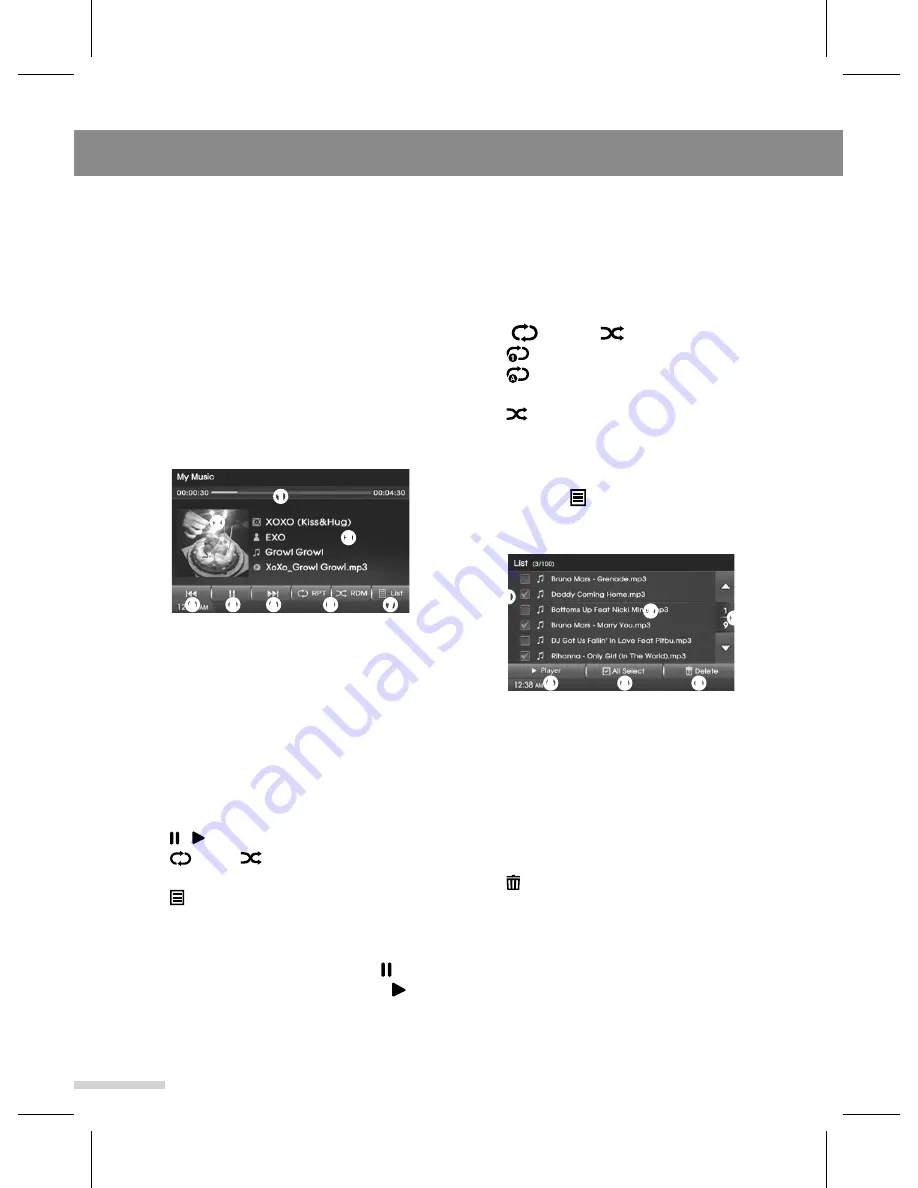
➏
➌
➍
➍
➎
➐
➋
➊
My Music
14
Using the My Music files
My Music refers to a feature where copied
music files (MP3, WMA) into the internal
memory of the unit is played.
The files may be played back in the same
manner as those stored on a USB device.
1
Press the
MODE
button repeatedly
until the My Music player is displayed.
Or press the
MEDIA
button, then tap
the
My Music
on the Media menu
screen.
Select the desired option as follows;
➊
Progress bar
: Show the progress bar
with elapsed time/running time for
currently song. To move the playback
position, tap the desired position or
drag to the desired position on the
Progress bar.
➋
Thumbnail
: Show the currently Album
art.
➌
Song's information
: Show the Album/
Artist/Song/File name.
➍
I
◀◀
/
▶▶
I : Skip to previous or next file.
➎
/ : Pause/resume playback
➏
RPT
/
RDM
: Change playback
mode.
➐
List
: Enter the My Music list screen.
The My Music playback will start
automatically.
2
To pause playback, tap the
➎
.
To resume playback, tap the
➎
.
3
To skip to the previous or next file, tap
the
➍
I
◀◀
/
▶▶
I repeatedly.
Note --------------------------------------------------
This function is not available when Apple
CarPlay is connected.
▶
Changing the Playback mode
1
To select the playback mode, tap the
➏
RPT
or
RDM
.
•
: Play the current file on a loop.
•
: Repeat play all files within the
internal memory.
•
: Play randomly all files within the
internal memory.
▶
Using the List mode
1
Tap the
➐
List
to enter the My
Music list screen, and select the
desired option as follows;
➊
➋
➌
➍
➎
➏
➊
Check Box
: Select (
)/unselect (
)
the music file.
➋
File list
: Show the file list.
➌
▲/▼: Move to the previous/next list
page.
➍
▶
Player
: Return to the Image playing
mode screen.
➎
All Select/Release
: Select/unselect
all files.
➏
Delete
: Delete the selected files
from My Music.
2
Tap the
desired file list
to playing
start or select the desired option.
Содержание GD-03
Страница 47: ......
Страница 48: ...GD 03 Rev 1 3 ...






























