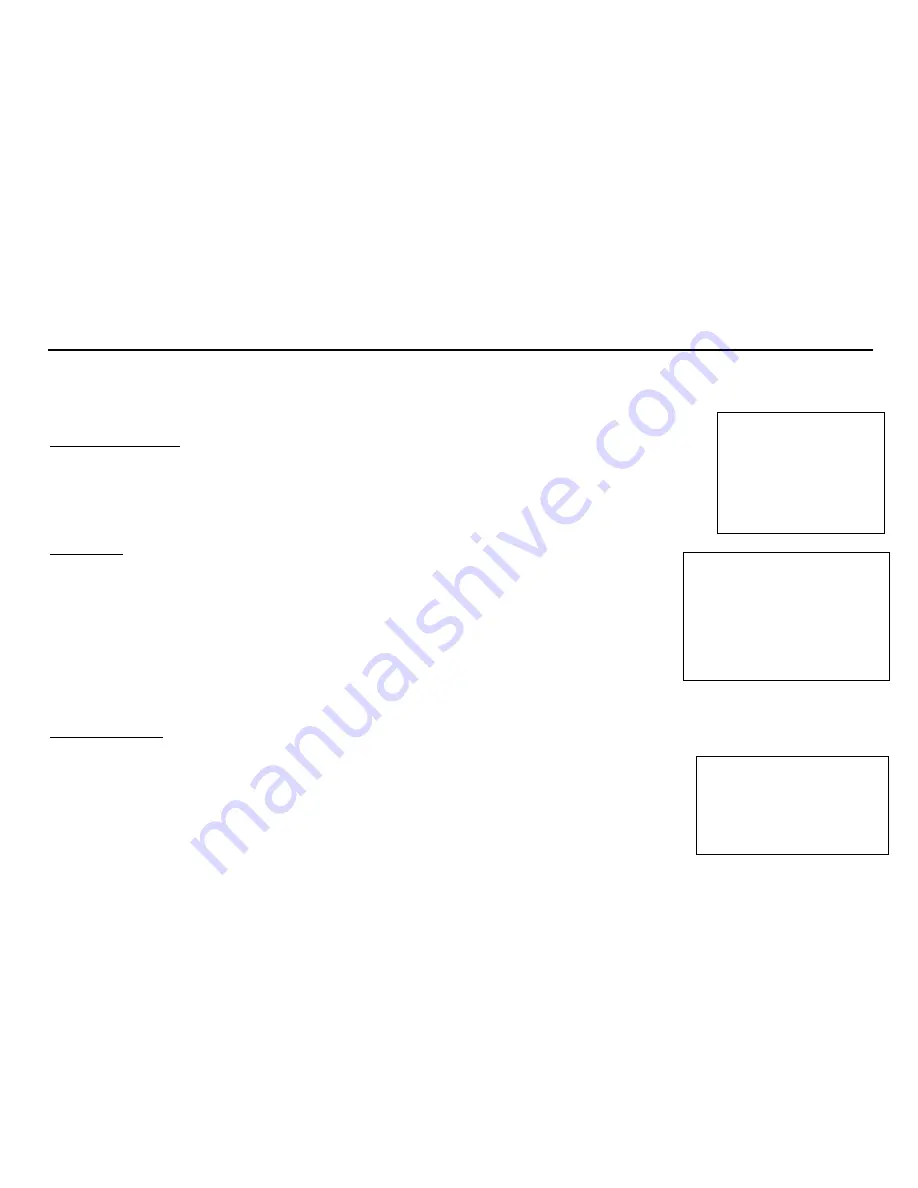
23
1.
MENU,
:
,
,
,
,
.
2.
PROG+/-
,
.
3.
VOL+/-
,
.
4.
MENU,
.
1.
MENU 1
,
.
2.
PROG+/-
,
:
,
,
,
,
.
3.
VOL+/-
,
.
4.
MENU,
.
1.
MENU 1
,
.
2.
PROG+/-
,
:
,
,
,
,
,
.
3.
VOL+/-
,
.
4.
MENU,
.
:
ON/OFF.
:
:
,
,
,
.
:
,
,
,
,
.
1.
MENU 3
,
.
2.
PROG+/-
,
:
,
.
.,
.
,
.
3.
VOL+/-
,
.
4.
MENU,
.
:
.
.
.:
.
.: AUTO, PAL, N4.43, NTSC, SECAM.
55
55
55
50
00
51
00
00
00
.
OFF
STANDARD
.
.
.
Содержание Excellence H-TV2110SPF
Страница 1: ...EXCELLENCE by H TV2110SPF COLOUR TELEVISION Instruction manual ...
Страница 16: ...16 HYUNDAI 16 17 18 18 20 21 23 26 28 29 ...
Страница 17: ...17 5º 40º 10 5 ...
Страница 18: ...18 21 54 41 PAL SECAM B G D K NTSC M NTSC 2 AV 2 5 200 SCART 90 220 50 1 2 3 POWER ...
Страница 19: ...19 30 1 A 1 5 2 POWER Scart A V VCR DVD Scart A V VCR DVD RCA LCD AV IN ...
Страница 20: ...20 1 2 POWER 3 4 TV AV DVD AV 5 MUTE 6 MENU 7 VOL 8 PROG ...
Страница 25: ...25 VOL VOL VOL VOL PROG 1 2 3 VOL PROG ...
Страница 26: ...26 POWER ...
Страница 27: ...27 ...
Страница 28: ...28 1 2 3 ...





















