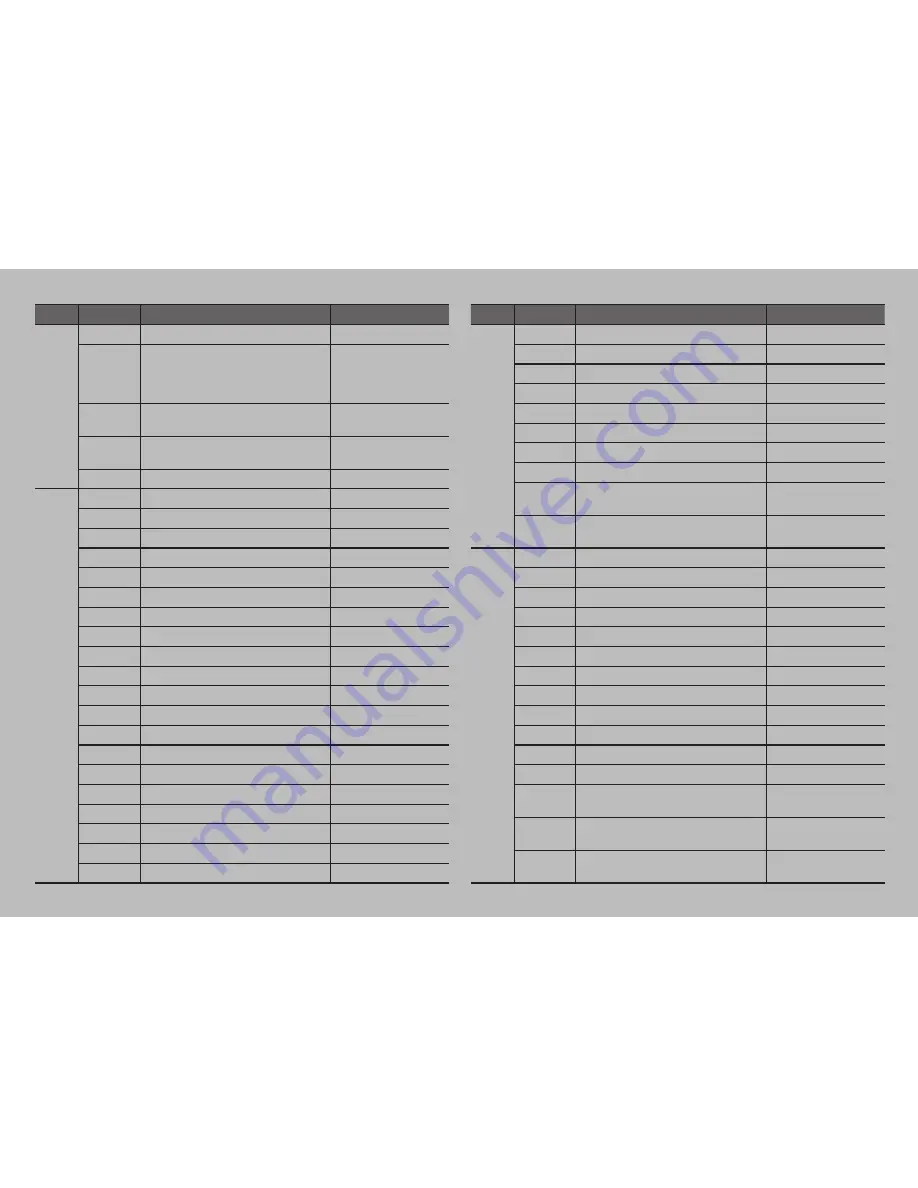
Item
Command
Description
hexa
Factory
fr
factory reset
0x66 0x72
fo
factory option view
“lp:?, am:?, av:?, si:?, pwm:?, mot:?.”
- last power, aging, av enable, source,
pwm, motion
0x66 0x6F
mn
model nember
ex) model no 1:DID D400 SEC HD.
0x6D 0x6E
fv
firmware version
ex) fw:DID IN HD EU V4.84 110217.
0x66 0x76
dp
dpms on / dpms off
0x64 0x70
Factory
Color
Control
cr
Enable Color Control Mode
0x63 0x72
q
quit (from ir & cr mode)
0x71
sbu
sub-brightness 1 step up
0x73 0x62 0x75
sbd
sub-brightness 1 step down
0x73 0x62 0x64
rou
red offset 1 step up
0x72 0x6F 0x75
rod
red offset 1 step down
0x72 0x6F 0x64
gou
green offset 1 step up
0x67 0x6F 0x75
god
green offset 1 step down
0x67 0x6F 0x64
bou
blue offset 1 step up
0x62 0x6F 0x75
bod
blue offset 1 step down
0x62 0x6F 0x64
scu
sub-contrast 1 step up
0x73 0x63 0x75
scd
sub-contrast 1 step down
0x73 0x63 0x64
rgu
red gain 1 step up
0x72 0x67 0x75
rgd
red gain 1 step down
0x72 0x67 0x64
ggu
green gain 1 step up
0x67 0x67 0x75
ggd
green gain 1 step down
0x67 0x67 0x64
bgu
blue gain 1 step up
0x62 0x67 0x75
bgd
blue gain 1 step down
0x62 0x67 0x64
blu
backlight value 1 step up
0x62 0x6C 0x75
bld
backlight value 1 step down
0x62 0x6C 0x64
Item
Command
Description
hexa
Picture
Mode
pmc
picture mode custom
0x70 0x6D 0x63
pmh
picture mode high
0x70 0x6D 0x68
pmm
picture mode middle
0x70 0x6D 0x68
pml
picture mode low
0x70 0x6D 0x6C
pbu
picture mode custom brightness 1 step upstep up
0x70 0x62 0x75
pbd
picture mode custom brightness 1 step upstep down
0x70 0x62 0x64
pcu
picture mode custom contrast 1 step up
0x70 0x63 0x75
pcd
picture mode custom contrast 1 step down
0x70 0x63 0x64
pcb
picture mode custom brightness
Brightness 70 (01~100) : ex) pcd70
0x50 0x63 0x62 value
0x50 0x63 0x62 0x37 0x30
pcc
blue offset 1 step down
Contrast 55 (01~100) : ex) pcc55
0x70 0x63 0x63 value
0x70 0x63 0x63 0x35 0x35
Picture
Color
tru
picture color tone red up
0x73 0x63 0x75
trd
picture color tone red down
0x73 0x63 0x64
tgu
picture color tone green up
0x72 0x67 0x75
tgd
rpicture color tone green down
0x72 0x67 0x64
tbu
picture color tone blue up
0x67 0x67 0x75
tbd
picture color tone blue down
0x67 0x67 0x64
ptcm
picture color tone custom
0x70 0x74 0x63 0x6D
ptc2
picture color tone cool2
0x70 0x74 0x63 0x32
ptc1
picture color tone cool1
0x70 0x74 0x63 0x31
ptnl
picture color tone normal
0x70 0x74 0x6E 0x6C
ptw2
picture color tone warm2
0x70 0x74 0x77 0x32
ptw1
picture color tone warm1
0x70 0x74 0x77 0x31
rgb-r
color tone red ex) rgb-r55
0x72 0x67 0x62 0x2D 0x72 value
0x72 0x67 0x62 0x2D 0x72 0x35 0x35
rgb-g
color tone green ex) rgb-g56
0x72 0x67 0x62 0x2D 0x67 value
0x72 0x67 0x62 0x2D 0x67 0x35 0x36
rgb-b
color tone blue ex) rgb-b45
0x72 0x67 0x62 0x2D 0x62 value
0x72 0x67 0x62 0x2D 0x62 0x34 0x35
















