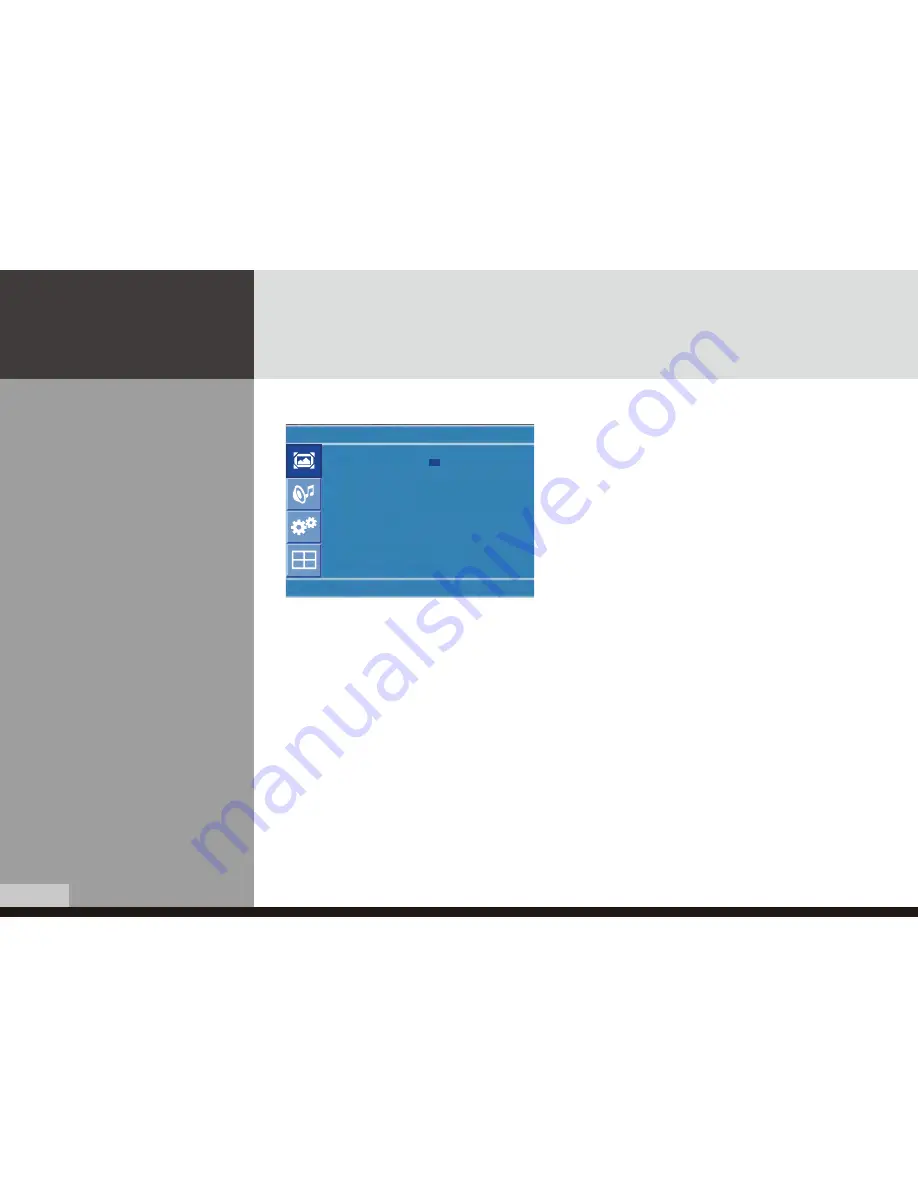
19
DIGITAL SIGNAGE
Users can adjust Color as users want.
1. Press Menu button.
Menu items appear on the screen.
2. Press
↲
button to select "Picture" Icon.
"Picture Mode" is highlighted.
3. Press
▲ / ▼
buttons to move to "Colour Tone"
4. Press
▶
or
↲
buttons to select "Colour Tone" .
5. Press
▲ / ▼
buttons, then the menu changes in the
following order.
ÕÃÌÊÊÓÊÊ£ÊÊ À>ÊÊ7>À£ÊÊ7>ÀÓ
6. Press EXIT button to escape OSD menu or press MENU button to return to the previous menu.
ÊÕÃÌÊ\Ê7
iÊÌ
iÊÕÃiÀÊÜ>ÌÃÊÌÊÃiÌÊÌ
iÊ`i}ÀiiÊvÊ, Ê`ÀiVÌÞ°Ê
ÊÊ\ÊÀÊVÊVÀÃÊÜÌ
ÊLÕÃ
ÊÌi°
Ê À>Ê\ÊÀÊ>Ê}iiÀ>ÊÕÀÊ/i°
Ê7>ÀÊ\ÊÀÊÜ>ÀÊVÀÃÊÜÌ
ÊÀi``Ã
ÊÌi°
How to Select a Colour Tone
Colour Tone
Colour Tone
:
Normal
Red
:
50
Green
:
50
Blue
:
50
U
Move
8
Enter
-
Menu






























