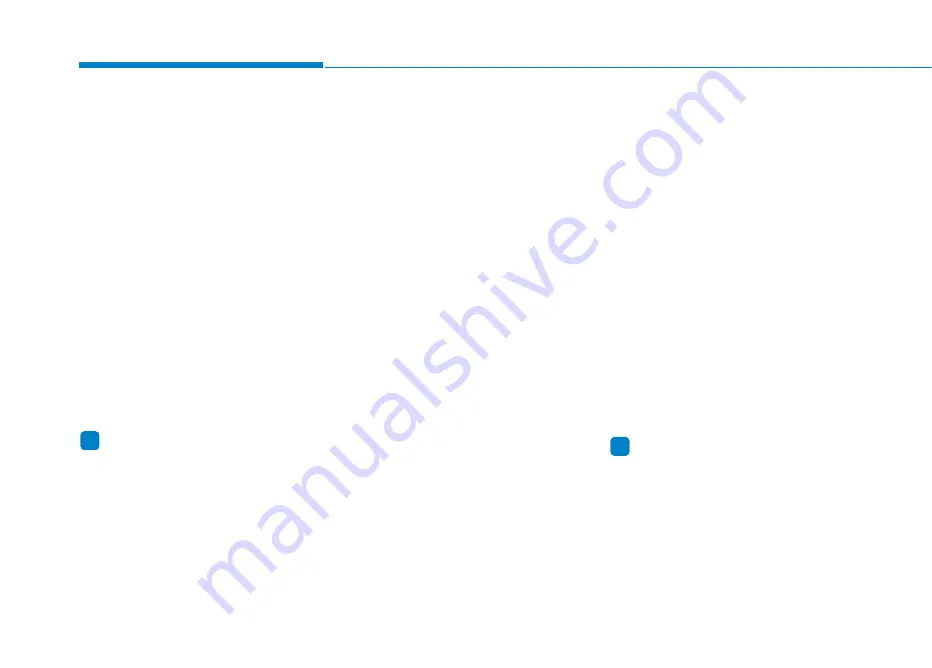
4-20
Multimedia System
Media Mode
Change Mode:
[MEDIA]
button
• Each time the button is pressed,
the media mode popup will be dis-
played or closed.
You can select a menu in the mode
popup by using the
[1] ~ [6]
(Preset)
buttons or
TUNE
knob.
• The media mode popup will not be
displayed when
[SETUP]
button
[Display]
[Mode popup] is turned
[Off].
• If media device(USB) is connect-
ed, then it will automatically oper-
ate. Once it is disconnected, the
previous mode will be restored.
• The Audio/Bluetooth
®
(BT) Audio
volume can also be controlled.
Information
When you connect an Apple device,
playback does not start automatically.
Repeat:
[1 RPT]
button
Repeats the current song or repeats
all songs within the current folder.
• iPod
®
mode: Repeat Song
➟
Repeat Off
• USB mode:
Repeat Song
➟
Repeat Folder
➟
Off
Shuffle:
[2 SHFL]
button
Plays all songs within the current
folder(category) or play all songs in
random order.
• iPod
®
mode: Shuffle All
➟
Shuffle
Off
• USB mode: Shuffle Folder
➟
Shuffle All
➟
Off
Change Song/File:
[SEEK/TRACK]
button
[
∨∨
SEEK/TRACK]
button
• Shortly pressing the button: Plays
the current song from the begin-
ning.
• If the
[
∨∨
SEEK/TRACK]
button is
pressed again within 2 seconds, the
previous song is played.
• Pressing and holding the button
(more than 1.0 seconds): Rewinds
the song.
[SEEK/TRACK
∧∧
]
button
• Shortly pressing the button: Plays
the next song.
• Pressing and holding the button
(more than 1.0 seconds): Fast-for-
wards the song.
Information
• Bluetooth
®
(BT) Audio don’t sup-
port Rewind/Fast-forward feature.
• Changing the previous/next song
may not be supported in some
Bluetooth
®
devices.
i
i
















































