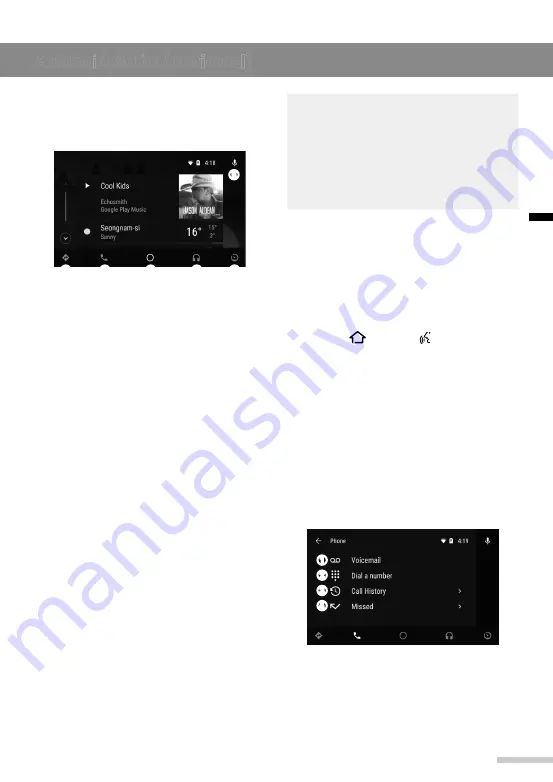
29
Android Auto (optional)
English
Android Auto screen
The following are the main menu options
available on the Android Auto screen.
➊
➋
➌
➍
➎
➏
➊
Navigation
: Tap to view a map and
operate the navigation feature. You can
only use this system or the pre-installed
navigation system to set a destination
with routing guidance.
➋
Phone
: Tap to make phone calls or hear
your voicemail.
➌
Google Now (Home)
: Tap to display
useful information when required.
➍
Music
: Tap to play music from
compatible apps. Also, tap this icon to
switch between music apps.
➎
Vehicle info
: Tap to check your vehicle
info or call roadside assistance.
➏
Voice
: Tap to use voice commands to
operate Android Auto. You can also
press and hold the
PHONE
button on
the unit to use Google voice commands.
With Google voice recognition, you can
make phone calls, view maps, and play
music.
Note
●
To return to the Home menu screen,
tap the
Vehicle info
icon >
Return to
HYUNDAI MOTORS
.
● You can use compatible third-party
apps. Refer to the Android Auto
website for a list of compatible apps.
Phone
► Making a call using Google voice
recognition
1
From the Android Auto screen, tap
the
Voice
icon or press and hold the
HOME
[ ]
/
VOICE
[ ] button on the
unit.
2
Say the name of your desired contact.
Android Auto will then call the desired
contact.
►
Making a call using phone
options
1
From the Android Auto screen, tap the
Voice
icon >
Phone
.
2
Select the desired calling option.
➊
➋
➌
➍
➊
Voicemail
: Tap to hear your voicemail.
➋
Dial number
: Tap to dial a number and
make a call.
➌
Call History
: Tap to see your call
history and make a call.
Содержание BAPE-L3000N
Страница 2: ......
Страница 50: ......
Страница 51: ......
Страница 52: ...BAPE L3000N Rev 1 0 3264 00158 PN 3264 00158...






























