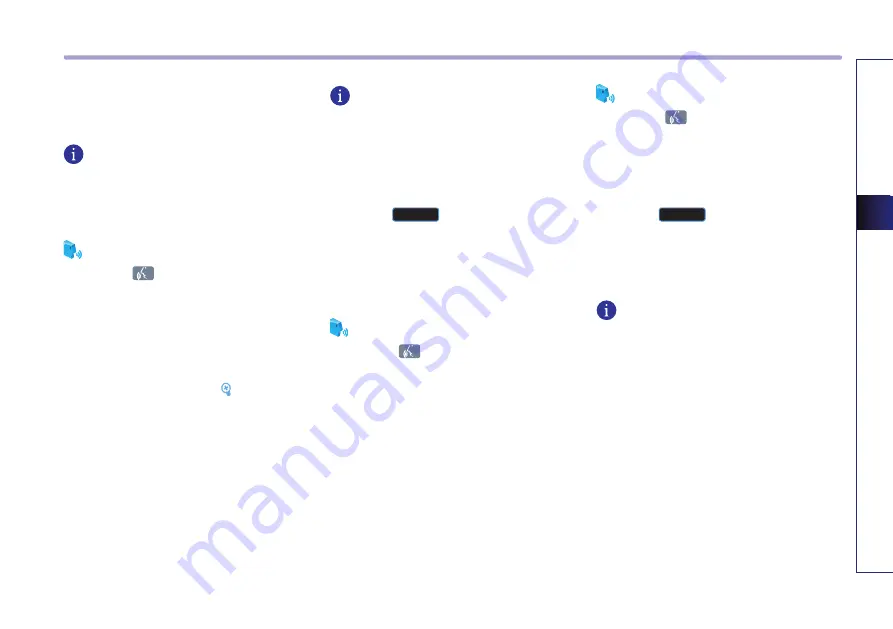
AUDIO SYSTEM
2-9
AUDIO
SY
STEM
The previous screen will be restored and the
selected channel will begin playing.
INFORMATION
To prevent inputting a channel which exceeds
the channel range, numbers which cannot be
inputted are set to disabled state.
Voice Command
1.
Press the
key on the steering wheel
remote controller.
2.
After the beep sound, say a command.
"Channel<0 to 255>"
Storing XM preset
1. Select the desired channel. [Selecting XM
broadcast channel], page 2-7.
2. Press the preset button for over 0.8 second.
The frequency will be saved along with
beep sound.
INFORMATION
Six preset frequencies each for XM1/ XM2/
XM3 modes can be stored using the above
instructions.
Scanning XM broadcast channel
1. Press the
Scan
button.
●
SCAN (under 0.8 second): scans all channels
for 5 seconds each if in channel mode. If in
category mode, scans all channels within
the current category for 5 seconds each.
Voice Command
1.
Press the
key on the steering wheel
remote controller.
2.
After the beep sound, say a command.
"Scan"
●
PRESET SCAN (over 0.8 second): scans the 6
preset channels within the current band for
5 seconds each.
Voice Command
1.
Press the
key on the steering wheel
remote controller.
2.
After the beep sound, say a command.
"Preset Scan"
1.
Press the
Scan
button again to continue
playing the channel. The scan will be termi-
nated and the current channel will continue
to be played.
INFORMATION
●
When scanning has completed an entire
revolution, the scan function is automatical-
ly terminated and the previous played chan-
nel will be restored.
●
Channel 0 is the radio ID and contains infor-
mation required for XM Activation.






























