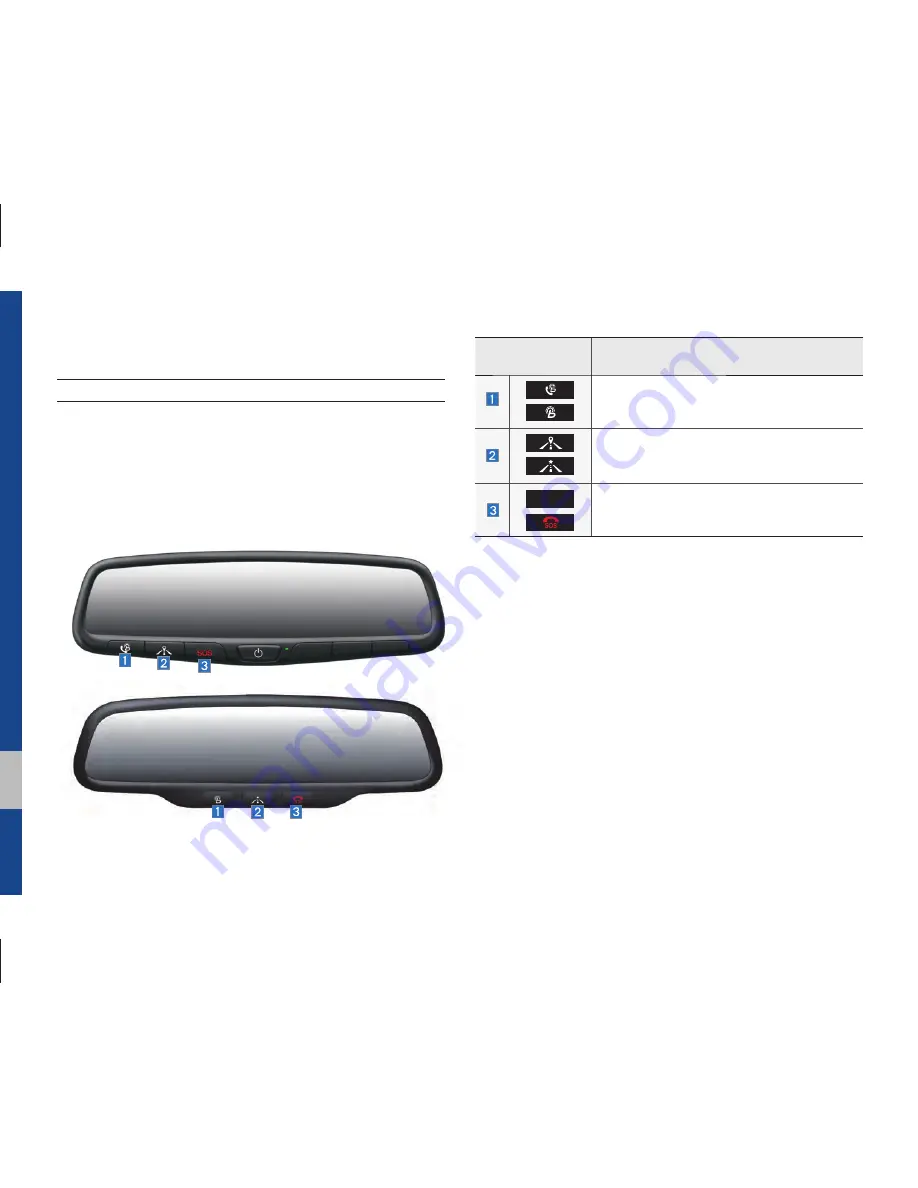
4-2 I Blue Link
®
Blue Link
®
Rear View Mirror Switch
Using the Rear View Mirror switch
Selecting the Rear View mirror switch will allow you to make ser-
vice required inquiries, place search, and emergency Service by
connecting to the Blue Link Center. Such features can be used
only after subscribing to the Blue Link service.
Instructions
Display
Contents
Starts or ends the Blue Link call.
Moves to the navigation map for Android Auto,
if connected.
SOS
Starts or ends the SOS call.
Name and Function of Each Part
※
Refer to Blue Link service manual for more Blue Link features.
※
The actual feature in the vehicle may differ from the illustration.
Содержание ATBB0G2AN
Страница 1: ...C2EF06 미국 영어 English CAR MULTIMEDIA SYSTEM l USER S MANUAL 미국 영어 English ...
Страница 18: ...1 14 I Basic Press and Hold Pressing the and buttons in the music player will fast forward rewind the music ...
Страница 19: ...FM AM HD Radio Technology SiriusXM About Disc CD MP3 USB iPod AUX Bluetooth Audio My Music part 2 Radio Media ...
Страница 61: ...Before Using the Bluetooth Handsfree Bluetooth Connection Bluetooth Phone part 3 Bluetooth ...
Страница 72: ...MEMO ...
Страница 93: ...Start up Pandora SiriusXM Data SoundHound Android Auto part 6 Apps Info ...
Страница 112: ...MEMO MEMO ...
Страница 113: ...Steering linked camera part 7 Other Features ...
Страница 126: ...MEMO ...
Страница 127: ...Product Specification Troubleshooting FAQ part 9 Appendix ...
Страница 141: ......
















































