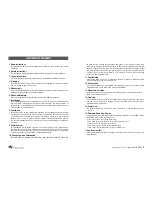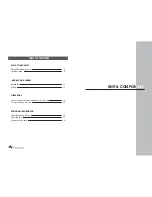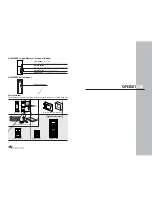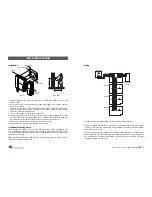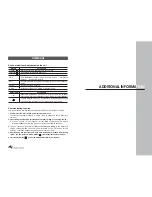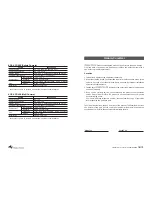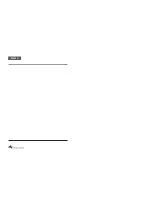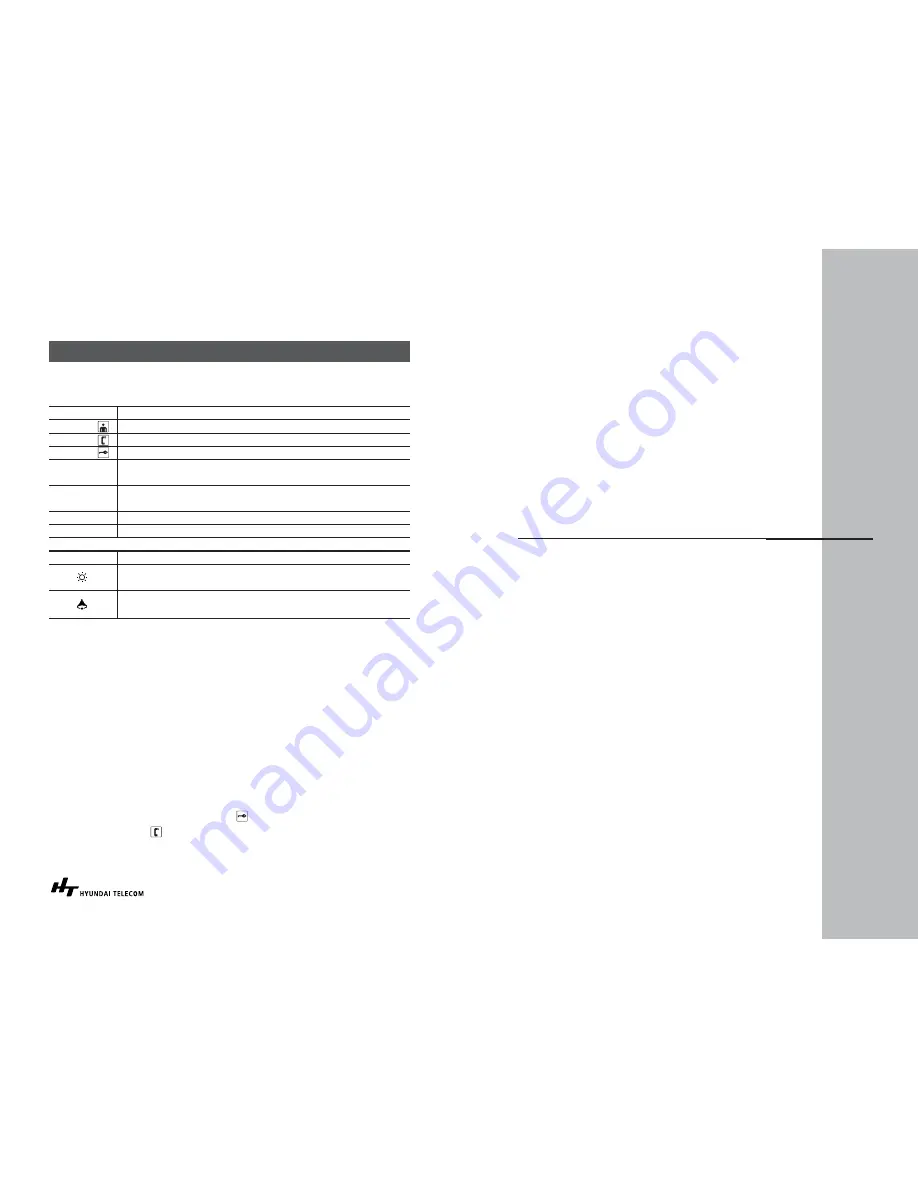
ADDITIONAL INFORMA
TION
OPERATIONS
How to use buttons & adjustment on the unit
Communicating Function
Turn power switch ON. Use the slide switch for volume and brightness controls.
1. Visitor presses the “Call” button on the outside camera unit.
The monitor’s speaker will sound a “chime” tone to announce that a visitor is at
the door.
2. Upon viewing the monitor’s CRT screen and the visitor’s image, you have two choice ;
A. You can choose to “not respond” (by not lifting the handset) The visitor’s
image will disappear from the monitor’s CRT screen within 30 seconds
B. You can choose to “respond” by lifting the handset and talking to the visitor as if
using a telephone. The visitor’s image will remain on the CRT screen for 180
seconds, or until the handset is replaced back into the cradle.
3. After speaking with the visitor, and if you have installed an electronic door locking
system, you can push the “Open” button( ) to electronically unlock the door.
4. Press the call button( ) to call the additional monitor as an intercom.
BUTTON
DESCRIPTION
Monitor
ON/OFF of screen, talk through door camera
Intercom
Activate an talk with the intercom
Door Door
release
Time
Time Adjustment (Enter or Move: Use Time button,
⇧
:Use Record
button,
⇩
:Use Review button)
Rec
Record manually. Automatic recording in case of the “Absence”
mode
Review
Review recorded pictures
Away
Set or Reset “Absence” mode or quit the review
ADJUSTMENT
DESCRIPTION
Brightness adjustment. (In the hook) After pick up the handset,
user can adjust the brightness of screen (Mode: Normal/ Brighter)
Volume adjustment. (In on hook) After placing the handset, user
can adjust the volume of sound (Mode: Normal/ Louder)
Содержание HA-200
Страница 12: ...Memo ...