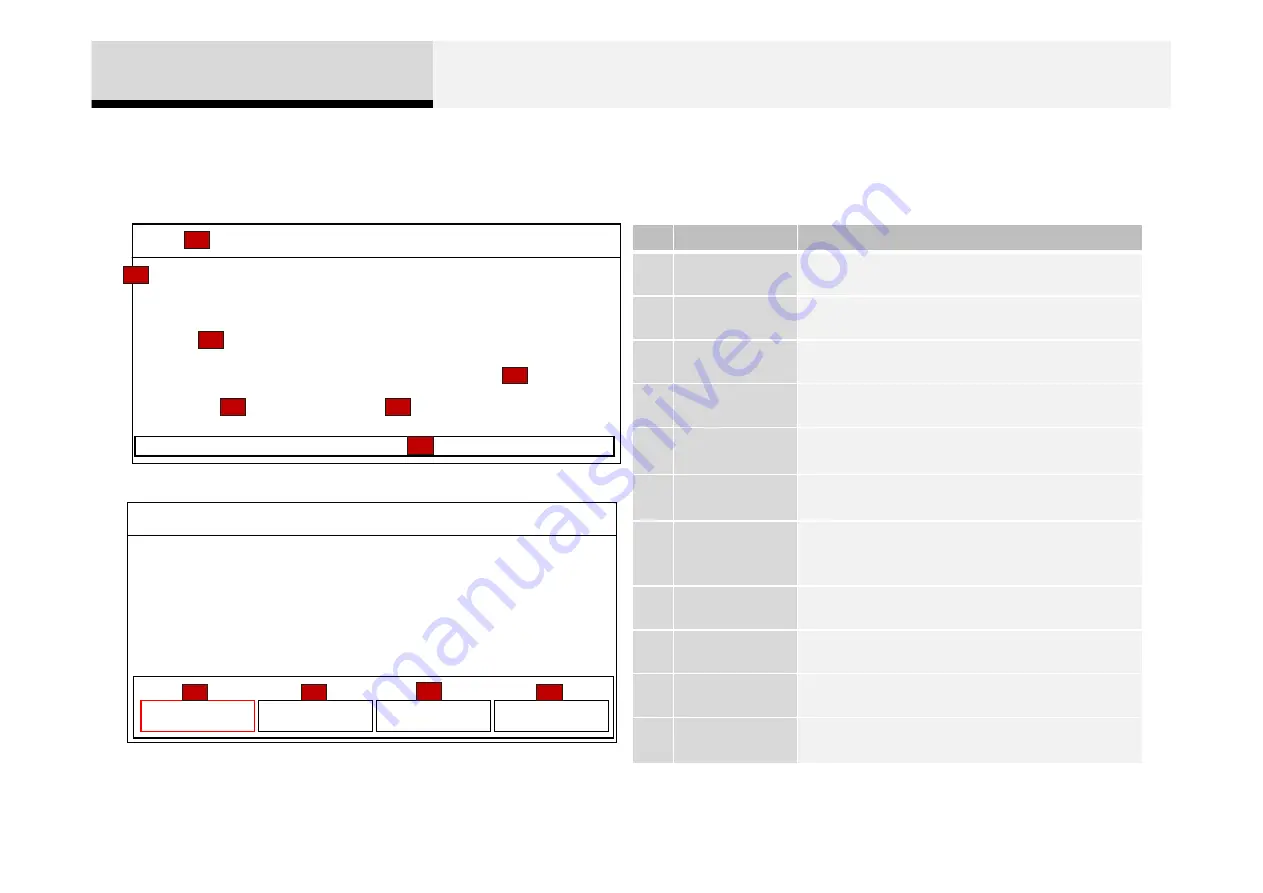
HD Radio Mode
Basic Mode Screen
12:05
HD1
KWVEEE
87.6
Song Title
Artist Name
Album Name
MENU
HD
1
2 3
4
5
6
7 8
P5
5
6
2
7
1
3
4
12:05
HD1
KWVEEE
87.6
Song Title
Artist Name
Album Name
HD
1
2 3
4
5
6
7 8
MENU
3 HD
▶
4 A.Store
2 Info
1 Preset
8
9
10
11
No.
Name
Description
1
Mode Display
Displays currently operating mode
2
Frequency
Currently playing frequency
3
Preset
Displays currently playing preset number [1] ~ [6]
4
MENU
HD Displays Radio menus
5
HD Channel
Displays information for the currently playing HD
broadcast
6
Song
Information
Displays the album, artist, and title information
7
HD Radio
Broadcast
Station
Displays the HD Radio broadcast station name
8
Preset
Displays saved presets
9
Info
Displays broadcast information
10
HD
▶
Changes to HD Radio broadcast
11
A.Store
Automatically saves frequencies with superior
reception to Preset buttons
2 AV











































