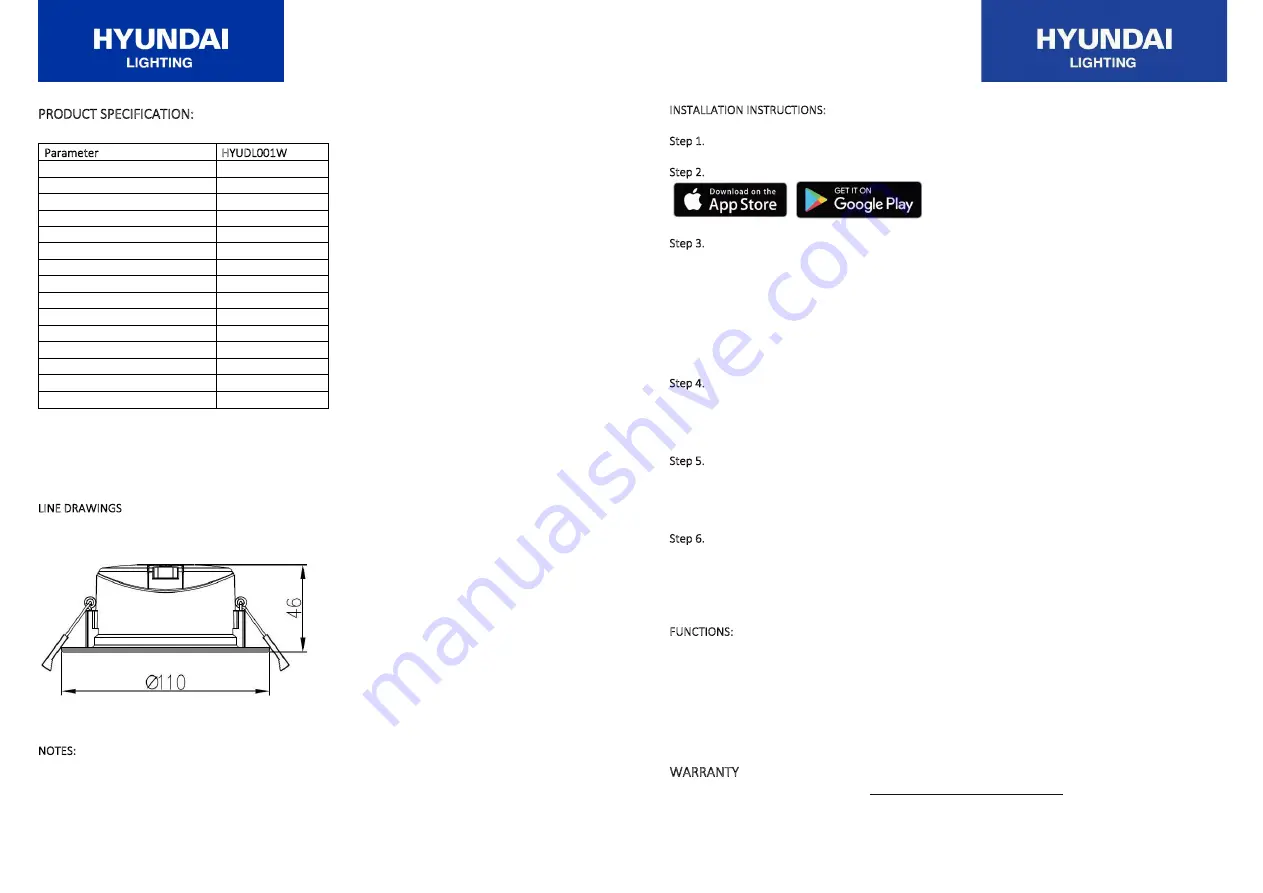
WZKhd ^W/&/d/KE͗
WĂƌĂŵĞƚĞƌ
,zh>ϬϬϭt
/W ZĂƚŝŶŐ
/Wϰϰ
d
ϯϬϬϬ<
- 6500K
ŽůŽƵƌ ZĞŶĚĞƌŝŶŐ /ŶĚĞdž
хϴϬ
dŽƚĂů WŽǁĞƌ
ϵt
sŽůƚĂŐĞ ZĂƚŝŶŐ
ϮϰϬs
/ŶͲƌƵƐŚ ƵƌƌĞŶƚ
ϭϬͬϮϬϬʅƐ
>ŝŶĞ ƵƌƌĞŶƚ
40m
WŽǁĞƌ &ĂĐƚŽƌ
Ϭ͘ϵ
ZĂƚĞĚ ŵďŝĞŶƚ dĞŵƉĞƌĂƚƵƌĞ
ϰϬΣ
ŝŵŵĂďůĞ
zĞƐ
ZĂƚĞĚ ǀĞƌĂŐĞ ĞƐŝŐŶ >ŝĨĞ
ϯϬ͕ϬϬϬ,ƌƐ
ŝŵĞŶƐŝŽŶƐ
TϭϭϬdžϰϲŵŵ
&ůĞdž ůĞŶŐƚŚ
0.6
ŵ
ůĂƐƐ ŽĨ WƌŽƚĞĐƚŝŽŶ
ůĂƐƐ //
tŝ&ŝ
Ϯ͘ϰ'Śnj
dŚĞ ZD ŵĂƌŬŝŶŐ ŽĨ ƚŚŝƐ ƉƌŽĚƵĐƚ ĂƉƉůŝĞƐ ƚŽ ^ͬE^ /^WZϭϱ ;DͿ ͞>ŝŵŝƚƐ ĂŶĚ ŵĞƚŚŽĚƐ ŽĨ ŵĞĂƐƵƌĞŵĞŶƚ ŽĨ
ƌĂĚŝŽ ĚŝƐƚƵƌďĂŶĐĞ ĐŚĂƌĂĐƚĞƌŝƐƚŝĐƐ ŽĨ ĞůĞĐƚƌŝĐĂů ůŝŐŚƚŝŶŐ ĂŶĚ ƐŝŵŝůĂƌ ĞƋƵŝƉŵĞŶƚ͘͟ dŚŝƐ ƉƌŽĚƵĐƚ ŝƐ ĚĞƐŝŐŶĞĚ ƚŽ
ĐŽŶĨŽƌŵ ƚŽ ^ͬE^ϲϬϱϵϴ ͞>ƵŵŝŶĂŝƌĞƐ͕ ŐĞŶĞƌĂů ƌĞƋƵŝƌĞŵĞŶƚƐ ĂŶĚ ƚĞƐƚƐ͘͟
>/E Zt/E'^
EKd^͗
ϭ͘ ŽǁŶůŝŐŚƚ ĂŶĚ ĐŽŶƚƌŽů ĚĞǀŝĐĞ ƐŚŽƵůĚ ƵƐĞ ƚŚĞ ƐĂŵĞ tŝ&ŝ ĐŽŶŶĞĐƚŝŽŶ
INSTALLATION INSTRUCTIONS:
Step 1. Install Downlight by folding spring clips and pushing into cut-out
Step 2. Download Smart Life app from Apple store or Google Play
Step 3. Open Smart Life app, sign up for a new account or log in with an existing account.
To sign up for new account, please enter either your e-mail or phone number (If you enter your phone
number you will be sent a verification text message).
If you are setting up using a phone number, please enter the verification code that was sent to your phone
and your desired password, then press “Confirm”.
If you are setting up using an email address, please enter your desired password, and press “Confirm”.
Step 4. Pair lights
On the home page, select the Plus (+) in the top right corner to add a device. Select Lighting and choose
“Light Source (BLE + WiFi), alternatively press “Auto Scan” on top of the page.
Step 5. Connect the Downlight to a power source.
Once connected, the Downlight will be in pairing mode (rapidly blinking).
Otherwise, to enter pairing mode, turn the Downlight on and then off for 3-5 seconds at a time. Do this 3
times.
Step 6. Connect to the Wi-Fi network, enter the password, then select “Confirm”.
The app will start to pair Downlight to the app. If you get a message that says “Failed to Add” it means that
the connection has failed. You may have to enter the Downlight into pairing mode again and repeat step 5.
Once Downlight is connected to the app, you can change the name of the Downlight.
FUNCTIONS:
1. Colour Temperature: “White” this will allow you to change the color temperature and brightness
2. Scenes: there are different pre-set scene modes to choose from or you can create your own by
pressing “Add scene”
3. Countdown: you can set a timer for the Downlight to turn off after specific period
4. Schedule: you can schedule your Downlight to turn on or off at certain times of the day
WARRANTY
For warranty information please go to: https://www.hyundailighting.com.au/


