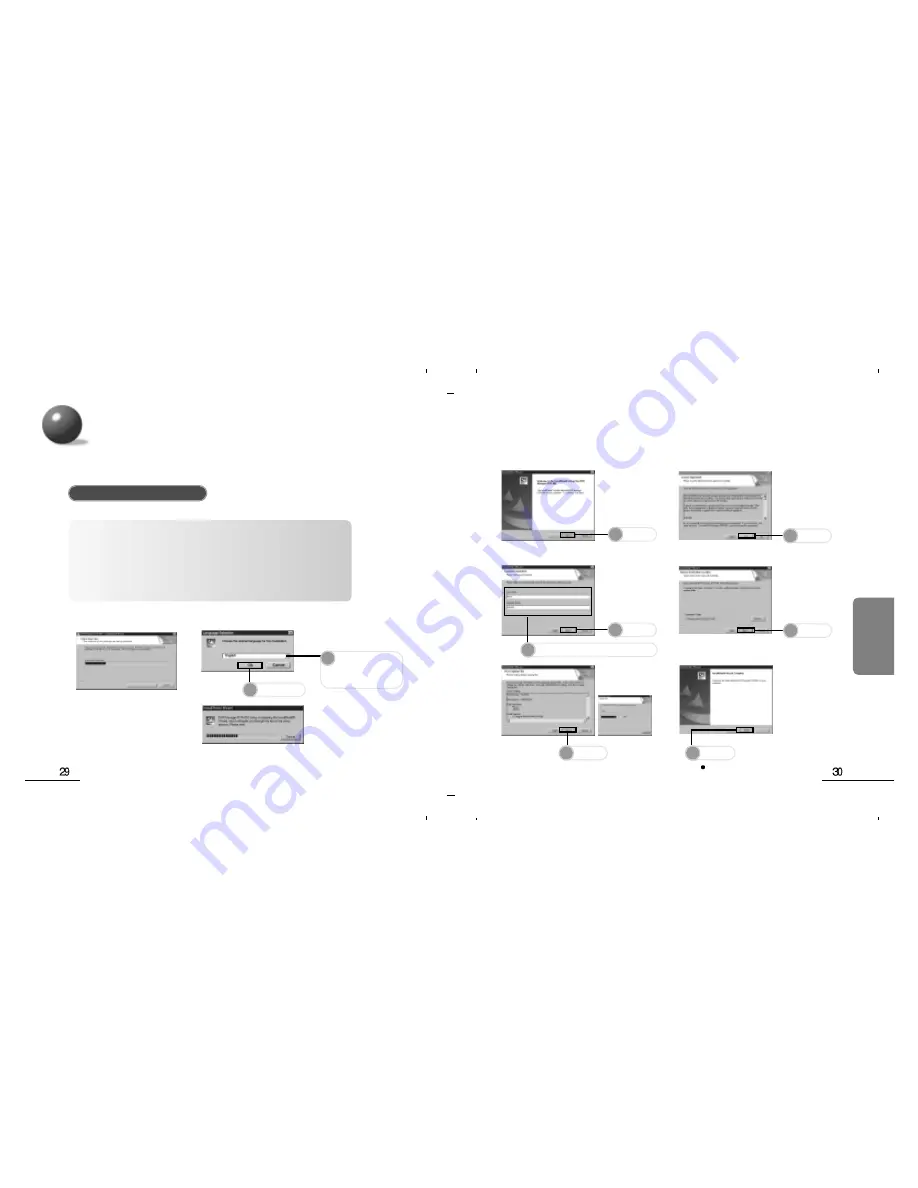
DVR-Manager should be installed to PC prior to connecting Voice Recorder to PC.
When you insert DVR-Manager CD into CD-ROM drive, the language selection window appears.
System
Requirements
Computer: IBM-compatible, Intel Pentium (or better) based
with USB port support
Memory: 64MB of RAM or more
OS: Windows 98/Me/2000/XP
Hard Disk: 50MB or more free space
For Playing: Sound card and speaker
For Recording: Sound card and microphone
Installation of DVR-Manager
Connecting to a PC
DVR-Manager software provides the functions for connection, playback,
recording and editing of recorded files.
You can download MP3 files from a PC to the recorder.
1
Select Language
to use at
installation.
2
Click here.
3
Click!
4
Click!
6
Click!
Installation has been
completed and the shortcut
icon appears on the desktop.
7
Click!
Type in your name and company name.
5
8
Click!
9
Click!
Connecting to an
External Device





















