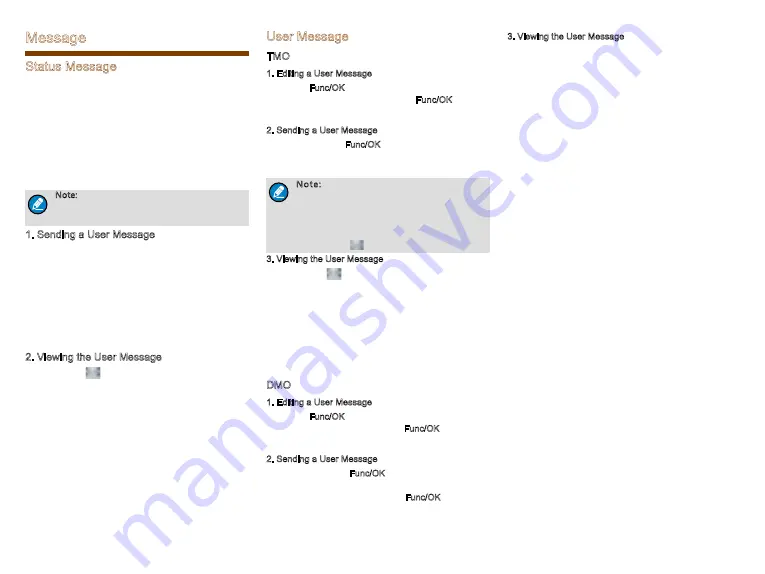
8
Message
Status Message
Status message, which should be programmed by
your dealer only, can facilitate instant messaging of the
frequently-used messages. You can only send or view
rather than editing the status messages. When the
message is sent successfully, the target terminal will
receive either the status ID of the status message (if the
message text has not been prede
fi
ned via CPS) or the
prede
fi
ned text (if the message text has been prede
fi
ned
via CPS).
Note: The “Fixed Status Message” and the
“Status Message” are predefined by the
dealer via the CPS.
1. Sending a User Message
●
Press the Func/OK key and navigate to
“
Message
-> Create Msg -> StatusMsg -> Sel Msg
”
. Select a
desired status message, and press the Func/OK key
to proceed. Choose either an individual or a group as
the target contact, input the appropriate number and
press Func/OK to send the message.
●
Long press the programmed Send StatusMsg key to
send the preset status message directly
2. Viewing the User Message
When the icon
appears in the status bar, it indicates
there is/are unread message(s). Do as follows to view it:
●
In the prompt screen for an unread message, press
the Func/OK key to enter the Inbox, and press Func/
OK key again to read.
●
In the home screen, press the Func/OK key and
navigate to
“
Message -> Inbox -> Inbox
”
. Then
you can view the unread message.
User Message
TMO
1. Editing a User Message
Press the Func/OK key and navigate to
“
Message ->
Create Msg -> User Msg
”
. Press Func/OK again to
edit a user message.
2. Sending a User Message
After editing, press Func/OK to con
fi
rm. Then select the
target contact and decide whether to send it as a
fl
ash
message.
Note: If the message is sent as a flash
message, the receiving party can preview
all the content in a predefined time period
without any operation. Once the time period
expires, the home screen will get restored,
with the icon
displaying on the status bar.
3. Viewing the User Message
When the icon
appears in the status bar, it indicates
there is/are unread message(s). Do as follows to view it:
●
In the prompt screen for an unread message, press
the Func/OK key to enter the Inbox, and press Func/
OK key again to read.
●
In the home screen, press the Func/OK key and
navigate to
“
Message -> Inbox
”
. Then you can
press Func/OK key to view the unread message.
DMO
1. Editing a User Message
Press the Func/OK key and navigate to
“
Message ->
Create Msg -> User Msg
”
. Press Func/OK key again to
edit a user message.
2. Sending a User Message
After editing, press Func/OK to con
fi
rm. Then choose
either to send to an individual or to a group, and then
input the target contact and press Func/OK key to send
the message.
3. Viewing the User Message
Operate in the same way as that described in
”
Viewing
the User Message
”
in the above
“
TMO
”
section.
















