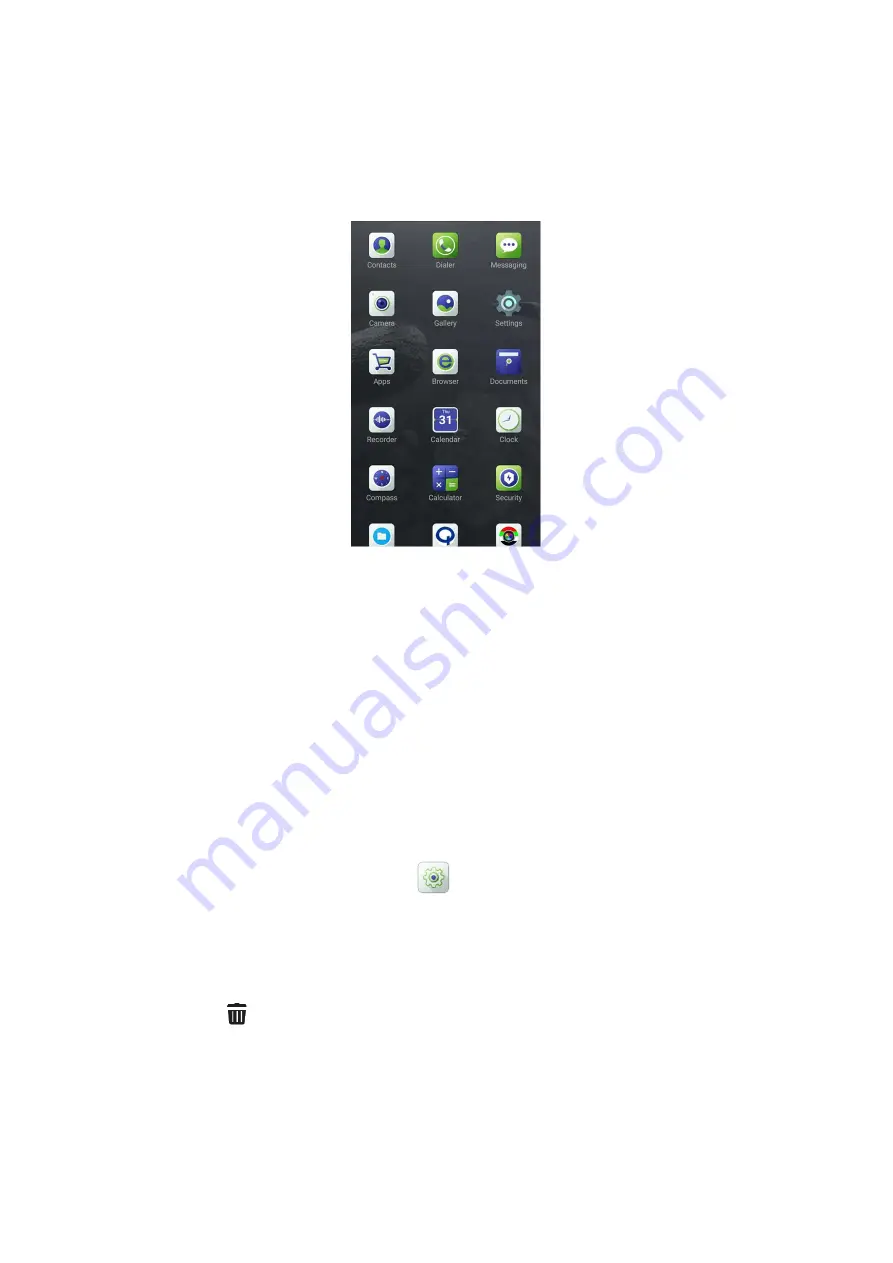
3.4.6 APP Center
To access apps, swipe right from the left edge of the home screen, and then swipe up or down to view all
apps.
3.4.7 Locking or Unlocking the Screen
When the screen is not in use, you can lock it to avoid unintended operations and increase battery life.
When the screen is locked, you can still initiate emergency calls, answer calls, and receive messages
and notifications.
To lock or unlock the screen for initial use, do as follows:
To lock the screen, long press the
Smart Key
to put the screen to sleep.
To unlock the screen, short press the
Smart Key
or
Home
key to wake up the screen, and then
swipe upward, enter the right password or draw the right unlock pattern.
To set the lockable keys and lock patterns, tap
, and then go to
General
>
Lock screen.
3.5 Switching Apps
When multiple apps are running on the terminal, press twice the
Home
key, and then select the app you
want to switch. Tap
,
and then you can end all the running apps and release the storage space.
3.6 Switching the Operation Mode
The terminal can operate in NB & BB mode or NB mode. Upon power-on, the terminal operates in NB &
BB mode by default.
Содержание PTC680FXB1
Страница 3: ......



















