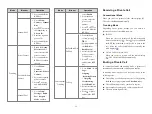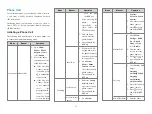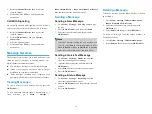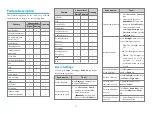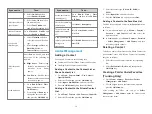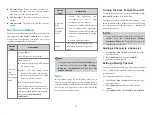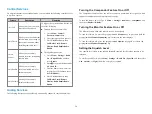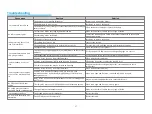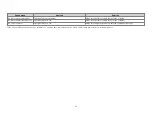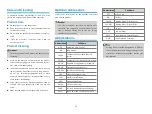In trunking mode, you can send your location information
to the dispatch station as follows:
1. Go to
Menu
>
Accessories
>
GPS
>
Msg with
Position
.
2. Edit the message, and then press the
OK/Menu
key.
Turning the Voice with GPS Feature
On or Off
The Voice with GPS feature allows the radio to
automatically send GPS data during voice transmission.
To turn this feature on or off, go to
Menu
>
Accessories
>
GPS
>
Voice with GPS
, and then select
Enable
or
Disable
.
Work Order
The Work Order feature allows you to receive a task
from the dispatcher and report the latest task state to the
dispatcher at each stage of the task.
Viewing a Task
To view a task in any state, go to
Menu
>
Work Orders
>
All Task
, select the required task, and then select
Details
.
To view a task that has not been processed, go to
Menu
>
Work Orders
>
New Task
, select the required task, and
then select
Details
.
After a task is processed and the task state is updated, the
task is moved from the
New Task
list to the list of the
corresponding state. To view a task in a specific state, do
as follows:
1. Go to
Menu
>
Work Orders
, and then select the
corresponding list.
2. Select the required task, and then select
Details
.
Reporting the Task State
To report the latest state of a task, do as follows:
1. Select the required task as described above.
2. Select the state to be reported, and then press the
OK/Menu
key.
If the corresponding task state is associated with a
numeric key by your dealer, you can also press the
numeric key to report the state after selecting the
required task.
Data Query
The Data Query feature allows you to query related
information from a third party by sending the keyword,
for example, a vehicle number.
To query information, do as follows:
1. Go to
Menu
>
Query
, and then select the required
item.
2. Enter the keyword, and then press the
OK/Menu
key.
3. (Optional) Enter the password for data query, and
then press the
OK/Menu
key.
23