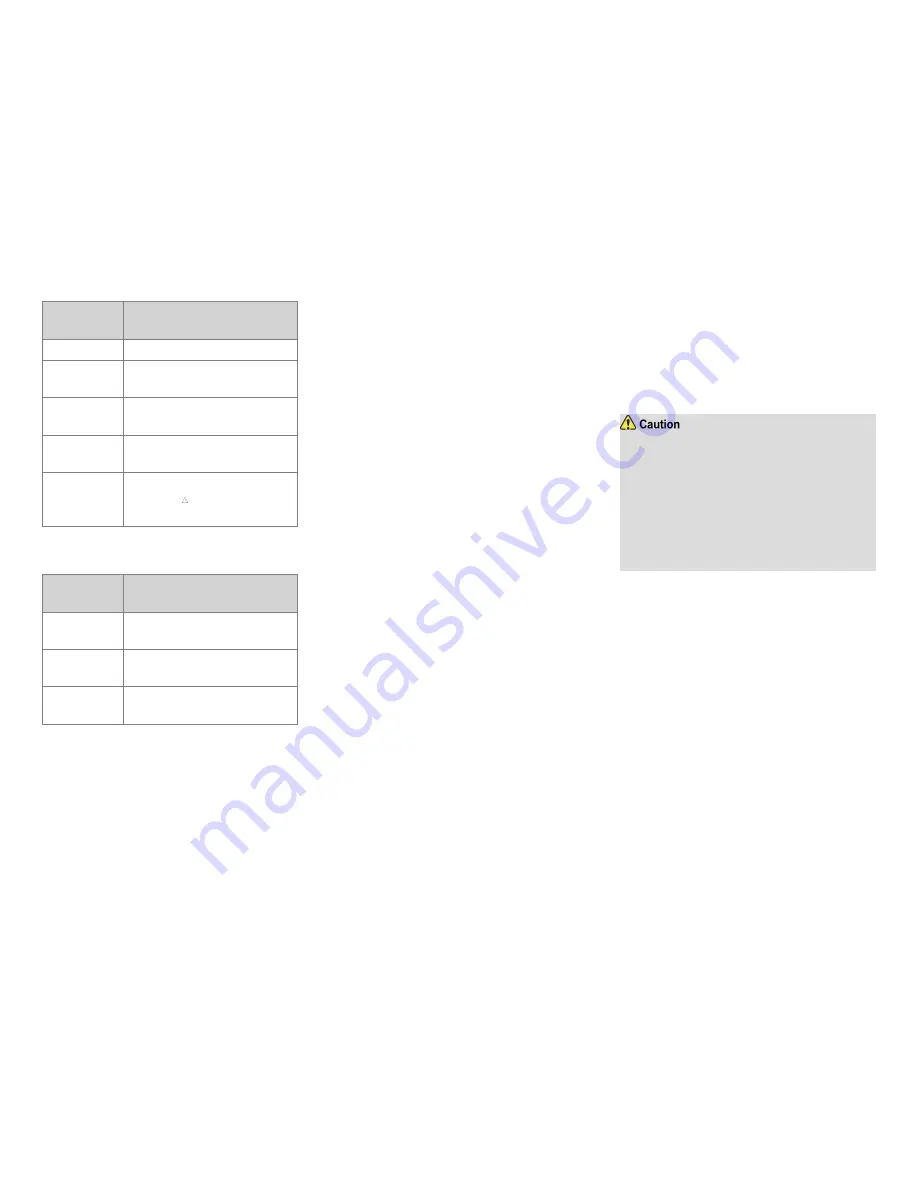
Emergency
Type
Description
sent to the control center.
Regular
The radio gives audible and visible
indications.
Silent
The radio gives no audible or visible
indication.
Silent w/ Voice
The radio gives audible indication
only for an incoming call.
Alarm w/ Siren
The radio sounds shrill alarm tones
and displays
. The alarm will be sent
to the control center.
In addition, you can request your dealer to set one of the
following emergency modes:
Emergency
Mode
Description
Alarm
Allows you to send an emergency
alarm.
Call Only
Allows you to initiate an emergency
call.
Alarm W/Call
Allows you to send an emergency
alarm and initiate an emergency call.
The three emergency modes can be combined with any
of the following emergency types:
Regular
,
Silent
, and
Siren w/ Voice
.
Triggering the Emergency Mode
To
trigger
the
emergency
mode,
press
the
preprogrammed
Emergency On
key. The radio then
enters the preset emergency mode with or without
indications depending on the preset emergency type.
If the Call to Follow feature is enabled by your dealer, the
radio will transmit automatically. You can directly speak
into the microphone in the preset period.
Receiving an Emergency Call
You can listen to a received emergency call without any
operation.
Exiting the Emergency Mode
To exit the emergency mode (as the initiating party) or
emergency alert mode (as the receiving party), press the
preprogrammed
Emergency Off
key, switch the channel,
or turn off the radio.
Positioning Service
The positioning service allows the radio to acquire real-
time location and time information.
Enabling Positioning Feature
To enable this feature, do either of the following:
l
Go to
Accessory - > GNSS - > GNSS Switch
, and
select
On
.
l
Press the preprogrammed
GPS Switch
key.
Reporting Location
GPS Report allows the radio to transmit its location to the
system.
l
Manual Report
You can press the preprogrammed
GPS Report
key to
report the radio’s location information manually.
l
Auto Report
The radio reports its location information automatically
upon power on or off, or at preset interval or distance, as
programmed by your dealer.
BT Service
l
To derive optimal communication quality, use the
wireless devices specified by the Company. For
detailed functions and operations of the devices,
refer to the corresponding user manuals.
l
Any wireless earpiece manufactured by a third-
party company must be used with the wireless ring
PTT supplied by the Company; otherwise, the radio
cannot transmit audio signals via the earpiece.
The BT feature allows the radio to exchange data with
another BT-enable device over short distances (generally
within 10 meters).
To perform the pairing and connection, do as follows.
1. Enable the BT feature of the radio through either of
the following ways:
» Go to
Accessory > Bluetooth > BT Switch
, and
select
On
.
» Press the programmed
BT
key.
2. Make the wireless device enter the pairing mode.
For
the
detailed
operations,
refer
to
the
corresponding user manual.
3. Go to
Accessory -> Bluetooth -> Device Search
,
and select
Search PTT
or
Search Earphone
.
9
Содержание MD622i
Страница 1: ...OWNER S MANUAL MD6 2i DIGITAL MOBILE RADIO...





































