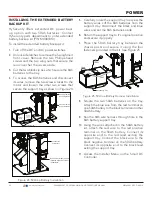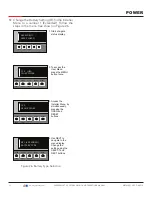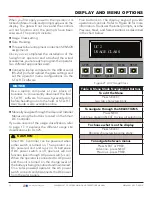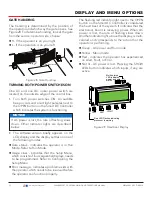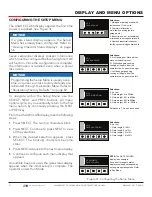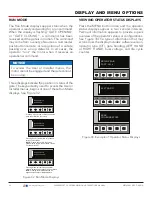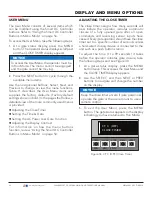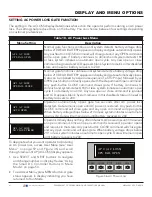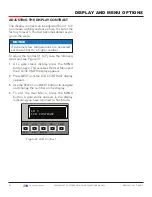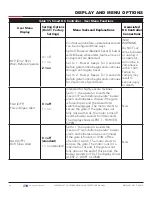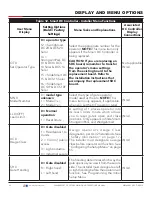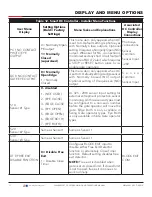DISPLAY AND MENU OPTIONS
USER MENU
The User Menu consists of several items which
can be modified using the Smart DC Controller
buttons. Refer to
"Using the Smart DC Controller
Buttons In Menu Mode" on page 54
.
To access the User Menu, take the following steps:
1.
At a gate status display, press the MENU
button. The operator status displays scroll past
and the CLOSE TIMER display appears.
2.
Press the NEXT button to cycle through the
available menu items.
Use the navigational buttons, Select, Next, and
Previous to change or view the menu functions.
Table 11 describes the User Menu items and
supplies the factory defaults. (Factory default
settings shown in bold.) In the pages that follow, a
detailed view of the more commonly used menus
is provided:
z
Adjusting the Close Timer
z
Setting the Time & Date
z
Setting the AC Power Loss Gate Function
z
Adjusting the Display Contrast
For information on how the menu buttons
function, review "Using the Smart DC Controller
Buttons In Menu Mode" on page 54
.
NOTICE
To access the User Menu, the operator must be
in Run Mode. The motor cannot be engaged
and the gate cannot be moving.
ADJUSTING THE CLOSE TIMER
The close timer assigns how many seconds will
pass before the operator initiates automatic
closure of a fully opened gate after all open
commands and reversing sensor inputs have
ceased. Every gate operator should have the close
timer set to a specific number of seconds unless
a hard-wired closing device is connected to the
unit such as a push button station.
To adjust the time (1 to 99 seconds) it takes
before the operator initiates gate closure, take
the following steps and see Figure 34:
1.
At a gate status display, press the MENU
button twice. This accesses the User Menu and
the CLOSE TIMER display appears.
2.
Use the SELECT, and then NEXT or PREV
buttons to navigate and change the number
on the display.
3.
To exit the User Menu, press the MENU
button. The gate status appears in the display
indicating you have returned to Run Mode.
Figure 34. CT 0 (OFF) Close Timer
NOTICE
Keep the close timer at zero if gate personnel
operate the gate or the owner plans to use a
remote control.
CT 0 (OFF)
CLOSE TIMER
OPEN
CLOSE
STOP
MENU
RESET
PREV
NEXT
SELECT
59
| www.hysecurity.com
SWINGSMART DC PROGRAMMING AND OPERATIONS MANUAL
MX3640-01 REV. D ©2018
Содержание SwingSmart DC 20
Страница 2: ...2 www hysecurity com SWINGSMART DC PROGRAMMING AND OPERATIONS MANUAL MX3640 01 REV D 2018...
Страница 24: ...SAFETY INFORMATION 24 www hysecurity com SWINGSMART DC PROGRAMMING AND OPERATIONS MANUAL MX3640 01 REV D 2018...
Страница 138: ...NOTES 138 www hysecurity com SWINGSMART DC PROGRAMMING AND OPERATIONS MANUAL MX3640 01 REV D 2018...
Страница 139: ...NOTES 139 www hysecurity com SWINGSMART DC PROGRAMMING AND OPERATIONS MANUAL MX3640 01 REV D 2018...