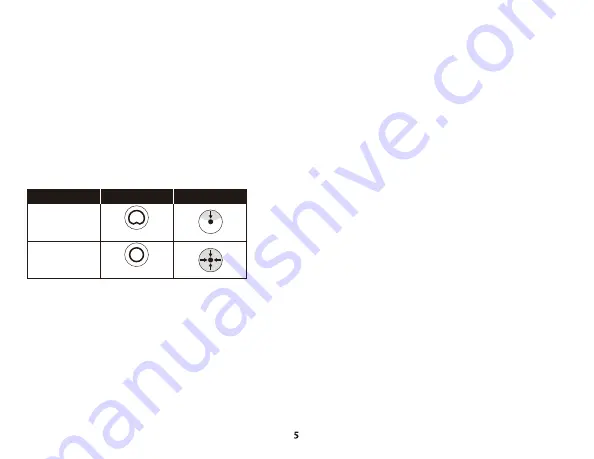
ENGLISH
Overview
A
- Tap-to-mute sensor
B
- LED ring
C
- Gain control knob
D
- Multifunction button
*Supports both 3/8” and 5/8” thread sizes
Using with PC, Mac, PS5, or PS4
Connecting Headphones
Connect headphones to the headphone jack on the microphone for
microphone monitoring and playback audio.
Selecting a Microphone Polar Pattern
Push the multifunction button to switch between the microphone’s
two polar patterns, indicated by the LED ring.
Adjusting Microphone Gain
Muting the Microphone
Tap the top of the microphone to mute/unmute the microphone. The
LED ring will toggle to indicate the change in mute status.
Turning Microphone Monitoring On/Off
To turn microphone monitoring on/off, hold the multifunction button
and tap the top of the microphone.
Installing the Mount Adapter
1. Remove both the thumb screw and nut from the microphone stand.
2. Remove the microphone stand from the microphone.
3. Align the mount adapter with the microphone mount holes and
secure the adapter with the thumb screw and nut.
E
- Headphone output
F
- USB-C port
G
- USB-C to USB-A cable
H
- Mount adapter*
Full to front
Cardioid
Omnidirectional
Front to full
LED RING
SOUND DIRECTION
POLAR PATTERN
HyperX NGENUITY Software
To customize lighting, download the HyperX NGENUITY software at :
hyperxgaming.com/ngenuity
Questions or Setup Issues?
Contact the HyperX support team or see user manual at:
hyperxgaming.com/support/microphones





































