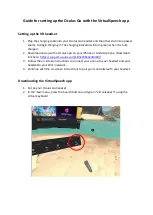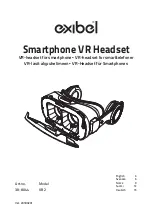Document No. 480HX-HSCOS.A01
HyperX Cloud Orbit
TM
HyperX Cloud Orbit S
TM
Page 13 of 14
3D Modes
Hold down the 3D button for 2 seconds to change the 3D mode. A voice prompt will tell you which 3D
mode the headset is using.
3D Mode
Description
3D Manual*
3D audio and head tracking are enabled.
This mode is best used when sitting down and looking at a stationary display,
such as when you’re playing on a PC or console.
Press the 3D button once to set a new center point manually.
3D Automatic*
3D audio and head tracking are enabled. Center point is set automatically as
you move your head.
This mode is best used when your head may move often, such as when
you’re on the go.
Press the 3D button once to set a new center point manually.
3D On
3D audio is enabled. Head tracking is disabled.
3D Off
3D audio is disabled.
*Available only on Orbit S