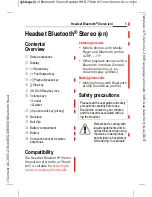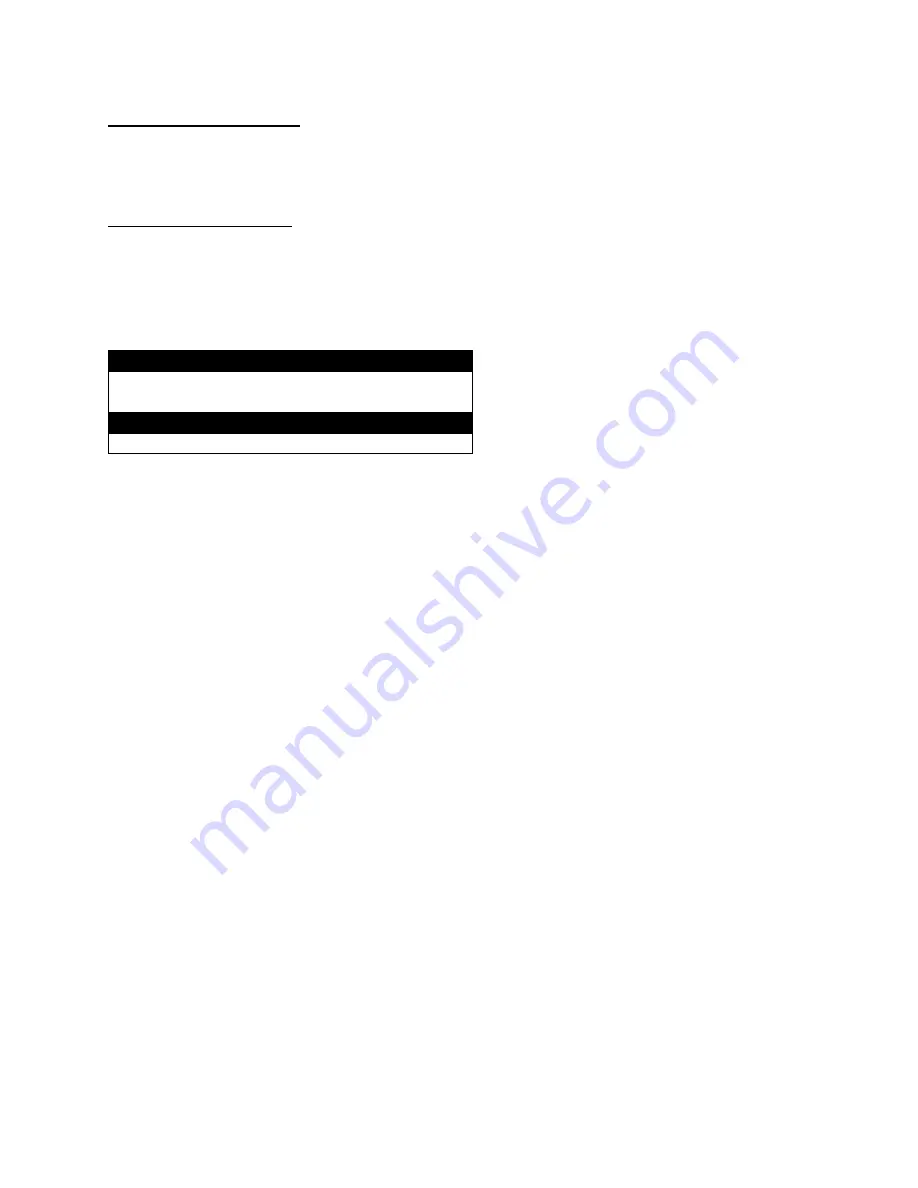
HyperX NGENUITY Software
Download software and latest firmware updates at
hyperxgaming.com/ngenuity
[NGENUITY logo]
Questions or Setup Issues?
Contact the HyperX support team or see the user manual at hyperxgaming.com/support/headsets
WARNING: Permanent hearing damage can occur if a headset is used at high volumes for extended
periods of time.
Battery/TX Power Info
Battery Information
Contains 3.7V, 1500mAh Li-ion Battery, 5.55Wh
Cannot be replaced by user
Frequency & TX Power Information
Frequency Bands: 2.4GHz (TX Power: <
6
dBm)
FCC Statement:
This device complies with part 15 of the FCC Rules. Operation is subject to the following two conditions:
(1) This device may not cause harmful interference, and
(2) this device must accept any interference received, including interference that may cause undesired
operation.
NOTE: This equipment has been tested and found to comply with the limits for a Class B digital device,
pursuant to part 15 of the FCC Rules. These limits are designed to provide reasonable protection against
harmful interference in a residential installation.
This equipment generates, uses and can radiate radio frequency energy and, if not installed and used in
accordance with the instructions, may cause harmful interference to radio communications. However,
there is no guarantee that interference will not occur in a particular installation.
If this equipment does cause harmful interference to radio or television reception, which can be
determined by turning the equipment off and on, the user is encouraged to try to correct the
interference by one or more of the following measures:
—
Reorient or relocate the receiving antenna.
—
Increase the separation between the equipment and receiver.
—
Connect the equipment into an outlet on a circuit different from that to which the receiver is
connected.
—
Consult the dealer or an experienced radio/TV technician for help.
Changes or modifications not expressly approved by the party responsible for compliance could void the
user’s authority to operate the equipment.