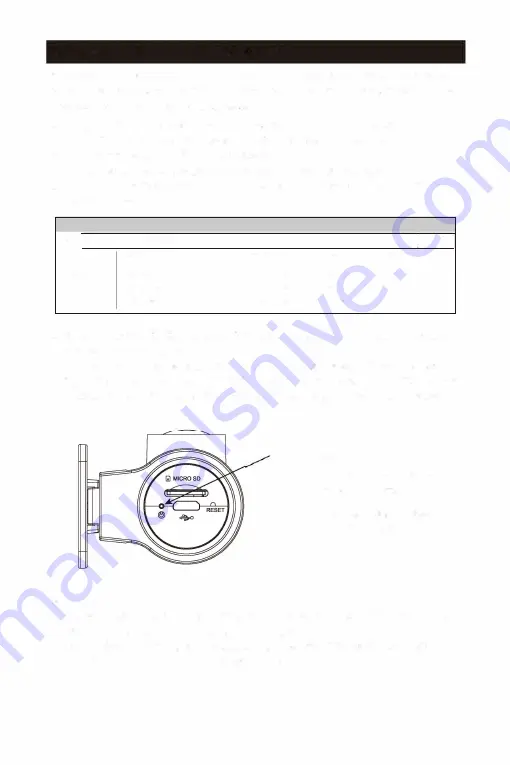
UPGRADING THE FIRMWARE
A
firmware upgrade is provided to enhance the products's feature, operation
or to increase stability. For optimal operation of the products features, ensure
that you keep the firmware up to date.
1) On your PC, open a web brewer and go to http://
H
yperion-global.com/
support.
2)
Select the product and download the latest firmware upgrade file.
3)
Unzip the downloaded file. (If necessary).
4)
Disconnect power to the product and remove the memory card.
5)
Access the memory card front PC and copy the firmware upgrade file to the
root folder of the memory card.
<
I
�
► This PC
► Memory card
... l•tll
j)
Name
This PC
I
Date modlfled
I
Ty
pe
I
size
Windows ( C: )
(l
Event
2018/07/13 20:00
File holder
419,873 KB
Data ( D:)
I]
Loop-record
2018/07/13 20:00
File holder
919,873 KB
Data ( E:)
(I
Snapshot
Dat11 ( F:)
2018/07/13 20:00
FIie holder
219,873 KB
6) While the power is disconnected from the product, insert the memory card into
the memory card slot on the product.
7) Connect the power cable to the product. Then the power indicator will start to
flash, that means dash cam is installing the firmware upgrade file. When power
indicator turns to solid green, that means firmware upgrade has been completed.
B'NOTE:
Power indicator
-
Firmware upgrade has
been completed
■■■■■■
Dash camera is installing
firmware upgrade file
* DO NOT DISCONNECT THE POWER OR REMOVE THE MEMORY CARD
FROM THE PRODUCT DURING THE UPGRADE.
DOING SO MAY CAUSE SERIOUS DAMAGE TO THE PRODUCT, OR TO
THE DATA STORED IN THE MEMORY CARD.
14


















