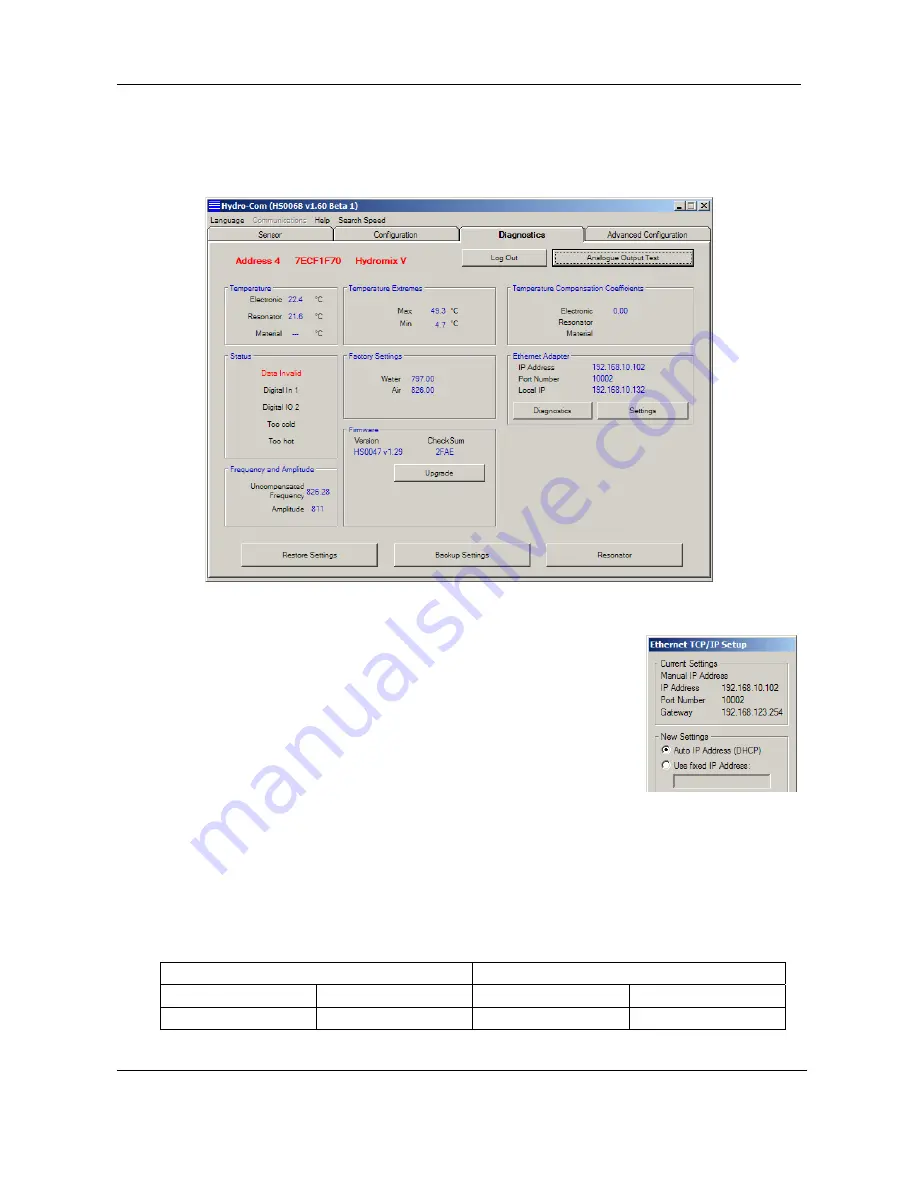
Configuring the Ethernet Adapter
Chapter 4
21
Ethernet Adapter User Guide
HD0333 Issue 2.0.0
Changing the Ethernet Adapter IP Address
Once Hydro-com is connected to an Ethernet Adapter, go to the “Diagnostics” tab, login then click on the
button “Settings” in the Ethernet Adapter frame
To fix the IP Address, click on “Use fixed IP Address” and enter the IP
Address in the box provided. It is recommended to leave the Port Number
and Gateway set to the defaults. Click “Set” and then after the progress bar
has completed and the new information has been written, click “Exit” to close
the dialog and go back to the main screen.
When a fixed IP Address has been assigned, it is recommended to write the
address on the front of the Ethernet Adapter in the space provided.
Remote (Internet) Connection
Sensors connected to an Ethernet Adapter can also be accessed remotely over the Internet. In order to
do this, it is necessary to open up a port in the Firewall of the network on which the Ethernet Adapter is
installed. Contact the Network Administrator for details of doing this. When opening the Port, all incoming
traffic to that port should be directed to the IP Address of the Ethernet Adapter and port 10001. Make a
note of the network’s IP Address on the Internet and the number of the port opened up. The table below
shows the settings used in this example:
Company Network Settings
Ethernet Adapter Settings
IP Address
Opened Port
IP Address
Port Number
123.456.78.901 7011
192.168.10.61 10001
Содержание HD0333
Страница 1: ...Ethernet Adapter User Guide Hydronix Part no HD0333 Version 2 0 0 Revision date January 2008 ...
Страница 6: ...6 Ethernet Adapter User Guide HD0333 Issue 2 0 0 ...
Страница 14: ...Chapter 2 Connecting with Sensors 14 Ethernet Adapter User Guide HD0333 Issue 2 0 0 ...
Страница 26: ...Chapter 5 Technical Specifications 26 Ethernet Adapter User Guide HD0333 Issue 2 0 0 ...























