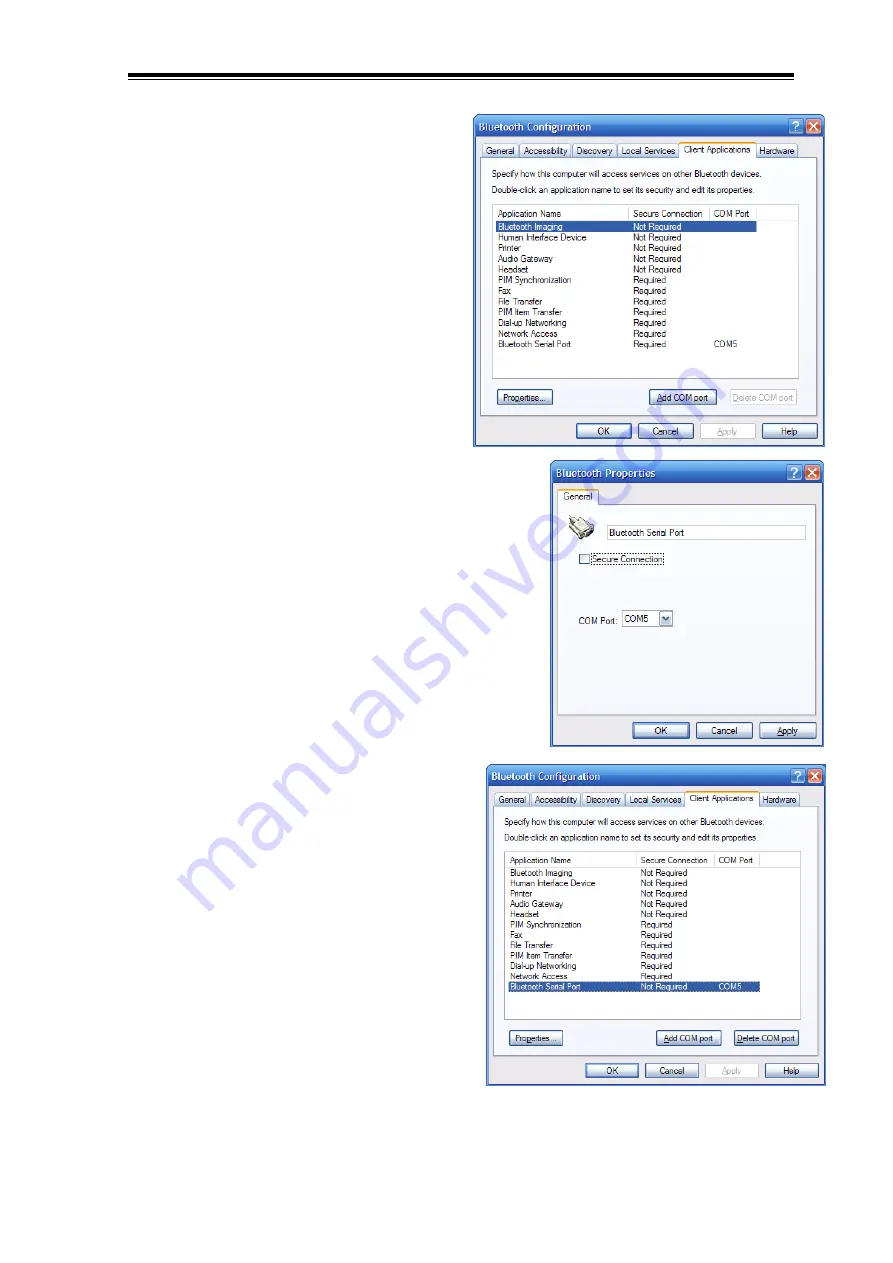
Hydrological Services Pty Ltd
4.2
Connection to a Notebook
•
Right click on the Bluetooth logo
on the bottom right of your
Taskbar.
•
Select “Advanced Configuration”
•
Select the “Client Applications” tab
•
If the “Bluetooth Serial Port” item has
“Secure Connection” set to “Required” then
click on the “Bluetooth Serial Port” item and
then click properties.
•
Uncheck the “Secure Connection”
•
Click OK
•
You should now have the “Secure
Connection” for the “Bluetooth
Serial Port” set to “Not Required”
•
Click OK.
BlueComms Model BC1
©
Copyright
BC1 100-10
Issue 1.00 5 June, 2006
































