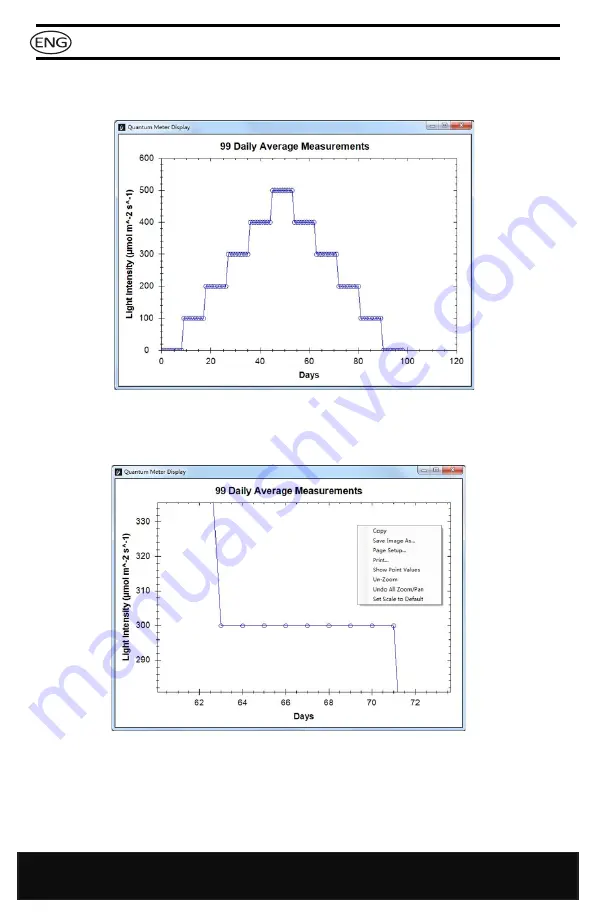
4
www.hydrofarm.com
INSTRUCTION MANUAL
WARNING:
During the Data transmission process, the Quantum PAR Meter
must be powered on. When the device and your computer are connected,
please do not unplug the device. Close the software first and then the device
can be unplugged.
5. If you click Display, for example, 99 Daily Average Measurements, the following
dialogs should appear:
6. Left click and hold your mouse to make the screen bigger or smaller.
7. Right click your mouse to display the tool lists, and the following dialog box
should appear:




