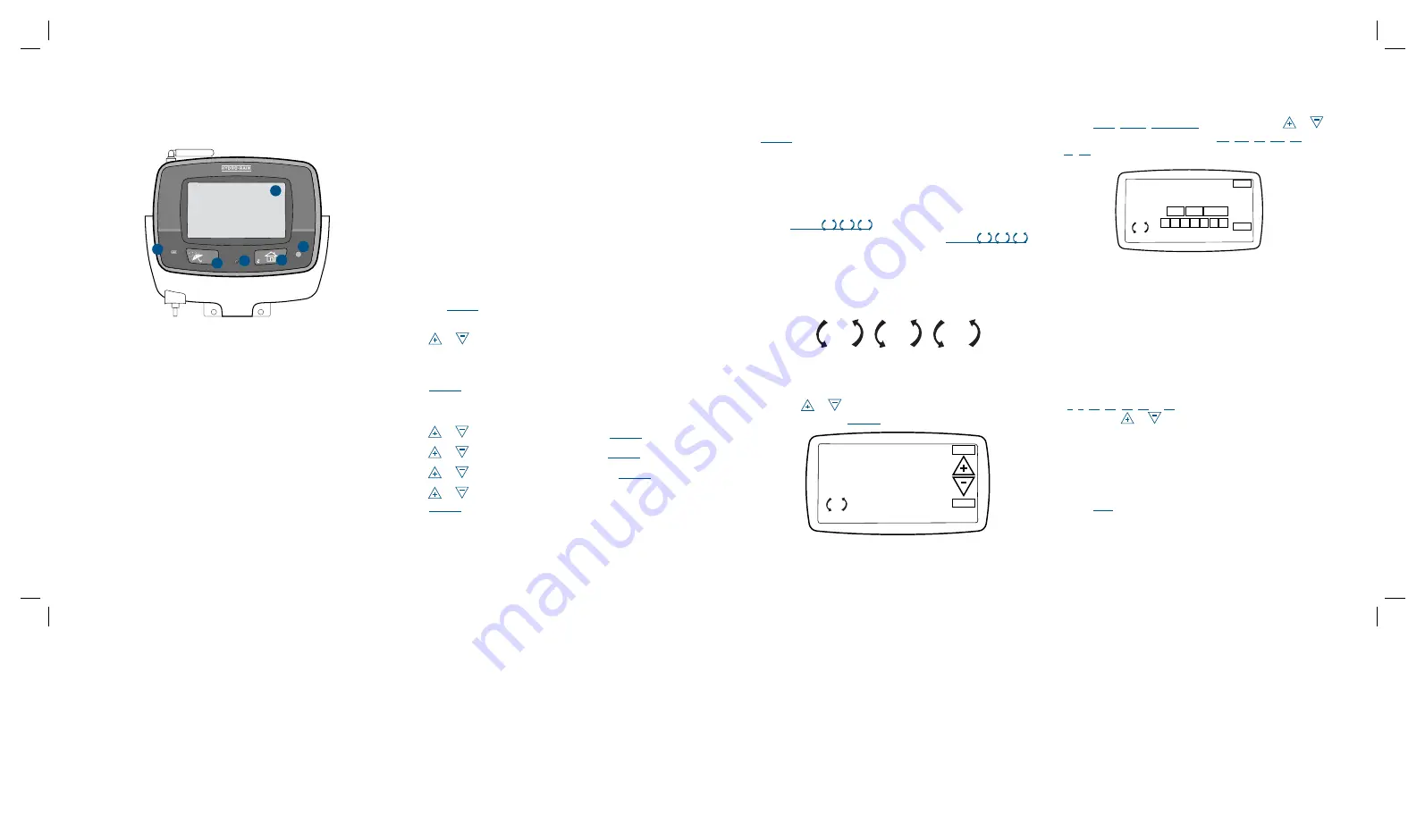
Push Buttons
These push buttons on the controller are used for pro-
gramming and other operations:
1 home/Lock
used to exit settings; to go into auTo ModE, or to
lock the touch screen.
2 System Off
a single push will open the rain delay screen. a
second push of the button will place the entire
system in off mode.
3 reset (pin hole)
resets the HrC 300 to factory default settings.
4 rF Sync
allows the HrC 300 to synchronize with a remote
transmitter or wireless rain sensor (HrC-300-12-rS)
sensor.
5 rain Sensor
In “active” position the controller will monitor the
rain sensor, in “Bypass” position the HrC 300
sprinkler controller will ignore the rain sensor. (This
switch is for hard wired sensors only and does not
effect wireless rain sensors. for wireless rain sensor
bypass refer to section 4.)
6 Touch Screen
use stylus or finger to set programming.
Section 2:
GETTInG STarTEd
Set Language
• Press the
rESET
button. The controller will now take
you through a step by step programming process.
• Press or on the touch screen to set the language
of your choice (English, Spanish, french, German,
Italian).
• Press
EnTEr
.
Set current Time and Date
• Press or to set the current time. Press
EnTEr
.
• Press or to set the current year. Press
EnTEr
.
• Press or to set the current month. Press
EnTEr
.
• Press or to set the current day of the month.
Press
EnTEr
.
Determine a Watering Plan
See page 13 for instructions.
Section 3:
ProGraMMInG Your ConTrollEr
Walk through programming is available after pressing the
rESET
button. (If you began the programming sequence
with Section 1 do not press “reset” again.)
Program Toggle Feature
The Program Toggle feature allows you to switch back
and forth between Program a, Program B and Program C.
Press
ProG. a B C
on the touch screen to select Pro-
gram a (“a” is larger than “B”) or Press
ProG. a B C
on the touch screen to select Program B (“B” is larger than
“a” etc.). You can change the watering start times, watering
days, and watering durations for each program.
Set Start Times
• Press or to set the start time for the selected
program. Press
EnTEr
.
Set Water Days
• Press
odd
,
EvEn
,
InTErval
(1-32 days using or )
or the specific days of the week (
Su
,
Mo
,
Tu
,
We
,
Th
,
fr
,
Sa
) you want the selected program to water. Press
EnTEr
.
Set Station Watering Durations
• Select the first station to be watered by pressing the
station number (1 should be flashing) on the bottom
of the touch screen or press
EnTEr
to advance to the
desired station.
note: The active station, being
programed, is flashing.
• Set the watering duration for each station by either:
1. Selecting one of the preset watering duration minutes
(
0
,
5
,
10
,
15
,
20
,
30
or
45
) on the bottom of the lCd.
2. using the or to enter the desired minutes.
note: a watering duration must be entered for each water-
ing station or the station will not water.
• Follow the same procedure to set the watering durations
for all other stations.
• Press
EXIT
.
at this point you will see the
ProGraMMInG CoMPlETE
screen. If you wish to go back and change any of the set-
RF SYNC
HRC 300
RESET
RAIN SENSOR
ACTIVE | BYPASS
RF SYNC
SYSTEM
OFF
Figure 1:
front view of touch-screen controller
SET START TIME
12:00
AM
ENTER
BACK
PROG.
A
Figure 3:
Set Start Times
PROG.
A
PROG.
B
PROG.
C
Figure 2:
Program Toggle feature
Figure 4:
Set Watering days
SET
ENTER
BACK
PROG.
A
ODD
Su Mo Tu We
Th
Fr
Sa
EVEN
INTERVAL
WATERING DAYS
1
2
3
4
5
n
04
n
n
05
n
6









