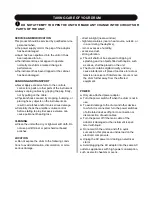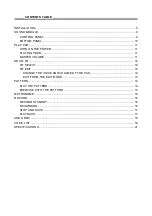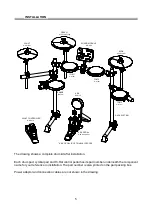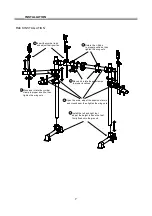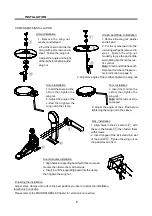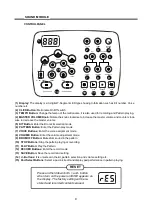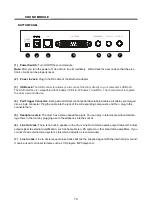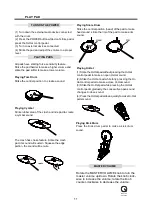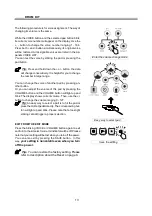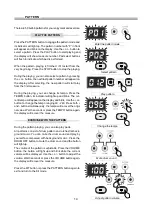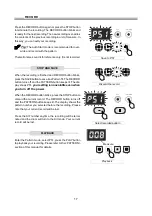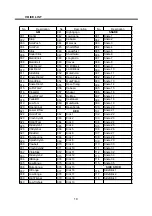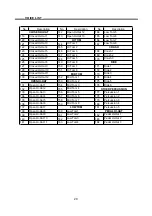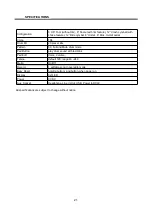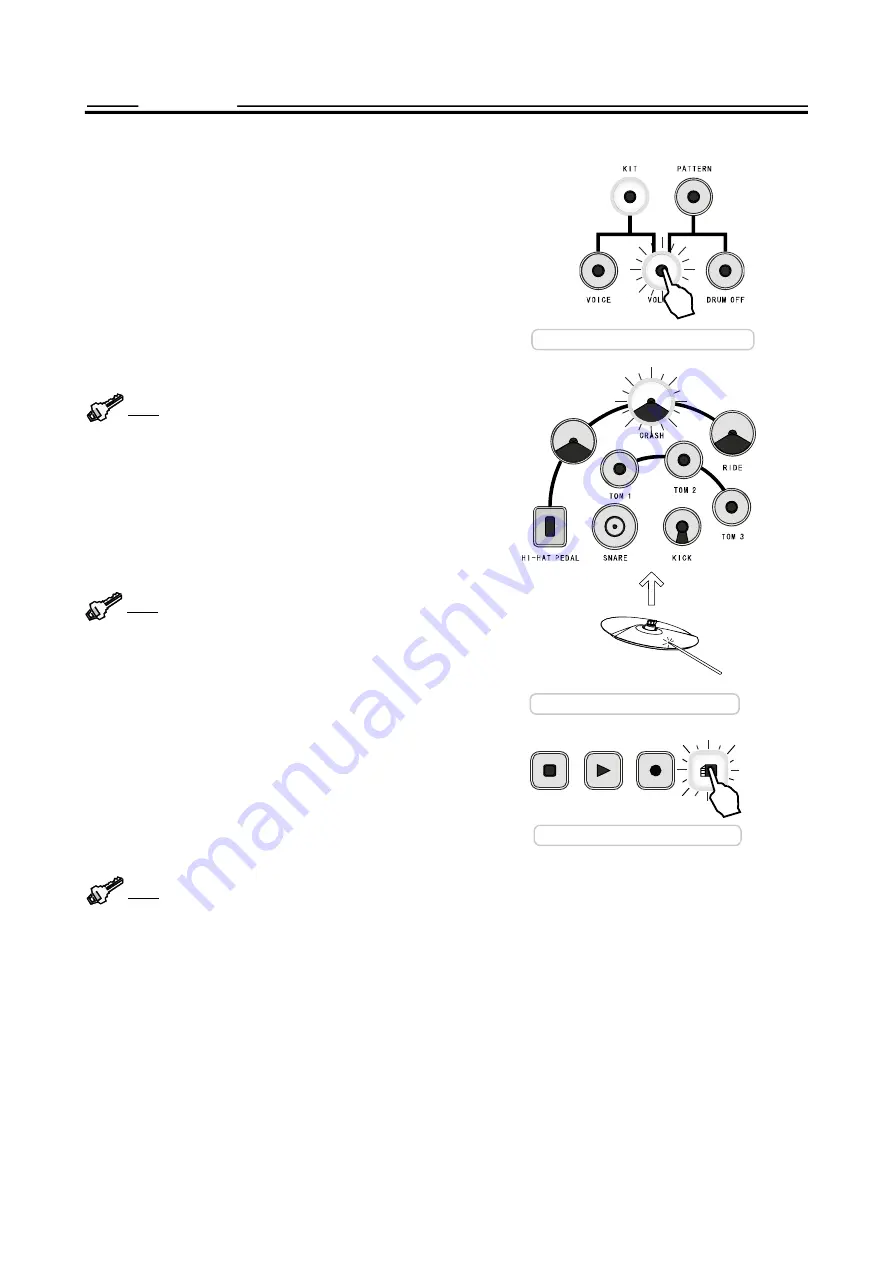
Tip:
Save the editing
Easy way to select pad
Tip:
DRUM KIT
13
Enter the volume change mode
Tip:
The following procedure is for voice assignment. The way of
changing its volume is the same.
While the VOICE button and the selected pad button blink,
its current voice number will appear on the display. Use the
+, - button to change the voice number ranging 1 - 184.
Press both + and - button simultaneously, its original voice
will be restored. All assignable voices are listed in the Ap-
pendix VOICE LIST.
You can test the voice by striking the pad or pressing the
pad button.
Press and hold down the + or - button, the data
will change consecutively. It is helpful for you to change
the number in large range.
You can change the voice of another pad by pressing an-
other button.
Or, you can adjust the volume of this pad by pressing the
VOLUME button and the VOLUME button will light up and
blink. The display shows current volume. Then, use the +/-
button to change the volume ranging 0 - 127.
An easy way to select a part is to hit the pad or
press the Hi-Hat pedal directly. The corresponding but-
ton will light up and blink. Please note that a too slight
striking cannot trigger a proper selection.
EXIT FROM THE EDIT MODE
Press the blinking VOICE or VOLUME button again to exit
and turn to the kit select mode. Its indicator will be off. Please
note that your setting will be lost when you turn off the power.
You can also exit by pressing the SAVE button. In this
way,
your setting is nonvolatile even when you turn
off the power.
You can restore the factory setting. Please
refer to description about the Reset on page 9.
PLAY
RECORD
STOP
SAVE
HI- HAT
Содержание HD-006
Страница 1: ...HD 006 DIGITAL DRUM USER S MANUAL ...