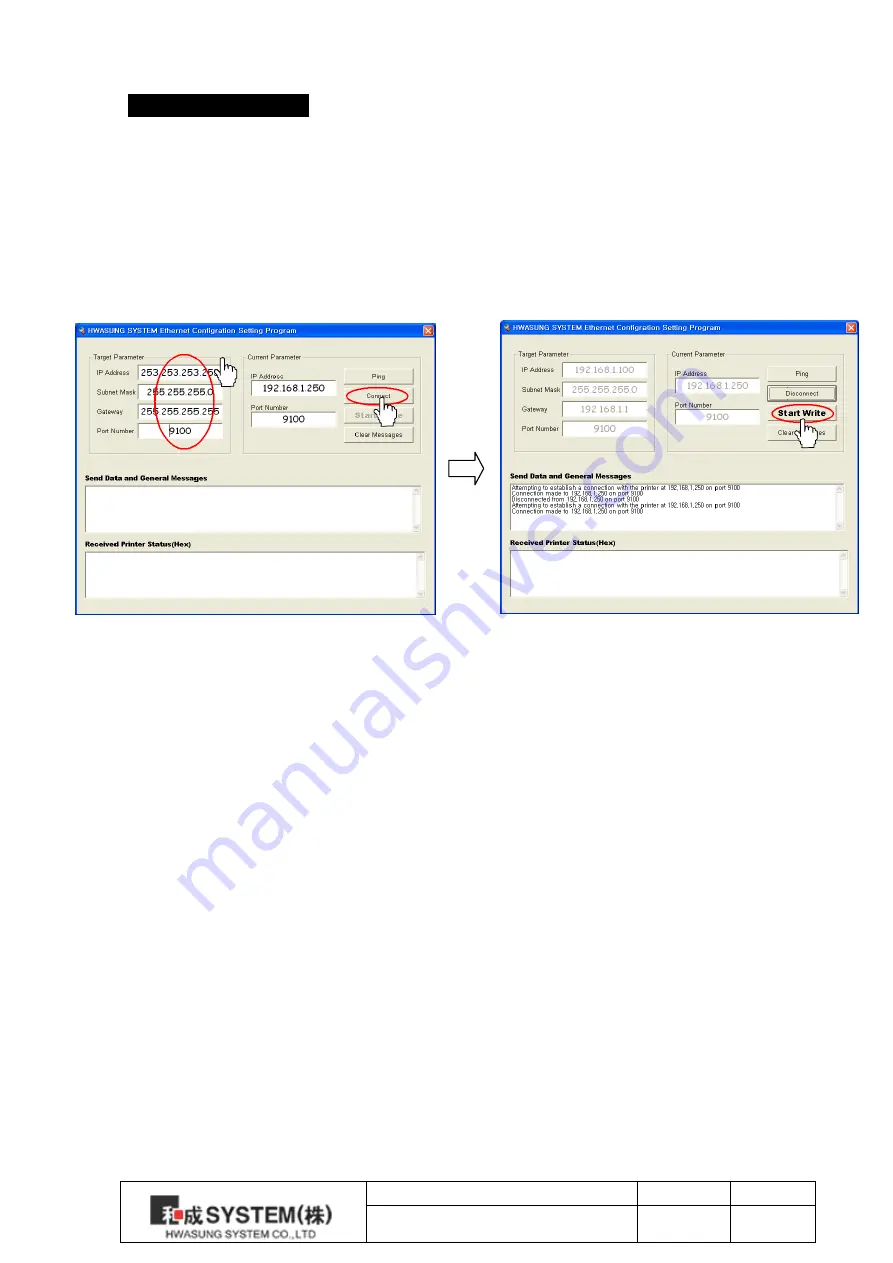
Title
Rev.
Page
HMKP-830
Ver1.0
P.67
9. Ethernet Settings
9-1) When using Static IP Mode
1)Connect the network cable to the printer.
2)Turn on the printer after setting the Ethernet to ON, IP Mode to Static in Initial Setting Mode.
The printer will boot into the factory default setting with IP address of 192.168.1.250 and
the port number 9100.
3)Run IP Configuration utility program.
4)Click on Connect after entering the desired communication parameter into Target
Parameter field.
5)You will then see the Success Connection message and the Start Write button will enable.
6) Click on the Start Write button.
7) There will be a transmission complete message then the transmitted communication
parameter will be stored in the non-volatile memory.
8) Turn off the printer’s power.
9) Turn on the printer while pressing down on the FEED button. The Self Test Print will start
and the communication parameter that you’ve set will be printed on the paper.
10)Check the set User Value for error, and reboot the printer to boot into the User Value of
confirmed. You may use this User Value to your application side.
※Caution) In case of factory setting IP address colliding with the Network’s IP address, you
cannot change the configuration value, so you’d have to connect the printer directly to PC to
avoid the IP address collision for settings, or you’d have to boot into DHCP mode and obtain an
IP address automatically then reconfigure. (Refer to the ‘In case of using DHCP Mode’)
②
①
③
Содержание HMKP-830
Страница 1: ...User Manual HMKP 830 ...
Страница 5: ...Title Rev Page HMKP 830 Ver1 0 P 4 1 2 External Dimension Image1 4 Standard Type TOLERANC E ...
Страница 62: ...Title Rev Page HMKP 830 Ver1 0 P 61 ...
Страница 70: ...Title Rev Page HMKP 830 Ver1 0 P 69 No Date History Page Ver 1 2020 03 03 Launched New Version 1 0 ...

















